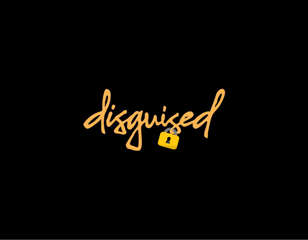How To Fix The Crashing Issue In VALORANT
Try these settings to fix your crashing issue.

Arnab Baidya
26th Feb 2021 18:30

VALORANT is one of the most popular First-Person Shooter (FPS) games since its official launch in 2020. Riot Games also releases regular updates to keep the players engaged with new content and fix the existing bugs. Even though the devs try their best to offer a seamless experience, players experience various bugs, and one of them is the crashing issue of VALORANT. It can get quite frustrating for players, so we have listed below a few troubleshooting methods that might solve this issue.
Check If Your PC Meets Minimum Requirements
One of the most important things that you need to make sure before playing the game is to check if your system meets the minimum requirements of the game that are listed below:
Minimum Specs (30fps)
- Windows: 7/8/10 (64-bit)
- RAM: 4GB
- VRAM: 1GB
- CPU: Intel Core 2 Duo E8400
- GPU: Intel HD 4000
Recommended Specs (60fps)
- Windows: 7/8/10 (64-bit)
- RAM: 4GB
- VRAM: 1GB
- CPU: Intel i3-4150
- GPU: Geforce GT 730
High-End Specs (144+fps)
- Windows: 7/8/10 (64-bit)
- RAM: 4GB
- VRAM: 1GB
- CPU: Intel Core i5-4460 3.2GHz
- GPU: GTX 1050
Keep your Video Drivers Updated
It is essential to keep the video drivers of your graphics card updated to render the game properly, although the update process can differ according to the manufacturers of the graphics card. We have listed below the official links from where you can download the latest drivers:
- AMD
- NVIDIA
- Intel
Update your Direct X
If you use an outdated Direct X, the game will have issues while interacting with your hardware, resulting in a variety of errors, such as driver crashes, keyboard or mouse inputs failing to register, or sound cutting out. Thus, it is suggested to update your Direct X to its latest version, and you can do it here.
Update your Windows
Not using an updated Windows can cause issues, including the crashing of the game. So, your Windows is not running on the latest version, follow the steps listed below to update it:
- Go to the official Microsoft website.
- Download and run the Windows' update assistant.
- It will automatically start downloading the latest Windows version.
- After the installation is complete, restart your system.
Check the Graphics Card Software
If your Graphics Card software is causing issues, restore it to its default settings by following these steps:
NVIDIA Control Panel
- Right-click on the Desktop, and select NVIDIA Control Panel.
- Find Manage 3D Settings on the left side of the NVIDIA Control Panel.
- Select these and then click on Restore Defaults.
Catalyst Control Center
- Right-click on the Desktop, and select Catalyst Control Center (also known as Vision).
- Click on Preferences and then hit the Restore Default Settings.
Adjust Video Settings
VALORANT will automatically detect the best settings that can be applied to your system, but if you still face issues, you can change the game’s video settings to stop it from crashing. Try adjusting graphics settings of the game to the lowest value:
- Multithreaded Rendering: Off
- Material Quality: Low
- Texture Quality: Low
- Detail Quality: Low
- UI Quality: Low
- Vignette: Off
- VSync: Off
- Anti Aliasing: Off
- Anisotropic Filtering: 1x
- Improve Quality: Off
- Bloom: Off
- Distortion: Off
- First Person Shadows: Off
Stay up to date with all the latest esports and gaming news by checking out our social channels here: Twitter | Facebook | Discord
Images via Riot Games

About The Author
Arnab Baidya
Arnab Baidya was a freelance contributor to GGRecon.