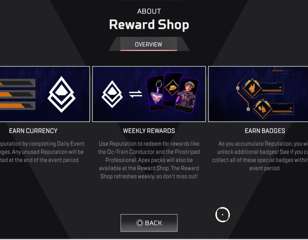Apex Legends Mobile Controller Support Explained
Apex Legends Mobile has some controller support, but whether it will work for you or not is another question altogether.
Apex Legends Mobile controller support is a bit of a tricky topic. Apex Legends Mobile is an excellent rendition of the game on a smaller screen, but not everything translates perfectly. Controller support is technically present, but that might not be true in all cases and will be quite unusual in most. Here is everything to know about Apex Legends Mobile controller support.
- Get up to speed with this version with our list of all Apex Legends Mobile characters.
Apex Legends Mobile Controller: How To Connect

The first thing you need to do is connect your controller to your mobile device. For the most part, this is done via Bluetooth. Most modern controllers come with Bluetooth built-in, so you need only to link the controller to your device and you are good to go.
For PS4 or PS5 controllers, you need to put the controller into pairing mode. To do this, hold the PlayStation logo button and the Share button for a few seconds until a pulsing blue light appears. For an Xbox controller, the process is similar. Hold the pairing button on the top of the controller down for a few seconds until the Xbox logo starts flashing.
Once this is done, go to the Bluetooth menu on your device's settings. Turn Bluetooth on, then look for available devices. You should see your controller listed there, so tap on it to pair. The only caveat with Xbox controllers is that older models do not have Bluetooth.
To know if your controller will work, look at the design. If the Xbox logo on the controller is surrounded by the same coloured plastic as the face of the controller, then it should have Bluetooth support. If it is the same material as the bumpers and triggers, it is an older controller and will not work.
There are plenty of other Bluetooth controllers from other manufacturers out there, but most will work in a similar way to the Xbox and PlayStation controllers. If you have one of these controllers from a different brand, you might need to do a bit of research to find out exactly how pairing works with that type of controller.
- Click here to learn everything we know about Apex Legends Mobile season 4.
Apex Legends Mobile Controller: How To Play

Connecting your controller is the easy part, what comes next can often be much more complicated. Once you have your controller paired, launch Apex Legends Mobile. In the Settings menu, you should see an option for Controller v1.0. This menu allows you to customise your controller layout and save presets.
It is a good idea to familiarise yourself with this menu, as you will likely need to make adjustments to your controls. Before diving into some matches, you should go to the practice range to make sure your controller works. We highly recommend this because chances are, it won't work first try.
Many Apex Legends Mobile players have reported issues with using controllers. The issues vary widely, from incorrectly labeled buttons to major movement input problems. As a result, it is not a recommended way to play. If you connect your controller and the game works perfectly on the first try, that is excellent news. If it doesn't, there may be some workaround but in all likelihood, it might not work at all.
That is it for our Apex Legends Mobile controller support guide. For more on the game, check out our Apex Legends firing range easter eggs guide.

About The Author
Dave McAdam
Dave is a Senior Guides Writer at GGRecon, after several years of freelancing across the industry. He covers a wide range of games, with particular focus on shooters like Destiny 2, RPGs like Baldur's Gate 3 and Cyberpunk 2077, and fighting games like Street Fighter 6 and Tekken 8.