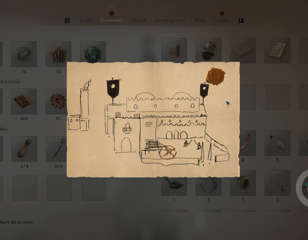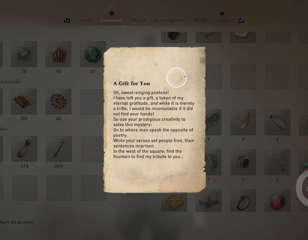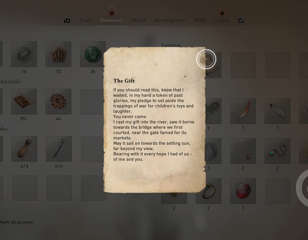How to use photo mode in Assassin's Creed Mirage
Take a look at how to use photo mode in Assassin's Creed Mirage, as it allows you to pose, manipulate, edit, and take screenshots of the game's world.
If you like taking stylish screenshots in video games, you'll definitely want to know how to use the photo mode in Assassin's Creed Mirage, as it's not something you'll be told about in-game unless you seek it out.
Photo modes have become a common feature in many modern games, and the Assassin's Creed series is no different, featuring it in all the recent titles. As you play through the game, parkouring around Baghdad and assassinating your targets, you can pause the action to take a snapshot, editing and customizing it further to your own liking.
If the sound of this mode appeals to you, and you want to put the game's beauty on full display, learn all about how the photo mode in Assassin's Creed Mirage works.
How do you use photo mode in Assassin's Creed Mirage?
Using photo mode in AC Mirage is dependent on the input method you use to control the game:
- Controller - Press in both thumb sticks
- Keyboard - Press the F3 key
After activating the mode, it will bring up the photo overlay, giving you options to manipulate the scene by moving, rotating, and offsetting the camera. You can also cycle through the grids on the screen to line up the shots you want.
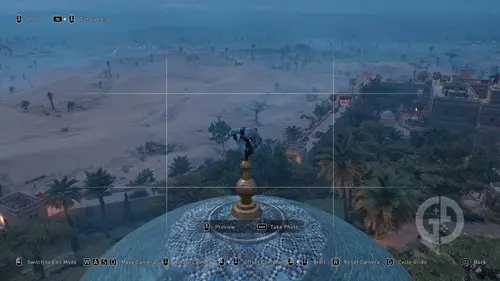
I found the default grid to be a little bare for actually blocking a scene and composing a nice photo, and switching between these opened up different aspects to think about when using the mode.
Once you're happy with everything, you can press the A button or the spacebar to take the photo. Or you can remove the overlay and take a native screenshot on whatever hardware you're using.
- Check out all Mysterious Shard locations in Assassin's Creed Mirage for some special rewards
Where to find photos from AC Mirage photo mode?
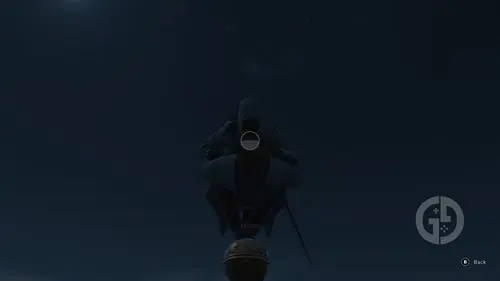
After using photo mode to take your screenshots in AC Mirage, you'll need to know where to find them, but this depends on the method you used to take the actual final photo.
When taking a photo using the photo mode itself, the images will be uploading to a dedicated Assassin's Creed photomode website, allowing you to download them.
If you're a Windows PC user, images will also be saved locally in the following location:
"This PC > Documents > Assassin's Creed Mirage > photos"
If you don't want to take a final snapshot with the photo mode itself, removing the overlay and using your console or PCs dedicated screenshot button will save the images to the default screenshot folder.
That's all for our explanation of the photo mode in Assassin's Creed Mirage, and now you know how to use it, and where to find any screenshots you take.
- Learn more about disguises in Assassin's Creed Mirage, as they add a different dynamic to some missions
Check out our Assassin's Creed Mirage homepage for more guides. Alternatively, learn more about the Enigma collectibles with our guide to solve the 'Left Behind' Enigma and 'A Challenge' Enigma.

About The Author
Tarran Stockton
Tarran is a Senior Guides Writer at GGRecon. He previously wrote reviews for his college newspaper before studying Media and Communication at university. His favourite genres include role-playing games, strategy games, and boomer shooters - along with anything indie. You can also find him in the pit at local hardcore shows.