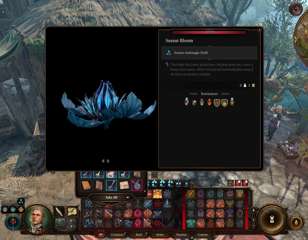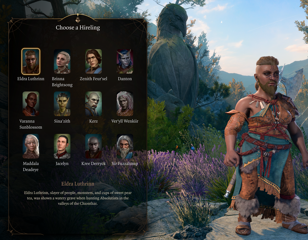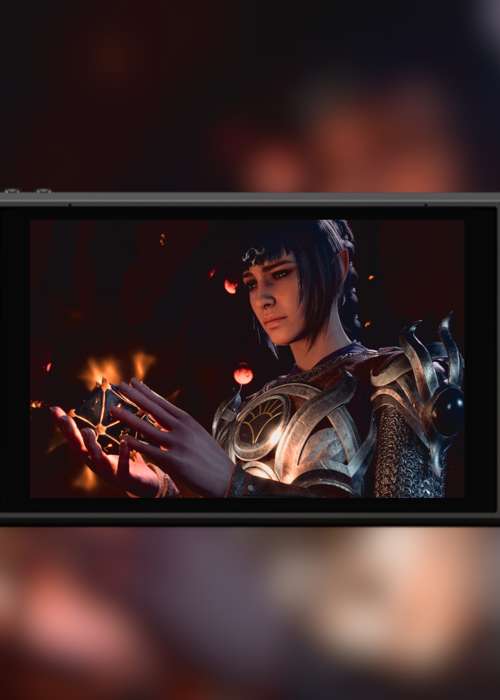
Can Baldur's Gate 3 run on Steam Deck? Best settings & performance explained
Find out if Baldur's Gate 3 runs on Steam Deck here, with a full list of the best settings so you can achieve the best and most stable performance in-game.
Many players are wondering if Baldur's Gate 3 can run on Steam Deck, as achieving the best settings can guarantee surprisingly stable performance - especially for a game of this size and scale.
While it might be true that Baldur's Gate 3 is best played with a mouse and keyboard, the existence of a PlayStation 5 port shows that the game has been made with a controller in mind too, making it perfect for Valve's handheld PC.
You will need to do some tinkering with the settings in Baldur's Gate 3 to get it running as smoothly as possible though, but thankfully we've done all of the hard work for you. All you need to do now is continue reading to learn if Baldur's Gate 3 can run on Steam Deck, alongside all of the best settings you'll want to use to achieve a stable performance.
- Get to grips with all of the Baldur's Gate 3 classes before you start your new adventure
Can you play Baldur's Gate 3 on Steam Deck?

Thankfully, Baldur's Gate 3 runs surprisingly well on Steam Deck - letting you play at a fairly solid 30fps without too much of a visual compromise.
It is only rated as 'Playable' as opposed to the more ideal 'Verified' in Valve's eyes, but this likely comes from the fact that the game has an external launcher and some instances where you will have to bring up the system keyboard.
To make sure that the game is running as smoothly as it possibly can though, ensure that you use all of the best settings below.
- Find out everything you need to know about Inspirational Events in Baldur's Gate 3 here
Best settings for Baldur's Gate 3 on Steam Deck

Here are all of the best settings for Baldur's Gate 3 on Steam Deck that you will want to apply:
| Graphics Option | Setting |
| Aspect Ratio | 16:10 |
| Resolution | 1280x800 |
| Refresh Rate | 60 Hz |
| Display Mode | Fullscreen |
| VSync | Triple Buffering |
| Frame Rate Cap | On |
| Maximum Frame Rate | 30 |
| Model Quality | Medium |
| Detail Distance | Medium |
More settings below…
| Graphics Option | Setting |
| Instance Distance | Medium |
| Texture Quality | Medium |
| Texture Filtering | Anisotropic x4 |
| Animation Level of Detail | Medium |
| Slow HDD Mode | Off |
| Dynamic Crowds | Off |
| Shadow Quality | Low |
| Cloud Quality | Low |
| Fog Quality | Low |
Continue reading for more of the best Baldur's Gate 3 settings on Steam Deck…
| Graphics Option | Setting |
| AMD FSR 1.0 | Off |
| FidelityFX Sharpening | Off |
| Sharpness | N/A |
| Anti-Aliasing | SMAA |
| Ambient Occlusion | Off |
| Depth of Field | None |
| God Rays | Off |
| Bloom | Off |
| Subsurface Scattering | Off |
Some of these settings can be adjusted if you want to increase the graphics, or you're experiencing drops in more intensive areas. We have tested those settings in some of the more demanding early areas of the game like Emerald Grove and a consistent 30fps was achieved.
One particular setting that could be easily changed is the FSR version. We recommend setting it to off as the visual difference when using it is quite noticeable without too much of a performance drop-off, but if you don't mind the graphical drop then you can always turn it on. If FSR 2.0 does eventually make its way to the game though, we'd very much recommend turning it on.
We very much recommend that you install the game onto the device's native NVMe storage, as that will help with load times and general in-game performance. However, we also understand that the game is rather large, and cannot physically fit on one of the three Steam Deck models (which was the case for our 64GB device), so a good MicroSD card will suffice too.
In terms of battery life, you're likely looking at around one and a half hours of playtime at 100% battery, which is obviously rather short. If you plan on taking any long journeys or want to play for an extended period of time, we recommend also picking up a portable battery bank for some extra charge.
- Wondering how to disarm traps in Baldur's Gate 3? We've got all of the answers in our handy guide
How to fix Baldur's Gate 3 stuck on Steam Deck loading screen

If you're encountering a problem where Baldur's Gate 3 won't launch on Steam Deck, and is stuck on the Steam logo screen, all you need to do is set the game's compatibility to Proton Experimental.
In order to do this, all you need to do is follow the step-by-step process below:
- Select Baldur's Gate 3 on the Steam Deck homepage
- Press the cog icon on the far right, and go to the 'Properties…' menu
- Navigate to the 'Compatibility' tab and select 'Proton Experimental' from the drop-down menu
Hopefully, after this your problem will be fixed - but you might also need to restart your device again if it persists after changing this setting.
So, that's everything you need to know to get Baldur's Gate 3 running on Steam Deck, with a full list of the best settings to ensure a smooth experience.
If you're after more news and guides, make sure to check out our Baldur's Gate 3 homepage as we've got plenty more to help you out.

About The Author
Harry Boulton
Harry is a Guides Writer at GGRecon, having completed a Masters of Research degree in Film Studies. Previously a freelance writer for PCGamesN, The Loadout, and Red Bull Gaming, he loves playing a wide variety of games from the Souls series to JRPGs, Counter-Strike, and EA FC. When not playing or writing about games and hardware, you're likely to find him watching football or listening to Madonna and Kate Bush.