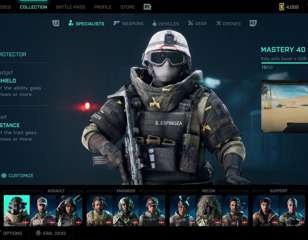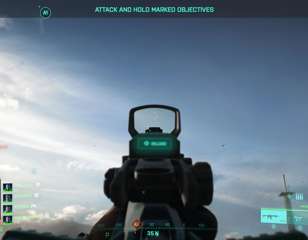How to fix Battlefield 2042 black screen after match
If you're running into a black screen after a match in Battlefield 2042, try one of these following solutions.
Despite its rocky launch, Battlefield 2042 is coming into somewhat of a resurgence. It’s been a steep hill to climb, but more and more content has been added to the game, along with gameplay tweaks. The latest milestone is the game’s launch into EA Play and Xbox Game Pass Ultimate, which has seen a huge influx of players.
Unfortunately, that influx has also been the introduction of more technical issues in Battlefield 2042. One of the most notable being reported is a black screen after a match, preventing players from enjoying the game further. If you’re running into a black screen in Battlefield 2042, here are some potential fixes to get you back into the action.
- If you're new to the game, find out how to play Rush in Battlefield 2042.
Battlefield 2042 Black Screen After Match: How To Fix

As with many other errors of this nature, there’s a multitude of fixes that could potentially rectify the problem. For those of you encountering the black screen after a match in Battlefield 2042, try one of the following workarounds.
Check The Integrity Of Battlefield 2042’s Game Files
If you’re on Steam, this can be a great fix for the black screen after a match glitch. It’s quick, and simple, and can sometimes rectify the issue by fixing any corrupt files. If you’re unsure how to do it, complete the following steps:
- Go to your Steam Library.
- Find Battlefield 2042 and click Properties.
- Click Local Game Files.
- Click Verify Integrity of Game Files.
Close Any Background Apps
If you’re playing on PC, ensure you’ve not got anything else running in the background. Alternatively, Xbox Series X|S users should ensure no other games are running under the Quick Resume feature.
Update Your Graphics Driver
Another potential fix could be that you simply need to update your graphics driver. This is easily done and can often be found by visiting the manufacturer of your graphics card’s official site. From here, find the drivers section and ensure you have the latest one installed.
When a big release such as Battlefield 2042 drops, you often find that a driver launches alongside it. It’s easy to miss this, and can be a quick and simple way to sort out the black screen after a match problem.
Reboot Your System
If you’re still encountering issues, a hard reset of your PC or console can also be a workaround. On your system of choice, ensure that it fully powers down and does not simply enter sleep mode.
Clear The System Cache
If you’re playing on Steam, you can easily clear the cache for Battlefield 2042 by going to the client’s settings and clicking Clear Download Cache. This removes any unwanted files that could be clogging up your game.
On consoles, simply power down the console fully and remove all power supply to the system for five minutes. This will clear the cache, and again, hopefully, fix the black screen after a match issue.
Ensure You Have The Latest Patch
Of course, it’s always worth double-checking you have the latest patch of Battlefield 2042 installed. You can do this by checking the usual place on your console or trying to load the game up. If you’re greeted by a message alerting you of a patch, try installing the latest and see if the problem is rectified.
If you’re still running into a black screen after a match following these solutions, then be sure to reach out to Activision Support, who will be able to assist you even further.
- We also have a guide on how to earn XP fast in Battlefield 2042.

About The Author
Daniel Hollis
Daniel is a former Guides Writer for GGRecon. Having originally focused on film journalism, he eventually made the jump to writing about games in 2020, writing for sites such as NME. Eurogamer, GamesRadar, Tech Radar, and more. After a short stint in PR, he is back in the world of games media writing about his favourite games, including Bioshock, Fable, or everything Fortnite and Xbox Game Pass related.