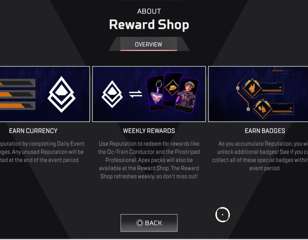Best Apex Legends Settings For Nintendo Switch
Flustered by FOV? Irritated by the motion controls? We've got you covered.
11th Mar 2021 17:00
Apex Legends finally released on the Nintendo Switch on March 9, and with it came a slew of new console players eager to try out Respawn Entertainment's iconic battle royale on a new platform.
The release was not without bugs, and has received moderate criticism across the board, mainly due to the graphics options.
Performing at a measly 30fps, and with some even branding it "unplayable", the launch may not have been perfect, but these settings may help your Apex Legends Nintendo Switch experience enough to make up for that.
How To Turn Off Cross-Play - Apex Legends
Not quite a graphics option, but one that is crucial to your enjoyment (we believe). What you don't need as you're getting used to the new experience of Apex on the Switch is a lobby full of sweaty PC Apex Predators, and this handy tip will all but eliminate that threat.
Here's how to turn off cross-play for Apex Legends on Switch, so your lobbies will be full of other Nintendo players, and not populated by those playing on a much better frame rate.
- Go to Settings (by pressing the + button)
- Go to Gameplay
- Scroll down to "Cross Platform Play"
- Set to "Disabled"
- Exit the Settings menu by pressing B

How To Turn Off Motion Controls - Apex Legends on Switch
You may notice that when you first load up into Training on Apex Legends on the Switch, that you come face to face with a rather weird gyroscope effect. Basically, moving the console itself will move your vision in the game, and can be super disorientating. Here's how to turn that off.
- Go to Settings (by pressing the + button)
- Go to Controller
- Scroll down to Motion Controls
- Find "Motion Controls On/Off"
- Switch to "Off"
- Exit the Settings menu by pressing B
Best Settings For Apex Legends on Nintendo Switch
All in all, the default settings aren't too bad on the Switch; however, there are a couple of pro tips for getting the most out of your Apex experience on Nintendo Switch.
- Change "Sprint View Shake" to "Minimal" (under "Video" in Settings) - this will help you stay a little more centred when Gibraltar airstrikes are shaking your camera.
- Play around with the "Sensitivity" options under "Controller" until you find a movement speed that works for you, in terms of Look Sensitivity and ADS. You can test this out by changing your settings while you're in the practice playlist (Firing Range).
So there you have it, even though Apex Legends on Nintendo Switch may not be able to compete with the quality of the gameplay on PC and other consoles, hopefully, these changes will make it slightly more bearable.
Images via Respawn Entertainment

About The Author
Katie Memmott
Katie is the former Sub Editor and Freelancer Coordinator at GGRecon.