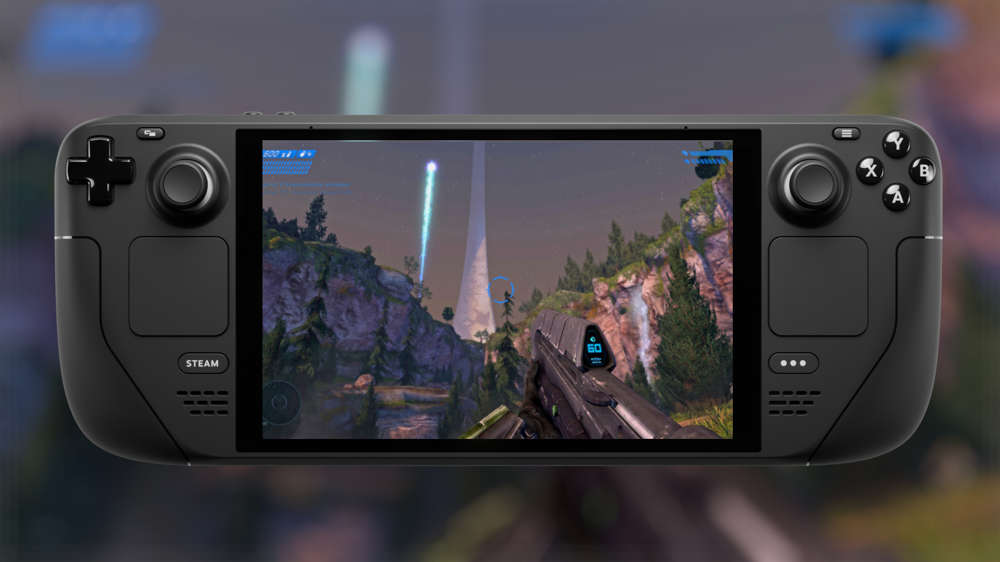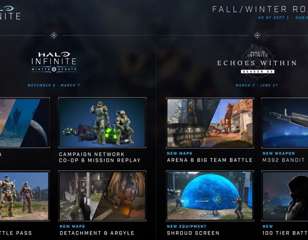Best Halo Infinite PC Settings: How To Fix Low FPS
Keep your FPS high and your stress low with these best Halo Infinite PC settings.
The best Halo Infinite PC settings are designed around maximizing FPS while still keeping the game looking nice and crisp. Halo Infinite is a very pretty game, and with that you should expect some issues like stuttering or frame hitches when on the higher settings unless you have a beast rig. And on top of that, Halo Infinite has been lauded as a state-of-the-art next-gen title, meaning the requirements to run it are quite demanding. But with the right Halo Infinite PC settings, it's possible to achieve steady FPS without too much of a hit to the visual quality of the game. Without further ado, here are the best Halo Infinite PC settings that will help you fix your low FPS issues.
- Learn all about the Halo Infinite ranks with our dedicated guide
Best Halo Infinite PC Settings: Minimum & Recommended Specs

Before we dive into the best settings list, let's take a look at the minimum and recommended specs to play Halo Infinite on PC.
Halo Infinite Minimum Specs:
OS: Windows 10 RS5 x64
Processor: AMD Ryzen 5 1600 or Intel i5-4440
Memory: 8 GB RAM
Graphics: AMD RX 570 or Nvidia GTX 1050 Ti=
DirectX: Version 12
Storage: 50 GB available space
The specs listed above are about the bare minimum that individuals should own if they hope to play Halo Infinite on PC. Rigs that just meet the minimum spec threshold should expect to hit 30 FPS on low graphic settings.
Halo Infinite Reommended Specs:
OS: Windows 10 19H2 x64
Processor: AMD Ryzen 7 3700X or Intel i7-9700k
Memory: 16 GB RAM
Graphics: Radeon RX 5700 XT or Nvidia RTX 2070
DirectX: Version 12
Storage: 50 GB available space
The recommended Halo Infinite specs are a little hefty, especially considering the GPU shortage currently plaguing the world. Still, any hardware that falls between the minimum and the recommended specs is more than capable of running Halo Infinite at an acceptable FPS.
- Playing with a controller? Check out the best Halo Infinite controller settings.
Best Halo Infinite PC Settings: Minimum

The settings listed below focus on achieving 60 FPS on a 1080p screen. These Halo Infinite PC settings are designed for low-end systems and users that prioritize FPS over visual quality.
If your system can pull above 60 FPS with these settings, feel free to mess around with some of them and see if your FPS holds up. If you still can't achieve 60 FPS with these settings, it may be time to upgrade your rig.
Best Halo Infinite Display Settings
Field of View: 75-85
Borderless Fullscreen: Off
Resolution Scale: Native resolution (100%)
Minimum Frame Rate: Off
Maximum Frame Rate: Your monitor’s refresh rate (right-click on desktop > display settings > advanced display settings to find out)
Vsync: Off
Limit Inactive Frame Rate: Off
Best Halo Infinite Graphics Settings
Quality Preset: Custom
Anti-Aliasing: Low
Texture Filtering: Low
Ambient Occlusion: Low
Texture Quality: Medium
Geometry Quality: Medium
Reflections: Off
Depth of Field: Low
Shadow Quality: Low
Lightning Quality: Low
Volumetric Fog Quality: Low
Cloud Quality: Low
Dynamic Wind: Off
Ground Cover Quality: Low
Effects Quality: Low
Decal Quality: Low
Animation Quality: Auto
Terrain Quality: Low
Simulation Quality: Low
Flocking Quality: Off
Async Compute: Disabled
Best Halo Infinite Sensory Settings
Blur: Zero percent
Screen Shake: Zero percent
Exposure: Zero percent
Fullscreen Effects: Zero percent
Speed Lines: Disabled
Sharpening: Zero percent
- Why not also check out the best Halo Infinite weapons.
Best Halo Infinite PC Settings: Recommended

The Halo Infinite PC settings listed below are tailored toward high-end systems that at least meet the Halo Infinite recommended specs. But even with a high-end system, we don't really recommend pushing many of your settings past medium. High and Ultra settings can really pull down your FPS, and Halo Infinite is still a beautiful game on low to medium settings.
Best Halo Infinite Display Settings
Field of View: 95-105
Borderless Fullscreen: Off
Resolution Scale: Native resolution (100%)
Minimum Frame Rate: Off
Maximum Frame Rate: Your monitor’s refresh rate (right-click on desktop > display settings > advanced display settings to find out)
Vsync: Off
Limit Inactive Frame Rate: Off
Best Halo Infinite Graphics Settings
Quality Preset: Custom
Anti-Aliasing: Low
Texture Filtering: Medium
Ambient Occlusion: Medium
Texture Quality: High
Geometry Quality: High
Reflections: Medium
Depth of Field: Medium
Shadow Quality: Medium
Lightning Quality: Medium
Volumetric Fog Quality: Low
Cloud Quality: Low
Dynamic Wind: Off
Ground Cover Quality: Medium
Effects Quality: Medium
Decal Quality: Low
Animation Quality: Auto
Terrain Quality: Medium
Simulation Quality: Medium
Flocking Quality: Low
Async Compute: Disabled
Best Halo Infinite Sensory Settings
Blur: Zero percent
Screen Shake: Zero percent
Exposure: Thirty percent
Fullscreen Effects: Zero percent
Speed Lines: Disabled
Sharpening: Fifty percent
These are the best Halo Infinite settings to maximize FPS without completely sacrificing visual quality. Determine which category your PC falls into and apply the appropriate list of settings in-game on Halo Infinite. Afterwards, reset your game, and you should immediately notice a difference in your FPS and PC's performance.
We also have a breakdown of the Halo Infinite Grenades, and Halo Infinite Equipment.

About The Author
Coleman Hamstead
Coleman is a freelance journalist at GGRecon. While gaming has always been his passion, it wasn’t until he worked as a Sports Journalist at the Community College of Baltimore County that he found his enthusiasm for writing. In the time since Coleman has had his work featured in publications such as The Washington Post/Launcher and ESTNN. Coleman is a graduate of Towson University with a degree in Sport Management and Business Administration.