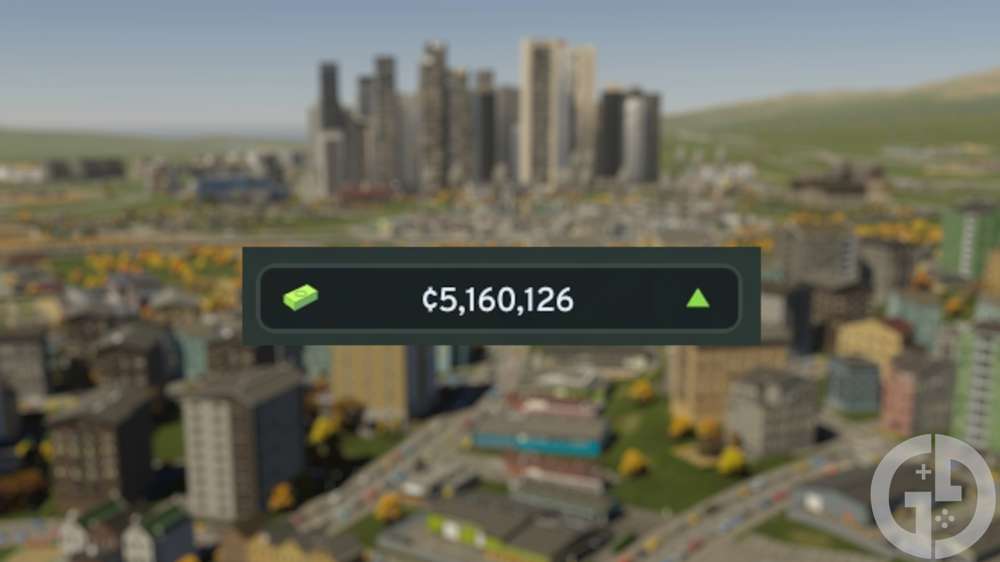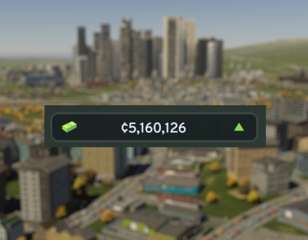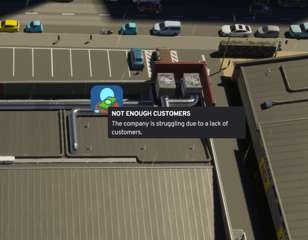How To Elevate Roads in Cities Skylines
If struggling to get to grips with the Cities Skylines elevate roads function, make sure to read this guide for all you need to know about using the tool.
If you're wondering what the Cities Skylines elevate roads action is, then you're definitely not alone, as it can be quite confusing to figure out how to add a higher level to your new city. Managing traffic is on every mayor's mind in Cities Skylines, so being able to add additional levels to your roads can be a real help when trying to manage the inevitable headache. So, if you're wondering how to elevate roads in Cities Skylines, make sure to keep on reading for a full step-by-step guide.
- Are you encountering the Cities Skyline not enough workers problem? Don't miss our guide for all the causes, and how to fix the issue.
Cities Skylines: How To Elevate Roads

The first thing you'll want to do to start the Cities Skylines elevate roads process is to check if you have any keys bound to the action, and to change them to whatever works best for you.
To do this, just head to the 'options' menu, then the keymapping tab on the left, and the two build elevation options should be there for you to change at the top. If you don't see them, you'll need to make sure that you're on the shared selection, which can be changed through the drop-down box at the top. The most common keys used for it are page up and down, but you can change this to whatever works best for you if you have a keyboard that makes using those buttons more challenging.
Now, in terms of actually using the Cities Skylines elevate roads feature in game, it is thankfully a really easy process. First you'll want to select the roads tab at the bottom, and pick whatever road you wish to elevate - most roads can use this function, but some minor ones like the dirt road obviously cannot.
Then, when using the hover select to preview where your road will be placed, you can use either up or down elevation to raise or lower your road. The maximum height you can raise your road is 60m in the air and 36m underground, but the more you raise the road, the longer it needs to be to sustain the change in elevation.
- Get a great look at your fancy new elevated roads with the Cities Skylines first person mod.
How To Change The Elevation Increments In Cities Skylines
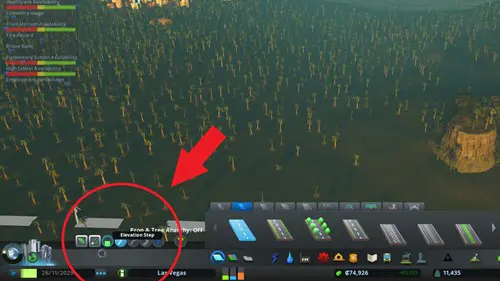
You can also change the increments at which your roads change in height by pressing the elevation step button in the bottom left, next to the straight road button. This is handy if you want to slightly increase the height of your road, but the previous increment made it too high. The increment levels are three, six, or twelve metres.
So, that's all the information you'll need if you were wondering how to elevate roads in Cities Skylines. You'll now be able to create the traffic optimised city of your dreams, with tunnels and raised roads galore. This tool can be really handy if you're encountering the Cities Skylines not enough goods to sell problem though, as it can mean that your businesses can receive their products faster and more efficiently.

About The Author
Harry Boulton
Harry is a Guides Writer at GGRecon, having completed a Masters of Research degree in Film Studies. Previously a freelance writer for PCGamesN, The Loadout, and Red Bull Gaming, he loves playing a wide variety of games from the Souls series to JRPGs, Counter-Strike, and EA FC. When not playing or writing about games and hardware, you're likely to find him watching football or listening to Madonna and Kate Bush.
Related
More Like This
10 Best Cities Skylines Maps For New And Experienced Builders
If you're stuck on where to start, you don't need to look any further than this guide for the best cities skylines maps, outlining the best places to start if you're either a new or experienced builder, and what exactly makes a good map in Cities Skylines.
180 weeks ago