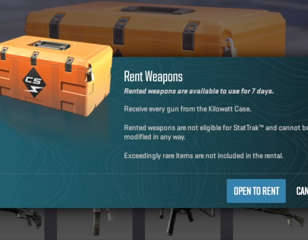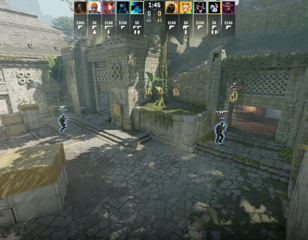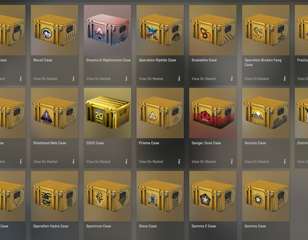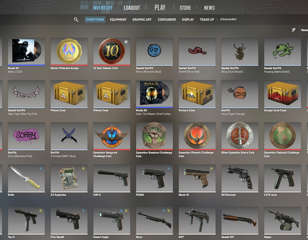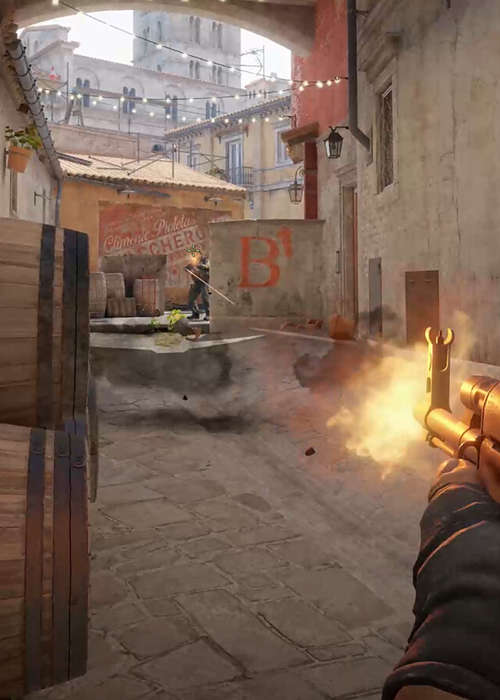
How to hide UI & disable HUD in Counter-Strike 2
If you want to clean up your screen and remove all of the HUD elements in Counter-Strike 2, there is a way and you can learn it with these simple steps.
This is part of the ‘Counter-Strike’ directory
Directory contents
If you want to disable the HUD in Counter-Strike 2 for that extra clean look, we've got a rundown of all of the steps you'll need. Counter-Strike 2 does not have a direct method for cleaning up your screen, meaning you will need to instead use a console command.
To hide your UI, though, you'll need to first gain access to the game's console commands, so check out the steps below on how to do so so you can then get to hiding your UI and disabling the HUD in Counter-Strike 2.
How to enable developer console to hide UI in CS2
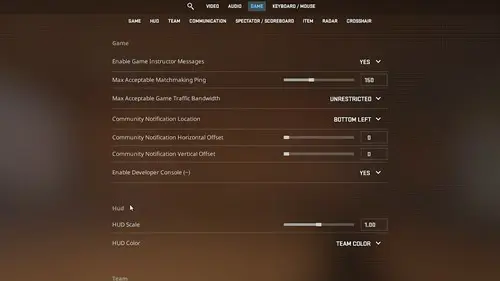
The first step of this process is to enable the developer console in CS2, which allows you to input console commands. To do this, you must:
- Go to the Settings menu and then select Game
- Scroll to the Enable Developer Console setting and set it to Yes
- Hit Apply then exit out of the Settings menu
With that, you will have access to the console commands menu in-game at any time by pressing the Tilde key. This is the key on the top left of your keyboard to the left of the number 1, which has the ~ symbol on it.
Next, press the Tilde key to bring up the command menu, then type in cl_draw_only_deathnotices 1 to remove the HUD. To bring the HUD back, bring up the console command again and type the same command, only with a 0 instead of 1 at the end.

About The Author
Dave McAdam
Dave is a Senior Guides Writer at GGRecon, after several years of freelancing across the industry. He covers a wide range of games, with particular focus on shooters like Destiny 2, RPGs like Baldur's Gate 3 and Cyberpunk 2077, and fighting games like Street Fighter 6 and Tekken 8.
This is part of the ‘Counter-Strike’ directory
Directory contents