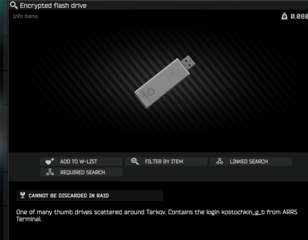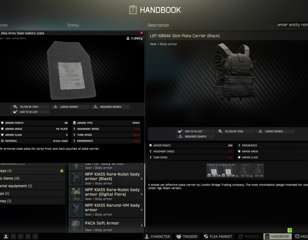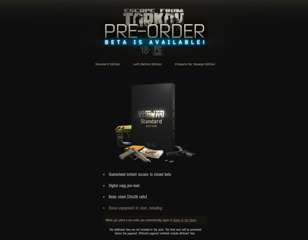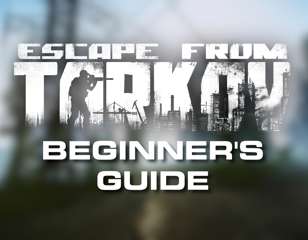Escape from Tarkov best settings to improve FPS, graphics & visibility
Find out all of the best settings in Escape from Tarkov here, letting you improve your in-game FPS, graphics, and visibility to help you in your raids.
This is part of the ‘Escape From Tarkov’ directory
Directory contents
-
Anesthesia
-
Beyond the Red Meat Part 1
-
BP Depot
-
Burning Rubber
-
Checking
-
Chemical Part 1
-
Classified Technologies
-
Corporate Secrets
-
Delivery from the Past
-
Drug Trafficking
-
Energy Crisis
-
The Extortionist
-
First in Line
-
Grenadier
-
Gunsmith Part 2
-
Gunsmith Part 3
-
Gunsmith Part 9
-
Gunsmith Special Order
-
Hot Delivery
-
Introduction
-
Letters
-
Luxurious Life
-
Out of Curiosity
-
Pharmacist
-
Rough Tarkov
-
Saving the Mole
-
Search Mission
-
Seaside Vacation
-
Shooting Cans
-
Shortage
-
Stray Dogs
-
The Walls Have Eyes
-
What's on the Flash Drive
-
Exit Here
Making sure you have the best settings for FPS, graphics and visibility in Escape from Tarkov is a great way to ensure you have a slight edge, as well as maximising your enjoyment of the game.
Escape from Tarkov is a notoriously tough game to run where gunfights are decided by millisecond advantages, so getting the best performance and visibility can turn painful deaths into successful extractions.
What are the best settings in Escape from Tarkov?
Game
| Setting | Option |
| Quick slots | Autohide |
| Stamina and stance | Autohide |
| Health condition | Autohide |
| Health colour scheme | Polychrome |
| Highlight available operations | Everything |
| Double click item quick use | In raid and stash |
| Vaulting over medium obstacles | Hotkey |
| Automatic RAM Cleaner | Off |
| Only use physical cores | Off |
| FOV | 63 |
| Head bobbing | 0.2 |
| Malfunction notifications | On |
All settings from 'Quick slots' to 'Vaulting...' should be kept as default apart from the 'Health colour scheme' which should always be set to Polychrome for additional information. While both 'Automatic RAM Cleaner' and 'Only use physical cores' should in theory be beneficial, they largely don't actually do anything for your performance, so it's best to keep them off until this changes.
The field of view slider is a slightly different story, as it is both down to personal preference, and comes with some additional benefits too. Another thing to watch out for is that it is measured in vertical degrees, as opposed to the traditional horizontal, so you will be using a different number than what you are used to.
If you're looking for the absolute maximum FPS, then setting the FOV to the lowest is the way to go, as there is less information on screen for the game to render. The obvious trade-off for that though is that you have inherently less visibility, so you might miss someone right at the edge of the frame that you would have seen otherwise.
The other thing to consider when choosing your FOV is how you like to use guns in Escape from Tarkov. Lower FOVs do 'zoom' in the player's view, making it easier to see targets at longer ranges with semi-automatic weapons, but the effect of camera recoil is significantly more due to the 'zoomed in' view.
Therefore, if you're more the type of player to spray and pray instead of one-tapping headshots, then a wider field of view will suit you better. This is slightly less effective with the recoil changes in patch 0.14 though, so you don't have to worry too much about severe camera recoil anymore.
I like to have the best of both worlds and stay in the middle at around 63 FOV, getting the benefits of a tighter field of vision, while still retaining enough information to stay alert in my raids.
Graphics
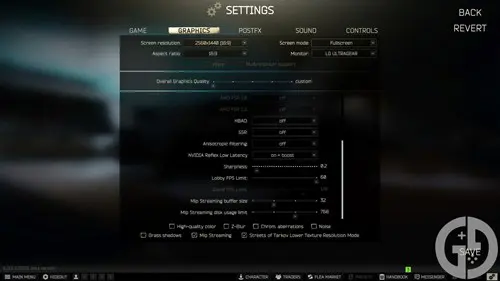
| Setting | Option |
| Screen resolution | Your monitor's resolution |
| Screen mode | Borderless |
| VSync | Off |
| Texture quality | Medium (Low on Lighthouse/Shoreline) |
| Shadows quality | Low |
| Object LOD quality | 2 |
| Overall visibility | 1000 |
| Anti-aliasing | TAA (N/A if using DLSS/FSR) |
| Resampling | 1x off |
| NVIDIA DLSS | Quality/Balanced |
| AMD FSR 1.0 | Off |
| AMD FSR 2.2 | Quality/Balanced (only use if you don't have DLSS) |
| HBAO | Off |
| SSR | Off |
| Anisotropic filtering | Off |
| NVIDIA Reflex Low Latency | On + boost |
| Sharpness | 0.2 |
| High-quality colour | On |
| Z-Blur | Off |
| Chrom. aberrations | Off |
| Noise | Off |
| Grass shadows | Off |
| Mip Streaming | Off |
| Streets of Tarkov Lower Texture Resolution Mode | On |
Texture quality has become one of the most important settings in recent times, as it can make or break your performance on most maps - especially ones like Lighthouse, Shoreline, and Streets of Tarkov.
Escape from Tarkov can typically take up your entire VRAM and RAM budget, so players with less graphical memory and under 32GB of RAM will definitely want to keep the Texture quality as Medium at the highest, switching to Low before raiding on the more intensive maps.
While we have set the Overall visibility to 1,000, you can lower this if your framerate is struggling - but you might want to consider keeping it at 1,000, or even upping it to 1,500 on maps like Lighthouse and Woods where sniping is more common.
Anti-aliasing, DLSS, and FSR will be completely dependent on how powerful your system is. It is very much recommended to at least have some form of antialiasing on, as it not only greatly improves the look of your game, but also helps you spot enemies at a distance from their surroundings.
If you've got an NVIDIA graphics card from or after the 20-series, then you'll have access to DLSS, which can dramatically improve frame rates at very little cost. You can play around with how far you're willing to push this setting, but the quality option is a good and reliable starting point. Otherwise, you'll want to ensure that you're using FSR 2.2, as that will give you a performance boost without too much visual degradation.
While it has been useful in the past, we cannot recommend using Mip Streaming at this point in time, as it causes visual bugs, extremely low-quality textures, and can dramatically increase the time spent loading after a raid has finished. This might change in the future as Battlestate has tweaked with the setting, but for now, it's simply detrimental to turn it on.
The Streets of Tarkov Lower Texture Resolution setting is essential for anyone without a super high-end PC, as it essentially lowers your texture quality down one level and dramatically increases performance on the map. Streets is one of the most challenging maps to run in the game, and this makes it very playable for the majority of the player base.
Sound
| Setting | Option |
| Overall volume | 100 |
| Interface volume | 50 |
| Chat volume | 50 |
| Music volume | 0 |
| Hideout volume | 75 |
| Music on raid end | Off |
| Binaural audio | Off |
| Enable VoIP | On |
Hideout and music volume are very much down to personal preference but I like to keep them lower/off entirely, and the same is true for the music at the end of a raid.
One of the best things you can do is lower the Interface volume to 50, as that will help you remain alert when switching items, packing ammo into mags, and other miscellaneous noises in a raid. It's surprising how loud loading a magazine is, and that can easily block out the sound of a bush or some footsteps heading towards you.
Binaural audio has been a point of contention within the community for a while now, but I'd recommend keeping it off as it can cause audio glitches and 'fake' noises that will confuse you in your raids. It can improve your ability to track footsteps on a horizontal plane, but the trade-off for me isn't worth it.
Finally, VoIP is always handy to keep on, as you never know when a player might call out, and you can have some rather intriguing interactions if you engage with other players too.
Best postfx settings
| Setting | Option |
| Brightness | 50 |
| Saturation | 45 |
| Clarity | 45 |
| Colourfulness | 70 |
| Luma sharpen | 70 |
| Adaptive sharpen | 0 |
| Color grading | Boost |
| Intensity | 70 |
| Colourblind mode | None |
| Intensity | 0 |
Postfx is very much an area of personal preference, as what works for one person might not work for another. Generally, it's used to make enemies easier to see - especially in darker areas - but that can depend on your own monitor colour settings and how clear your vision is.
The settings you'll want to play around with the most are saturation, colourfulness, and colour grading intensity. These all play a part in how strong the overall postfx effect is on your game and can make a big difference in how clear your image is.
I also found that my normal brightness was far too strong in the daytime when the snow is active in-game, as the white reflected the light far too harshly, leading me to turn it down. This won't be a factor most of the year when the snow isn't in the game, but it's something to consider once it returns.
How to improve visibility in Escape from Tarkov
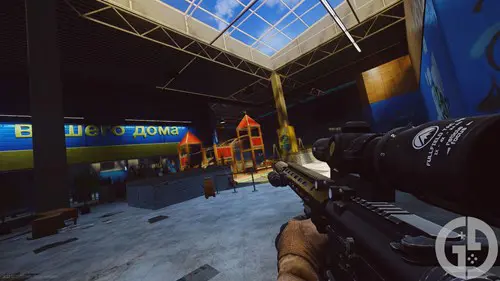
The main ways to improve visibility in Escape from Tarkov are by increasing your graphics settings and optimising your postfx.
It is no surprise that the 'better' your image is, the easier it is to make out enemies, especially at a distance. Of course, the key thing here is to find a balance between quality and performance, but settings like antialiasing will play a huge part in achieving this equilibrium.
The other primary way to increase your visibility is through the postfx filters. Naturally, Escape from Tarkov can look quite washed out, making it quite hard to spot minor details - especially in lower-light scenarios. Using postfx can brighten up the game a lot, and bring detail into the shadows, and more information-dense areas.
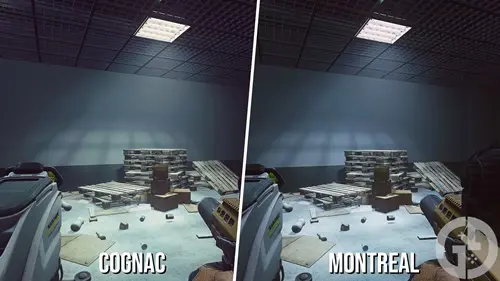
Which postfx you choose however can make a difference, but it is very much down to what look suits you best as a player. Switching between the Montreal and Cognac colour grading for example can make the game look quite different, and that is before playing around with the intensity of such effects.
From a pure visibility point of view, then the more red-toned filters like Cognac are better for the game, as they light up the shadows in maps with darker indoor areas like Interchange and Reserve, but Montreal can offer a more consistent, realistic look across both outside and interior locations.
So, that wraps up our guide on the best settings in Escape from Tarkov, giving you all the information you'll need if you're looking to improve FPS and visibility.

About The Author
Harry Boulton
Harry is a Guides Writer at GGRecon, having completed a Masters of Research degree in Film Studies. Previously a freelance writer for PCGamesN, The Loadout, and Red Bull Gaming, he loves playing a wide variety of games from the Souls series to JRPGs, Counter-Strike, and EA FC. When not playing or writing about games and hardware, you're likely to find him watching football or listening to Madonna and Kate Bush.
This is part of the ‘Escape From Tarkov’ directory
Directory contents
-
Anesthesia
-
Beyond the Red Meat Part 1
-
BP Depot
-
Burning Rubber
-
Checking
-
Chemical Part 1
-
Classified Technologies
-
Corporate Secrets
-
Delivery from the Past
-
Drug Trafficking
-
Energy Crisis
-
The Extortionist
-
First in Line
-
Grenadier
-
Gunsmith Part 2
-
Gunsmith Part 3
-
Gunsmith Part 9
-
Gunsmith Special Order
-
Hot Delivery
-
Introduction
-
Letters
-
Luxurious Life
-
Out of Curiosity
-
Pharmacist
-
Rough Tarkov
-
Saving the Mole
-
Search Mission
-
Seaside Vacation
-
Shooting Cans
-
Shortage
-
Stray Dogs
-
The Walls Have Eyes
-
What's on the Flash Drive
-
Exit Here