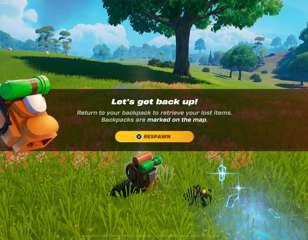Can you play Fortnite on a Kindle Fire tablet?
If you're unsure whether you can leap from Fortnite's Battle Bus onto the map while playing from a Kindle Fire tablet, here's a rundown of all you need to know.
This is part of the ‘Fortnite’ directory
Directory contents
While Amazon devices don't natively support Fortnite, you may be wondering if there's a way that you can get your Kindle Fire to do more than the reading you'd assume it's used for, particularly if you're on the go.
There's a lot of ambiguity in the community regarding the game's support on these popular tablets, so keep reading for a breakdown of everything you need to know.
So, can you play on a Kindle Fire tablet?
Long story short, yes, you can play Fortnite on Kindle Fire tablets, but as it's not natively compatible, there are workarounds you'll need to do in order to get it up and running.
The best method is to use Amazon Luna if you have a Fire tablet model that was launched in and after 2018. This is the case on newer models like the Kindle Fire HD 10 Plus, for example, where it's possible to run Fortnite with relative ease.
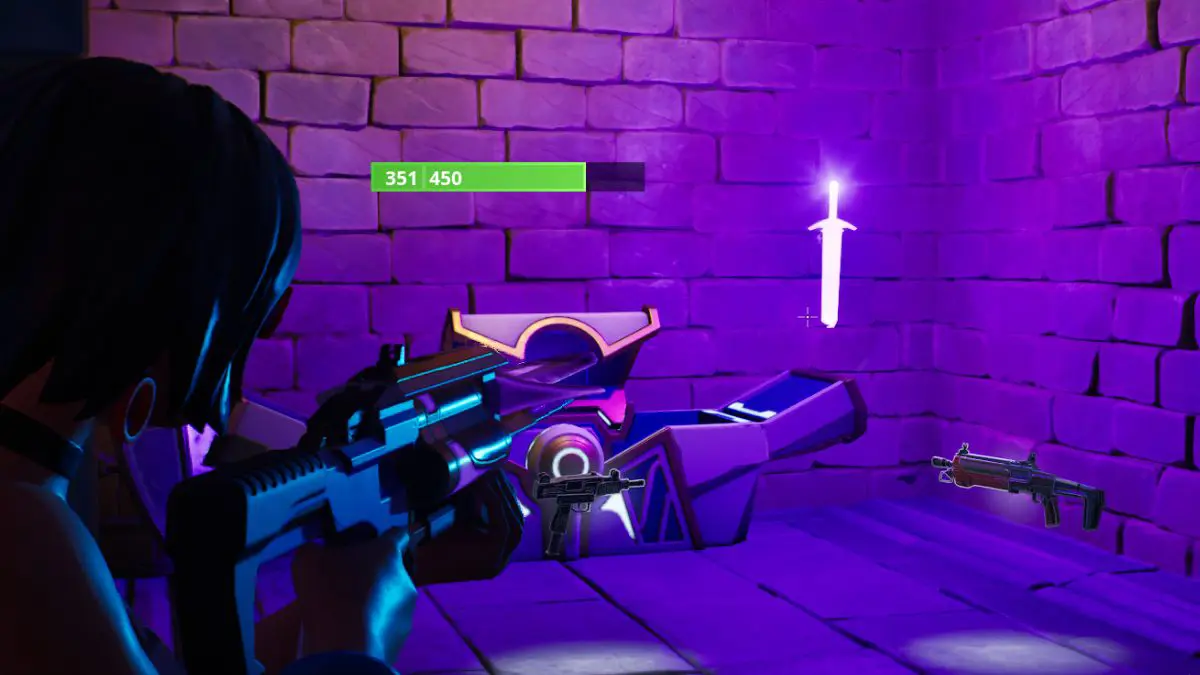
Installing Fortnite with Amazon Luna
As detailed on an official support page from Epic Games, installing Fortnite via Luna is pretty easy to do, but you'll first need to ensure that you're an Amazon Prime member.
If you are, it's just a case of searching for Luna to download to your system from the Appstore before you navigate to Fortnite from within the Luna app and fire it up.
Alternative method to installing Fortnite on Kindle Fire tablets
Note:
This method is now mostly obsolete with the Amazon Luna app being downloadable, but we've included it as an alternative just in case the above method isn't viable to you
To install the battle royale on a Kindle Fire tablet, you must first enable App Installation from Unknown Sources. Here's how you can do that:
- From your tablet, open Settings
- Select the 'Security & Privacy' menu option
- Tap on 'Apps from Unknown Sources', which you will find in the Privacy section
- Tap on Silk Browser and press the slider on the right side to enable unknown APKs downloaded via the Silk Browser
With that done, you then will want to install three Google Services and the Google Play Store:
- Google Services Framework
- Google Play Services
- Google Account Manager
- Google Play Store
Depending on your FireOS version and which generation the tablet falls in, you must download the respective versions of the listed apps and services.
After that, it's simply a case of opening up Google Play on your Kindle Fire tablet, logging in to your Google Play account, and searching for Fortnite, before you can download, install, and play it! Now you can do a spot of reading before deciding to take a trip from the skies of Fortnite's map and pull out one of your flashy new dances.
Now that you know how to fire up your Kindle Fire for a spot of Fortnite, check out our homepage for Fortnite, where you can find guides on all the weekly challenges, where NPCs are located, or even a breakdown of the rarest skins and all of the collabs and crossovers so far.

About The Author
Hritwik Raj
Hritwik has been writing about video games, manga, and anime for more than 8 years. Some of his favourite games include The Last of Us Part II, Fallout 76, Apex Legends, Genshin Impact, and the Souls series.
This is part of the ‘Fortnite’ directory
Directory contents