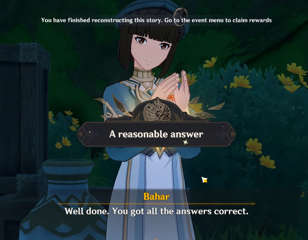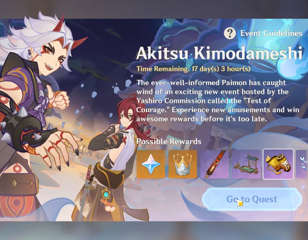How to fix Genshin Impact's connection timed out error code 4206
If you're unsure of how to solve the Connection Timed Out error (code 4206) in Genshin Impact, we explain why players encounter the said error and troubleshooting steps to fix it.
Since Genshin Impact is a live-service title, it's always prone to server-related issues like the 'Connection Timed Out' error code.
Error 4206 arises when the game client is unable to connect with the servers, so we've got a rundown of how you can fix it and get back to exploring Teyvat below.
- Genshin Impact Sumeru update is right on the horizon. If you want to learn about the upcoming banners and playable characters, you can check out our article Genshin Impact 3.0 Banner schedule: Everything we know so far
Steps to fix error code 4206 in Genshin Impact
Clear your game cache
Depending on the platform, you have to follow different steps to clear Genshin Impact's cache:
- Mobile players can head to their Settings --> Apps --> Select Genshin Impact and tap on the Clear Cache option
- PC players can open the Genshin Impact launcher, click on the Gear icon located in the top right corner, and then navigate to the Game Resources option where you'll be able to clear the cache
- PlayStation users can turn off the console, unplug the power cable, and reboot it after a few minutes, as doing so will clear the Cache for all games and apps on the console
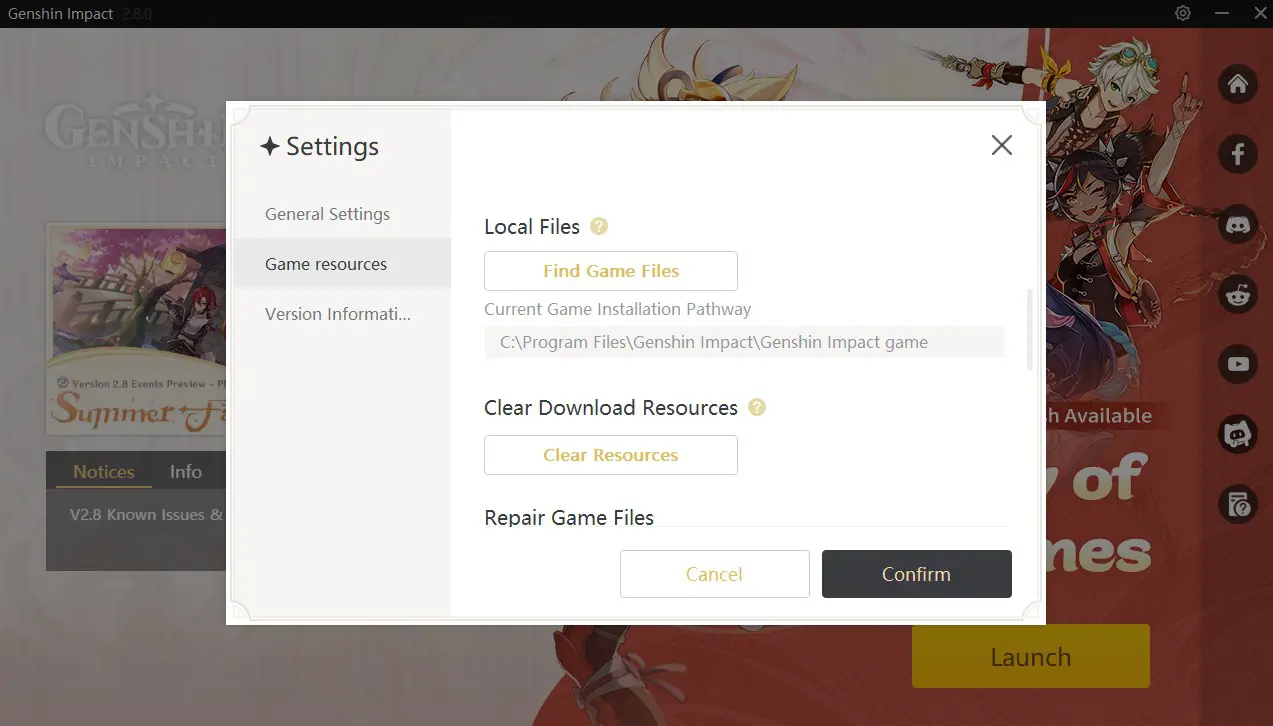
Check your internet connection
When trying to log into Genshin Impact, due to a bad internet connection, you may get the 'Connection Timed Out' error. You'll find yourself on the login screen with empty fields to enter your username and password.
In this case, you'll want to check whether your connection is active. If the internet connection is fine and everything is working, restart your router and do the second pre-check.
Check Genshin's server status
No luck with your internet? Most of the time when players face a Connection Time Out error, it's because the game servers are down. In that case, we'd suggest you check whether the servers are live by either heading to the game's official Twitter handle or using third-party websites like Downdetector.
- Check our Genshin Impact Tier List, and see which character is worth spending time on as well as resources!Verify file integrity
Similarly to the previous method, depending on the platform, you'll need to verify the file integrity or re-download Genshin Impact to make sure there is nothing wrong with the downloaded game files.
As shown in the below screenshot, you can head to Paimon's Menu --> Settings --> Resources --> Start Verification to verify the game file integrity (or, you can simply redownload the game).
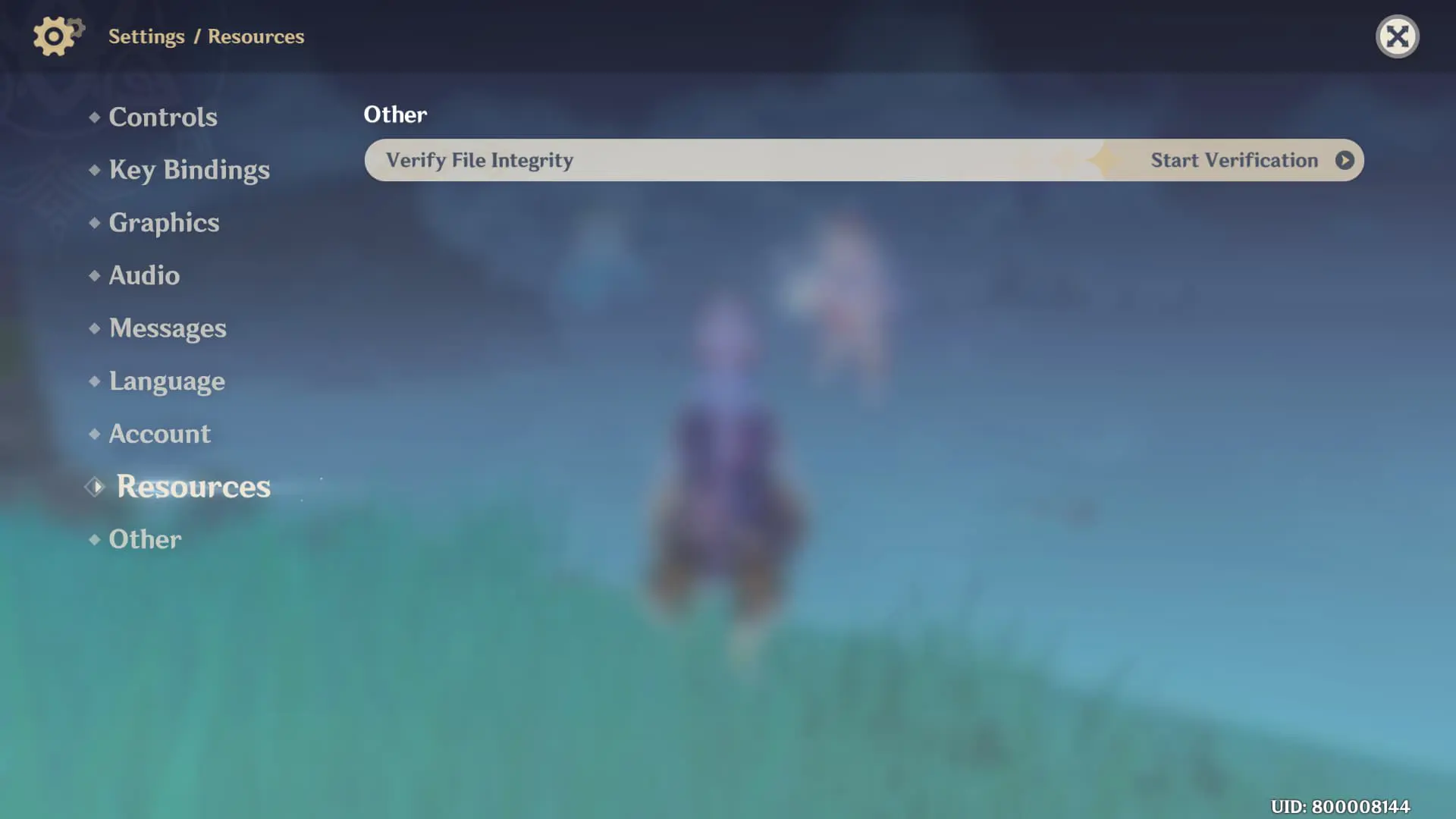
Reset your network settings
Another option is to reset your network settings. As shown below, on PC, you can go to Network and Internet settings --> Advanced Network Settings --> Network Reset --> Reset Now.
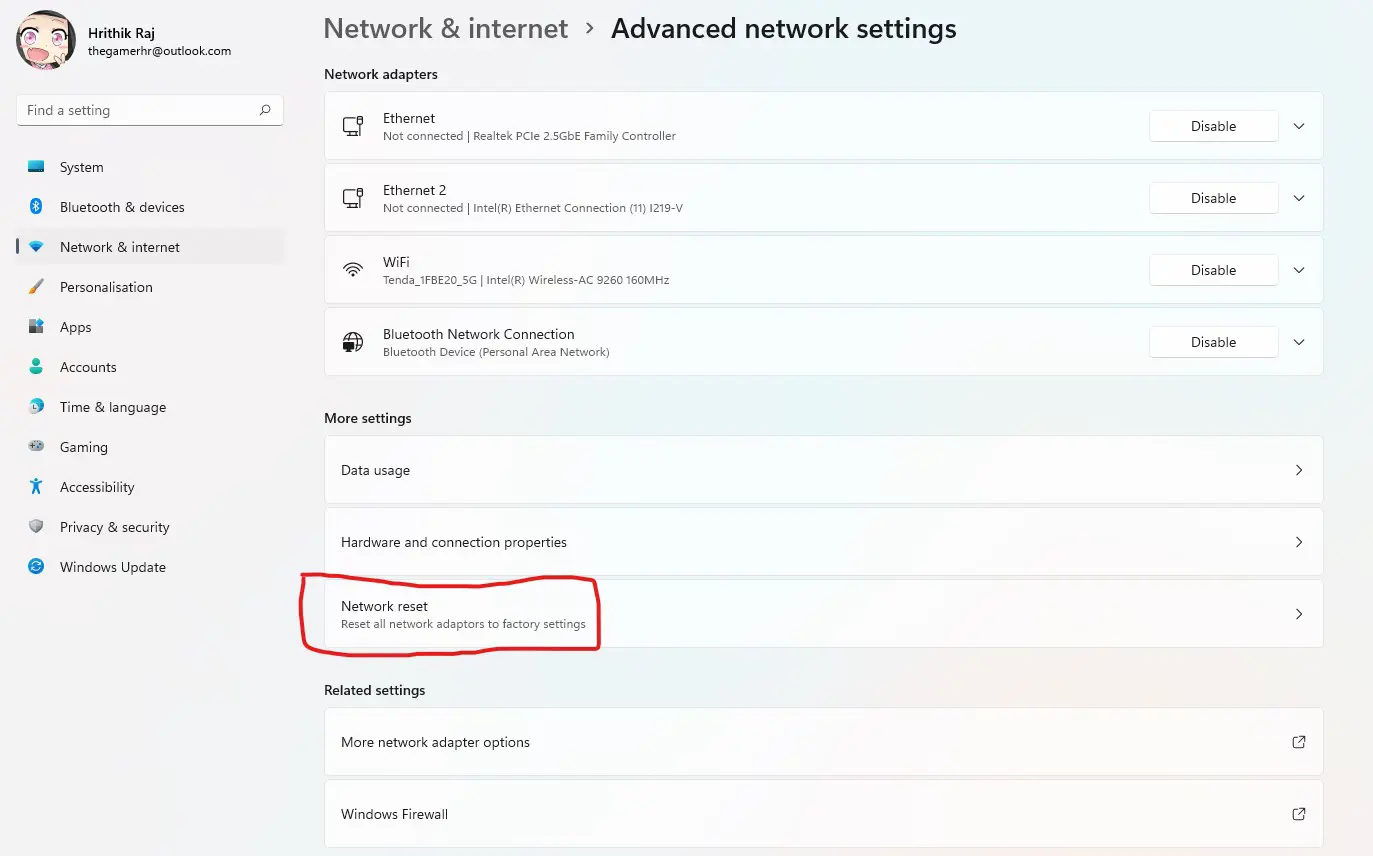
- To get the new Fischl skin, read our guide to all the Phantasmal Conch locations in Genshin Impact.
Make sure your firewall isn't blocking Genshin
Normally when you install any game or application, you whitelist them in your firewall. However, the firewall can block the application from making a connection to the game servers. In that case, you can manually whitelist Genshin Impact or any other apps using the following steps:
Go to Control Panel --> System Security -->Windows Defender Firewall --> Allow an app or feature through Windows Defender Firewall --> Change settings -->Allow another app --> Select Genshin Impact --> Add
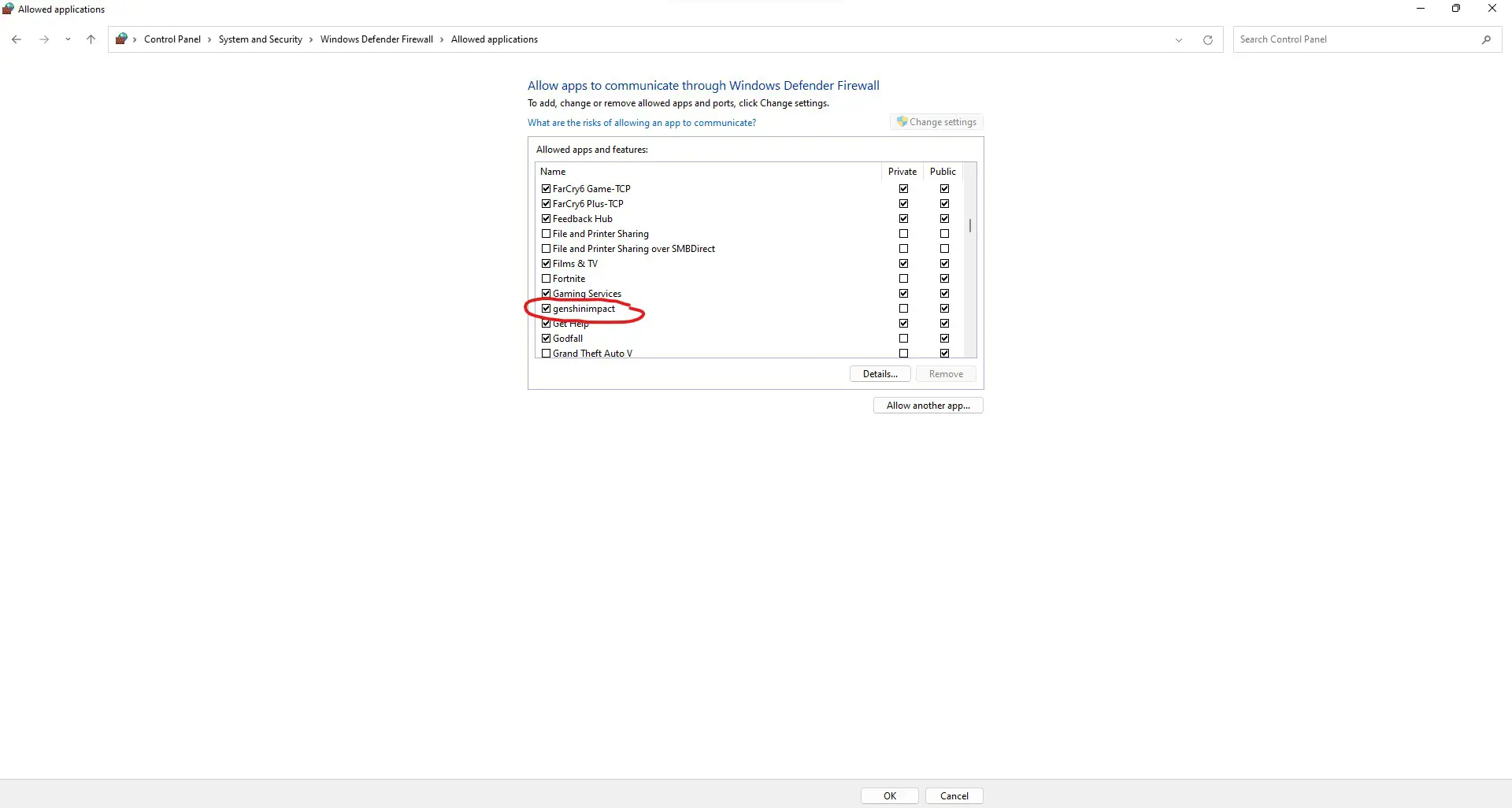
And with that, you should have all of the tools you need in order to navigate the 4206 error code in Genshin Impact.
- For more information on how the Pity System works, read our Genshin Impact Pity System explained guide.

About The Author
Hritwik Raj
Hritwik has been writing about video games, manga, and anime for more than 8 years. Some of his favourite games include The Last of Us Part II, Fallout 76, Apex Legends, Genshin Impact, and the Souls series.