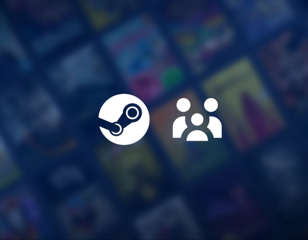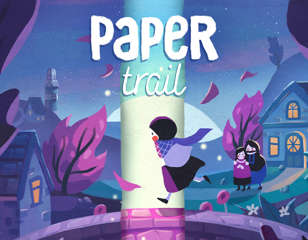How To Connect An Xbox Controller To An iPhone
Want to game on the go but you can't deal with touchscreen controls? Check out our guide on how to connect an Xbox controller to an iPhone.
If you are fed up with dealing with touchscreen controls for mobile gaming, you'll want to know how to connect an Xbox controller to an iPhone. Gaming on your mobile can be a great way to pass the time, and now thanks to Xbox Game Cloud, Game Pass subscribers can play new-gen games on the go, without actually having to purchase a full console. Yet connecting your Xbox controller to your iPhone might not be immediately obvious. That's why we are here, with everything you need to know how to connect an Xbox controller to an iPhone.
- Before you take things on the go, why not check out how to change your Xbox background on Series X.
How To Connect An Xbox Controller To iPhone: Press The Connecting Button On Xbox Controller

The first step in how to connect an Xbox controller to an iPhone is of course to turn it the controller on. However, once it has turned on, if you are within range, it will connect to your Xbox. To counter this you want to press and hold the connecting button on the top of the controller - this is found right next to the USB-C port. Once you have held that for a few seconds, the Xbox logo button will begin to flash. This means that your Xbox controller is searching for a device to connect to.
- Looking to play something in co-op? Check out our best local co-op games list
How To Connect An Xbox Controller To iPhone: Turn On Your iPhone Bluetooth

Next up, to be sure you can connect an Xbox controller to an iPhone, check that your iPhone has Bluetooth turned on. To do this head to the general settings, select the Bluetooth tab, and if the Bluetooth slider isn't green, select it and it will turn on. Next, a series of compatible and previously paired devices will appear. Scroll through these options until you see "Xbox Wireless Controller". Select this option and wait for them to connect. Once connected you will be able to check out Apple Arcade for games that are compatible with controller controls. Or if you are a Game Pass subscriber, download the Xbox Game Pass app and take your pick from hundreds of available titles.
That's everything you need to know about connecting an Xbox controller to an iPhone. If you are a Game Pass subscriber, you'll want to check out our best Game Pass games, to see what to try out with your newly connected controller.

About The Author
Aaron Bayne
Aaron Bayne was a Guides Writer at GGRecon. His previous experience includes BBC and Fraghero.