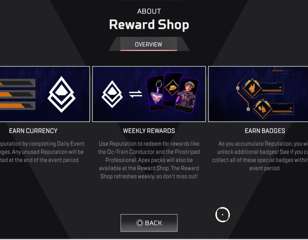How To Fix Apex Legends Error Code 100
Play Apex Legends without any interruptions.
16th Feb 2021 18:00
Apex Legends is a battle royale game published by Electronic Arts and has a huge player base globally. Now, while maintaining these huge servers, encountering errors is a common thing, and similarly, players are facing an issue which is known as Error Code 100.
This error code usually occurs when the game can’t connect to EA services, and this can happen due to various reasons. It can get quite frustrating for players and thus, we have a few troubleshooting methods which you can use to solve the problem.
Check EA server status
In order to check the EA server status,
- Check here if the Apex Legends servers are down for any services.
- Check if there is any information regarding the server maintenance, or wait for the official announcement.
If the servers are working fine, then there might be issues with your internet connectivity. You can try to restart your internet modem and check again if still the issue continues then go through the steps mentioned below.
Apex Legends Error Code 100 fix on Xbox
- You can fix this issue temporarily by changing the DNS [Domain Name System] server to a public DNS service, which has its own numbered code.
- First, go to Settings and then navigate to Network.
- Then go to Advanced Settings and find the DNS Settings.
- You will see an option to change DNS settings.
- Now, change the Primary DNS to 8.8.8.8. and secondary DNS to 8.8.4.4
- After changing, save settings and try to relaunch Apex Legends.
Apex Legends Error Code 100 fix on PlayStation
Fixing the error on PlayStation is quite similar to the Xbox fix, with some minor additional settings that you need to follow:
- Go to settings, then network, and then set Up Internet Connection.
- Now, pick the connection that you use, i.e. WiFi or LAN Cable.
- Then go to ‘custom’ and enter the following settings:
- IP Address Settings: Automatic
- DHCP Host Name: Do Not Specify
- DNS Settings: Manual
- Primary DNS: 8.8.8.8
- Secondary DNS: 8.8.4.4
- MTU Settings: Automatic
- Proxy Server: Do Not Use
- After changing, save the settings and try to relaunch Apex Legends.
Apex Legends Error Code 100 fix on PC
There is a method which you can use to fix the error, although it requires a little bit more effort and is a bit complicated than on consoles. This requires you to mess with the internet connectivity settings on your PC.
- Press the Win + R keys, and the Run program will appear.
- Type in ncpa.cpl and press enter to open Network Connections.
- When the Network Connections tab appears, right-click on your internet connection and select properties.
- Find Internet Protocol version 4 (TCP/IPv4) and select the ‘properties’ menu present at the bottom right-hand side of the box.
- Now, select ‘Use the following DNS server addresses’ and type in the following:
- Preferred DNS server: 8.8.8.8
- Alternate DNS server: 8.8.4.4
- Click on OK in the bottom right-hand corner, and then restart your PC.
- Then try to launch Apex Legends, and this might solve your issue.
Stay up to date with all the latest esports and gaming news by checking out our social channels here: Twitter | Facebook | Discord
Images via Electronic Arts

About The Author
Arnab Baidya
Arnab Baidya was a freelance contributor to GGRecon.