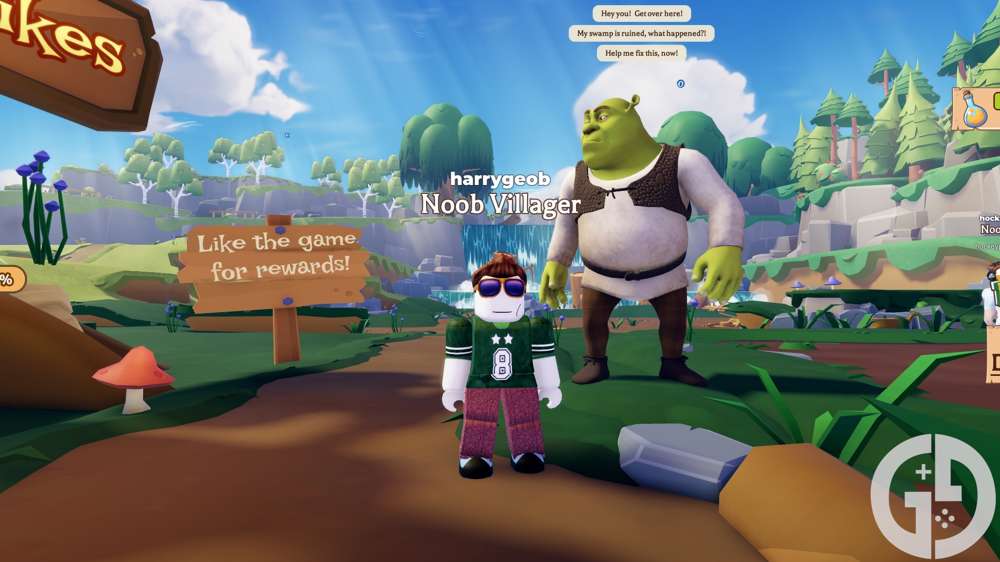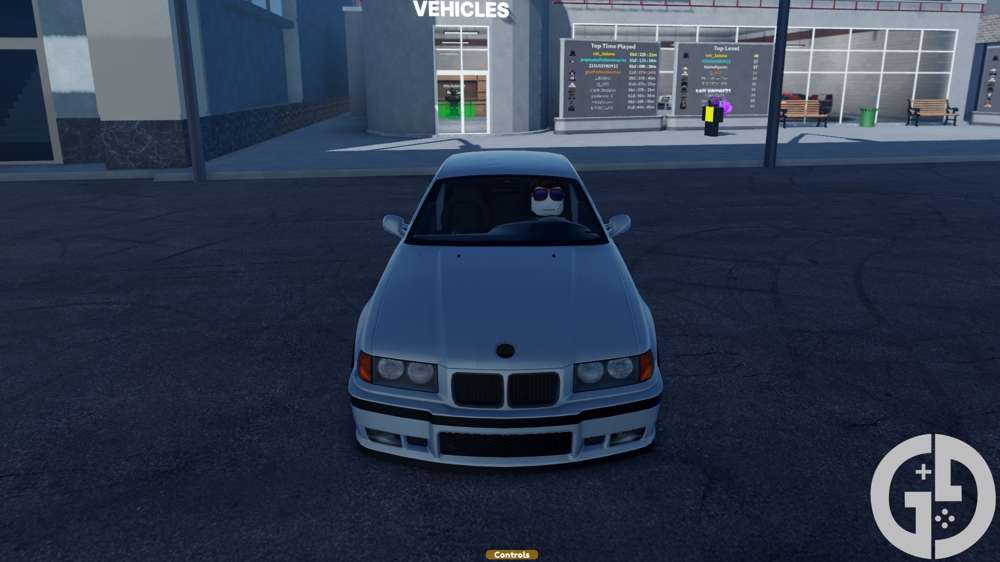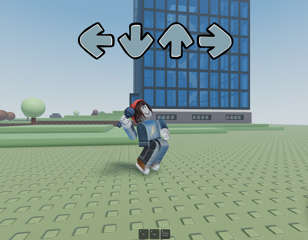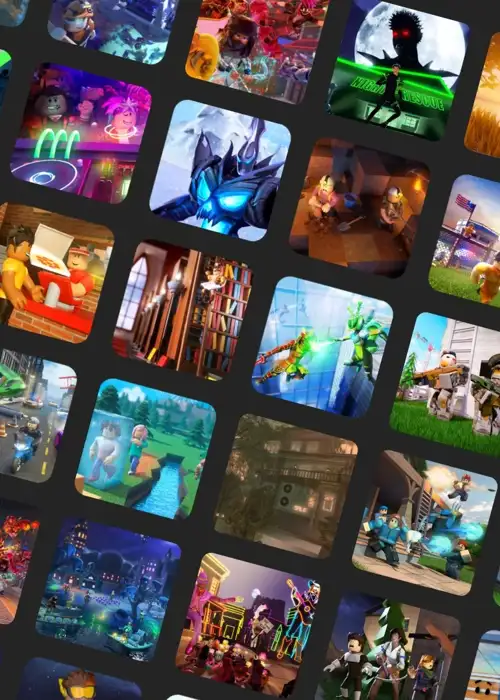
How To Fix Roblox Error Code 400
Want to know how to fix Roblox error code 400? This error can occur due to server connectivity issues, so here are some ways to fix it.
You'll want to know how to fix Roblox error code 400, as it stops you from being able to play the game by disconnecting you from the servers. With the size and scale of Roblox, there are many errors which can frequently put a halt to your fun, with error code 400 being one of the most common. So if you need a guide for how to fix Roblox error code 400, we've got you covered.
- We also cover how to fix Roblox error code 524, which is a similar connectivity-based error.
How To Fix Roblox Error Code 400
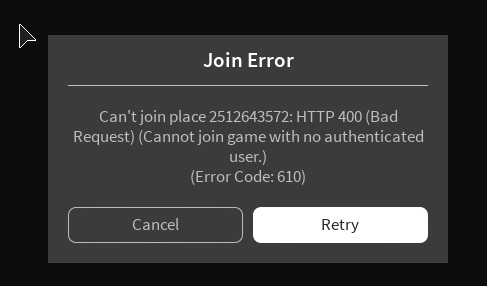
Roblox error code 400 typically appears when the Roblox servers, or a specific server, goes down, causing everyone in the session to be disconnected. In rare circumstances, it can also occur due to your own internet connection having problems.
There are some simple troubleshooting methods to deal with this, so check out how to fix Roblox error code 400.
Check Roblox Servers
If the problem lies on the end of Roblox, their servers are running into problems. You can check the status of the servers on this page here to see if you need to wait for them to come back up.
Reset Your Internet
The classic and simple fix for connection issues is just resetting your internet and letting it establish a proper connection again. You can do this by turning off the Wi-Fi on your computer or console, disconnecting the Ethernet cable, or by unplugging your router. Either one will do the trick, and you may be able to connect to Roblox again.
Try A New Connection
If resetting your current connection doesn't work, try a different home connection, such as data, or a neighbour's internet if they allow you. This doesn't necessarily mean your main internet is broken, but it can mean there are undiagnosed issues that need checking by your service provider.
Change Your Firewall Settings
Your firewall, whether it's the default Windows one or another one, may be causing the issue by blocking full access to Roblox. You can make an exception for Roblox on the firewall settings though, letting it bypass the security. We'll cover how to do this with Windows Firewall only:
- Click the Windows search bar and type "allow an app through Windows Firewall".
- Click the first result, and in the new window, select 'change settings' in the top right.
- Select 'allow another app' in the bottom of the window.
- Click 'browse' and then find the Roblox executable through Windows Explorer.
- Select 'add' and then tick both the 'public' and 'private' boxes next to it in the firewall list.
- Press 'OK' to save the changes, and Windows Firewall shouldn't cause you any more problems.
If none of these potential fixes work, we suggest that you contact the Roblox customer support service.
That's all for our explainer of how to fix Roblox error code 400, and now you have an idea of what troubleshooting methods can get you back to playing.
Make sure you also check out how to fix Roblox error code 110.

About The Author
Tarran Stockton
Tarran is a Senior Guides Writer at GGRecon. He previously wrote reviews for his college newspaper before studying Media and Communication at university. His favourite genres include role-playing games, strategy games, and boomer shooters - along with anything indie. You can also find him in the pit at local hardcore shows.