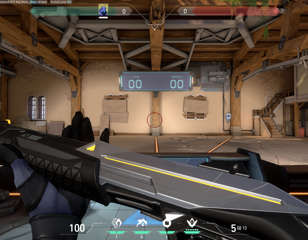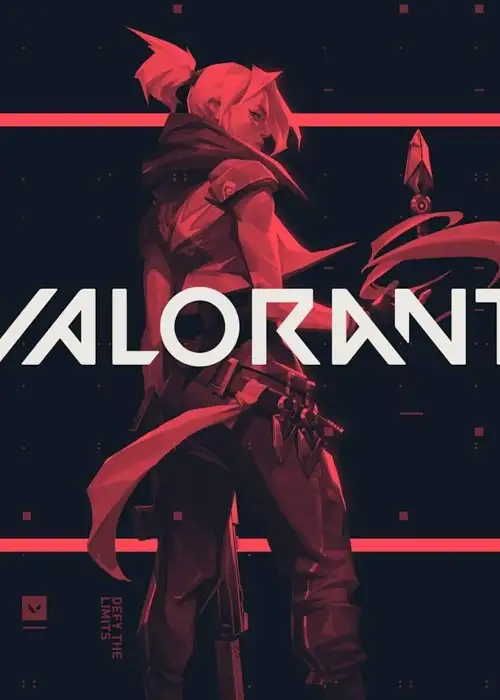
How To Fix The VALORANT Not Opening Bug
Here's a walkthrough of some methods you can employ to fix the VALORANT not opening bug.
This is part of the ‘VALORANT’ directory
Directory contents
The VALORANT not opening bug can be incredibly frustrating when you're trying to hop on the game, and you're unable to even get to the main menu to start looking for a match. VALORANT has been out for roughly two years at the time of writing this, and while many of the worst bugs have been patched over, players still run into issues that can prohibit them from playing. So if you need to know some workarounds for the VALORANT not opening bug, we've got you covered.
How To Fix The VALORANT Not Opening Bug
There are many reasons that the VALORANT not opening bug can occur, but luckily there are many workarounds that can work for you. We'll run down some of them below.
Run VALORANT As An Administrator
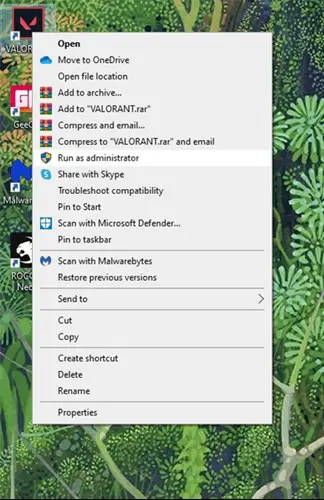
This is one of the easier fixes, as you just need to right-click the VALORANT launcher on your desktop or start menu, then select 'Run as administrator.' You can also run the game in admin mode permanently by selecting 'Properties' when you right-click the launcher. From here, select the compatibility tab, and then tick the option to 'Run this program as administrator.' This will ensure the game has the necessary permissions when you boot it up.
Update Your Graphics Driver
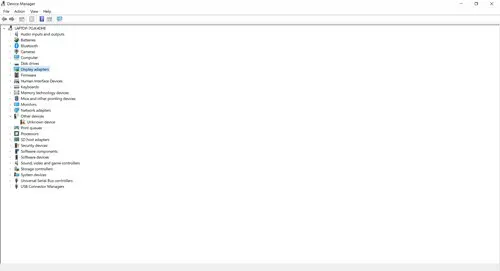
Updating your GPU can also fix the issues, as not having the correct driver can cause a range of issues with video games. You can install the newest drivers from your GPU manufacturer's website by finding the drivers page and selecting your model.
This can also be done on the device manager program. Start it up by typing it in the Window's search bar, and the find the option called 'Display Adapters.' Right-click this option and select 'Update Driver' to start the update, then try to go back on the game.
Reduce PC's Native Resolution
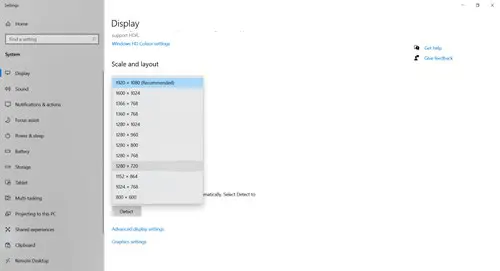
Sometimes it might be the case that the game is too much for your GPU, as older graphics cards eventually stop being updated and newer games can be too tasking for them. In this case, you may want to lower the resolution of the game to lighten the burden on your GPU, but obviously if you can't get on the game to begin with, you'll want to lower the native resolution of your PC.
To do this, right-click your desktop and then select 'Display settings.' You should see an option called 'Display resolution' where you can select from a drop-down list of different resolutions. Test all of them to see which is the highest value you can still play the game with.
Reset All Riot Services
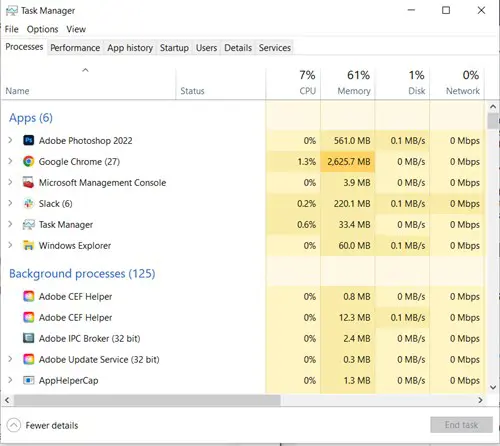
Sometimes when you load up the Riot Games client and VALORANT, multiple instances of the service can accidentally load up and get stuck, causing the game to fail to launch. You will want to open up the task manager by right-clicking the taskbar at the bottom of the screen. Find any Riot Games processes and end them all, and then you can try booting up the game again.
Reinstall VALORANT
Lastly, if none of the above works, you may want to just try completely removing VALORANT from your system and then reinstalling it. This will give you a fresh version of the game, and loading it up should fix any issues that plagued the old one.
That's all for our breakdown of how to fix the VALORANT not opening bug, and now you can try a few different ways of getting back into the game.

About The Author
Tarran Stockton
Tarran is a Senior Guides Writer at GGRecon. He previously wrote reviews for his college newspaper before studying Media and Communication at university. His favourite genres include role-playing games, strategy games, and boomer shooters - along with anything indie. You can also find him in the pit at local hardcore shows.
This is part of the ‘VALORANT’ directory
Directory contents