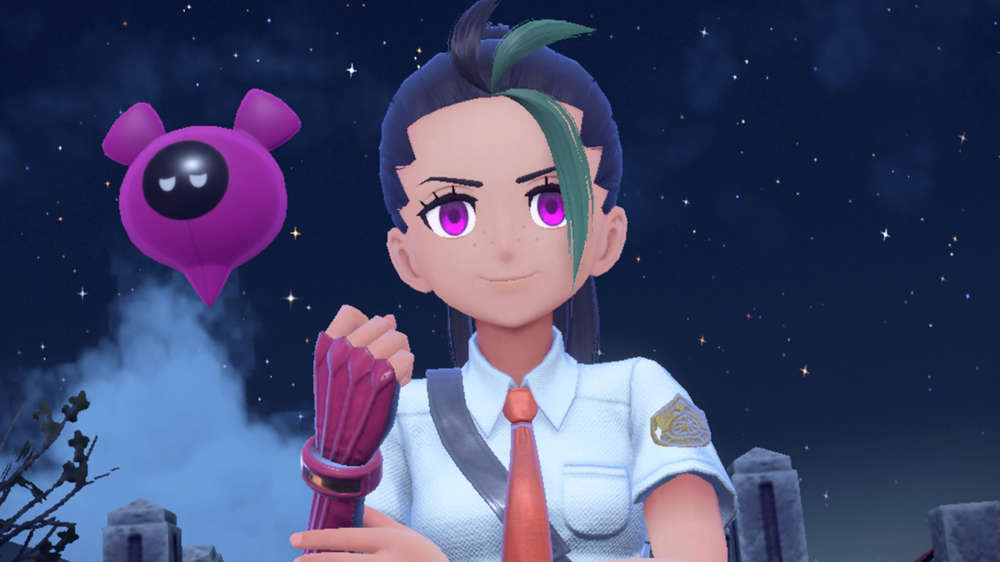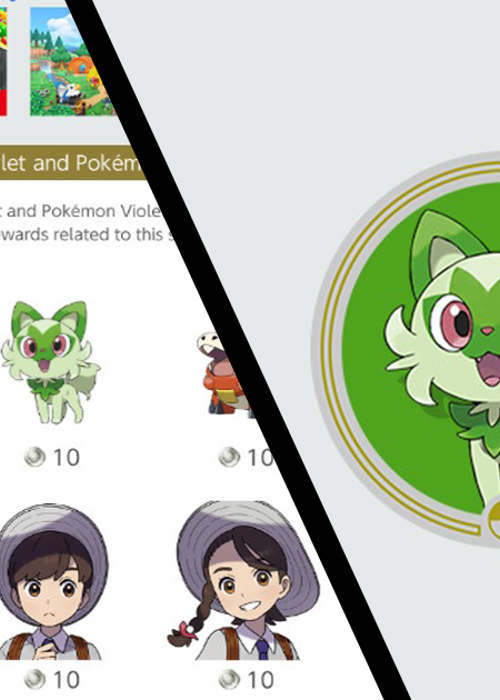
Here's how you can get Pokemon Scarlet and Violet Switch icons
Looking for a guide on getting Pokemon Scarlet and Violet Switch icons? We've got you covered with a step-by-step guide.
18th Nov 2022 13:19
Image Credit: Nintendo Switch Online / Game Freak / Nintendo / Creatures Inc
For those players noticing friends popping up on their Nintendo Switch with cool Pokemon icons, this is how to get Pokemon Scarlet and Violet Switch icons. We've not seen any kind of Pokemon icons for the console yet, which is crazy considering its 5+ year lifespan. So let's learn how to get the Switch icons to either impress your friends and family or to simply put a smile on that fantastic face.
How to get switch icons
For players looking for how to ge Switch icons, they'll need Nintendo Switch Online. We're not suggesting sinking a monthly or yearly sub just to get a cool icon, but that's going to be a requirement for this guide. Why not try and join a family membership to save some money?
Finally, players will need at least 5 platinum points to buy an icon, although frames and backgrounds are also available for around 10 platinum points. Don't have any platinum points? Players can earn them by simply playing titles on their Nintendo Switch. There's an official live missions page to help players find out what they specifically need to do.
We're going to walk players through how to get Pokemon Scarlet and Violet Switch icons step by step and complete with screenshots. Once again, make sure there's an active Nintendo Switch Online Membership attached to the relevant account and an active internet connection:
1: Head to Nintendo Switch Online
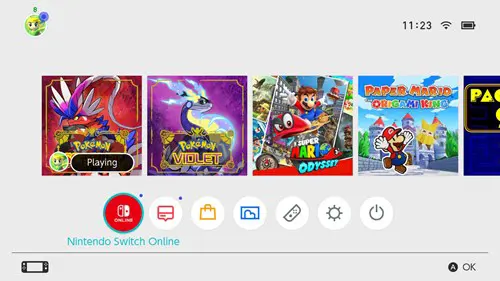
From the home screen, select the "Nintendo Switch Online" icon on the bottom row as pictured above.
2: Missions and rewards
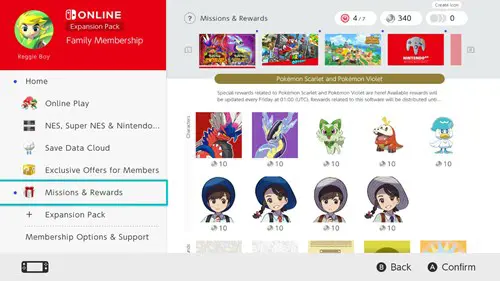
Once Nintendo Switch Online has loaded, go to the "Missions and Rewards" section located on the left-hand side of the screen to navigate to the Pokemon Scarlet and Violet switch icons, backgrounds and frames.
3: Buy the relevant icon
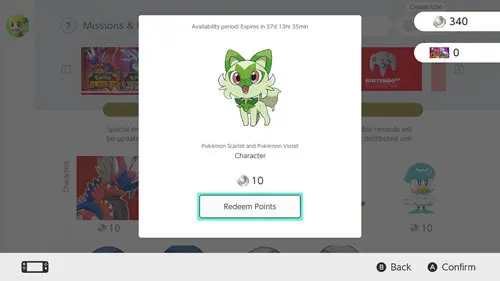
This is where Platinum points come in handy. After selecting the desired Pokemon Icon, Frame or Background, hit "Redeem Points".
4: Icon creation
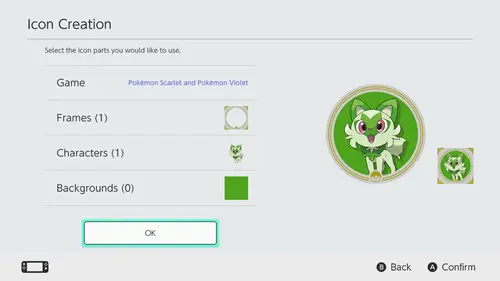
On the next screen head over to "Icon Creation" to select the Icon, Frame and Background needed. Once sorted, hit "OK"
5: Enjoy
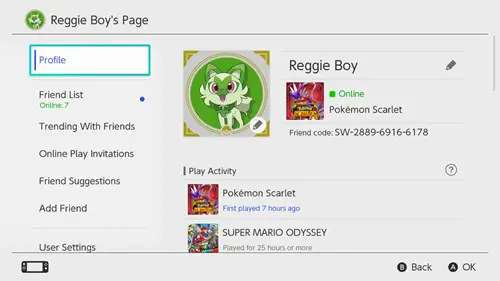
To confirm changes have been done, hit the relevant profile icon on the top-left side of the home screen to see the Pokemon Scarlet and Violet Switch icon.

About The Author
Christian Wait
Christian is the former Evergreen Editor at GGRecon.