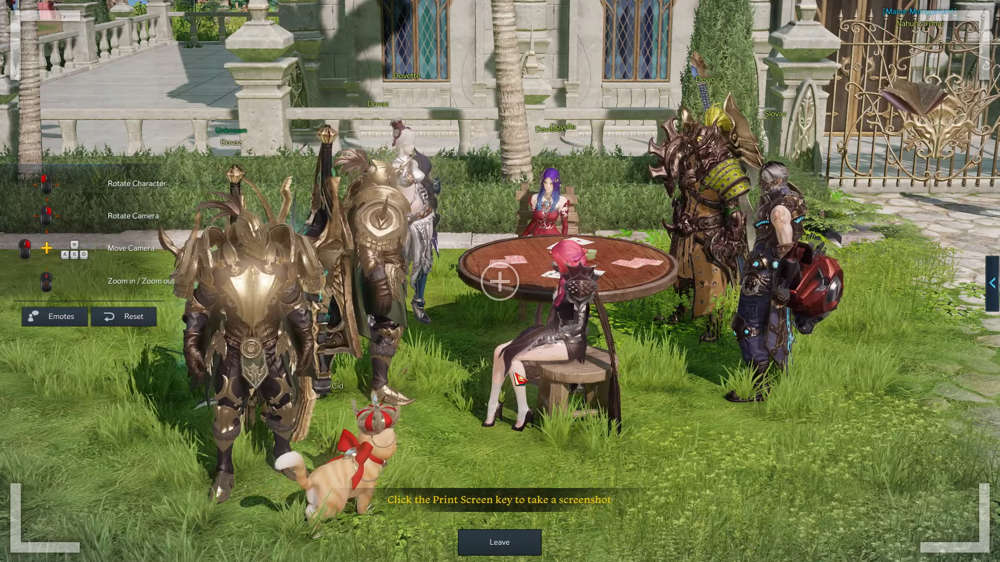How to unlock Selfie Mode in Lost Ark
If you're wanting to take pictures of your character in Lost Ark but aren't quite sure as to how you can get snapping, here's how to unlock Selfie Mode.
The Selfie Mode in Lost Ark acts like the photo mode feature that is becoming increasingly more common in major titles in gaming, especially thanks to the many PlayStation games which have it. Lost Ark may not be as graphically beautiful as many AAA games, but its aesthetics allow for some great photography potential.
So if you want to access the Selfie Mode to snap some pictures in the game, we'll show you how.
- Looking to collect some of the game's music? Check out how to get the Lost Ark Song of Spring.
How to unlock Selfie Mode
Selfie Mode isn't automatically unlocked once you create your character and get into the Lost Ark servers, as you will need to progress through the story to reach the 'Saviour' quest, which can be accessed after you've finished Armen Besieged.
- Once you've saved Armen from the bridge, he will hand you the quest and task you with meeting him at the Prideholme Cathedral
- The path here is pretty straightforward, and your minimap will guide you toward the location
- Once there, you'll see a crowd of spectators who are watching Armen perform healing miracles on injured and sick villagers
- Wait for a path to open through the crowd and go speak to Armen and Varut at the front of the cathedral
- After the conversation is over, talk to Varut once more to end the quest, and Selfie Mode will then be freely available to use
Using Selfie Mode in Lost Ark
After Selfie Mode has been unlocked, you can access it by clicking the small camera icon below the minimap in the top right of the UI.
Once it has been activated, you'll be able to pose your character, change their expressions, and toggle whether NPCs, monsters, players, or party members or visible.
To manipulate your character, hold down the left mouse button and move it. You can also use the right mouse button to rotate the camera, use the WASD keys to move it around the environment and use the scroll wheel to zoom in or out.
Once you're happy with the setup, press the print screen button to remove the UI on the screen and take the photo. You can also use your Steam screenshot key to take photos, but this won't remove the UI element.
To find your photos afterwards on Windows, navigate toward the following folder on your computer: SteamLibrary/Steamapps/Common/LostArk/EFGame/Screenshots
The Lost Ark Super Express event is a new way for players to increase their equipped item level, so check out how to take part.

About The Author
Tarran Stockton
Tarran is a Senior Guides Writer at GGRecon. He previously wrote reviews for his college newspaper before studying Media and Communication at university. His favourite genres include role-playing games, strategy games, and boomer shooters - along with anything indie. You can also find him in the pit at local hardcore shows.