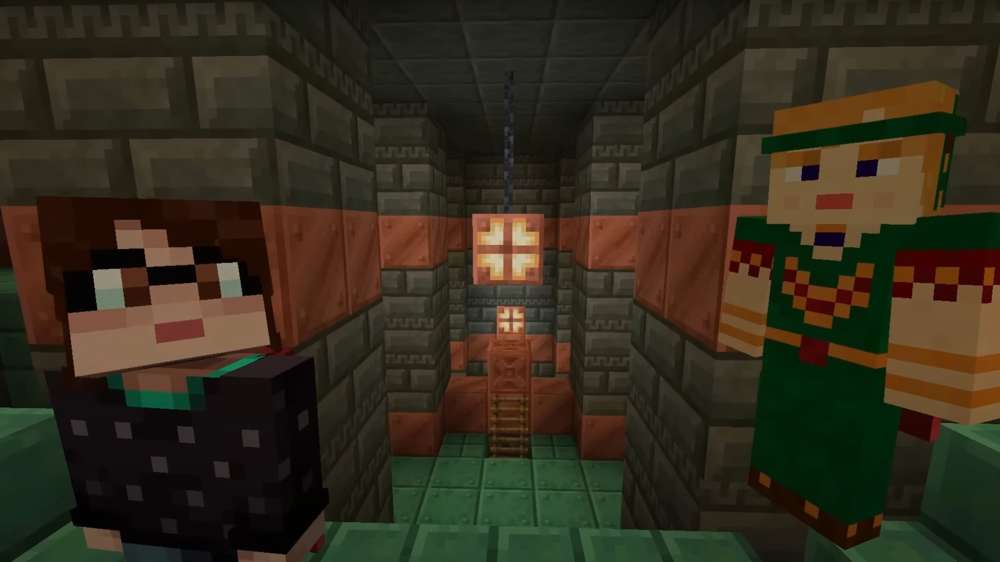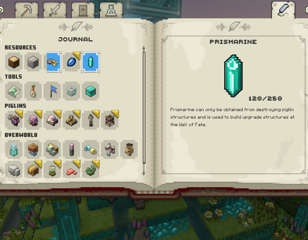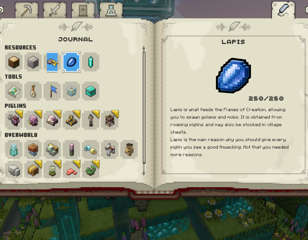How to fix Minecraft Legends ‘connecting to your account’ error?
In this guide, we explain the reason behind Minecraft Legends ‘connecting to your account’ error and provide a breakdown of all the fixes that you can apply to resolve the issue.
21st Apr 2023 09:59
Minecraft Legends is here, and you might be wondering how to fix the ‘connecting to your account’ error, as it appears when you try to log into the game. Similar to other video games, Minecraft Legends has a fair share of bugs and errors that developers fix over time with updates.
However, if you want to get rid of the Minecraft Legends ‘connecting to your account’ error before devs address this issue, then we’ve put together all the effective troubleshooting methods for your convenience.
- Check out this guide for more information on how to get Prismarine in Minecraft Legends.
How to fix the ‘Connecting to your Account’ error in Minecraft Legends
You can resolve the "Connecting to your account" error in Minecraft Legends by trying the following solutions:
Check the server status
Connecting to your Account error usually occurs when the game’s servers are experiencing technical difficulties or offline. So we highly recommend checking the Minecraft Legends’ server status before performing any troubleshooting steps.
The easiest way to check the server status is via the official Minecraft Legends Twitter page. There you will find all the information about the game updates, server maintenance schedule, and other persisting issues.
Restart your router
If the Minecraft servers are running without hiccups, restarting the router is one of the most effective methods to resolve the connecting to your account error. Start by turning off your router and keeping it unplugged for approximately 20 seconds. Then replug your router’s switch and check if the issue is resolved.
Exit the launcher and relaunch the game
If the above fix doesn’t work, try exiting the launcher and restarting the game. To force close the application, open the task manager by pressing CTRL + ALT + DEL keys on your keyboard and end all the Minecraft Legends-related applications in the processes tab. Then open the game, and the "Connecting to your account" error should be fixed now.
Turn off VPN and Firewall
If you’re using any VPN services, make sure to turn it off by opening the Windows settings > Network & Internet > VPN > Turn off. Besides this, ensure that the firewall configuration is not blocking the game’s communication with the servers. In that case, we recommend turning off the firewall for a while and opening Minecraft Legends.
Contact Minecraft support
If none of the above fixes resolves the error, then reaching out to Minecraft’s official support is the last hope of getting everything back on track. You can create a support ticket by filling in basic details such as your name, email address, and issue description. After that, wait for a while until you receive a permanent solution from the support team.
That’s all you need to know about fixing Minecraft Legends' "Connecting to your account" error. In case you’re wondering how to get and use Lapis in Minecraft Legends, then here's a guide for that.

About The Author
Tarun Sayal
Tarun is an experienced freelance gaming writer with over five years of experience covering a wide range of video games. With a passion for the gaming industry, he specialises in writing features, guides, and news for popular live service games such as Fortnite, Warzone, VALORANT, Genshin Impact, and more. Over the years, he has honed his skills in writing comprehensive guides, insightful features, and breaking news stories that keep gamers informed and entertained.