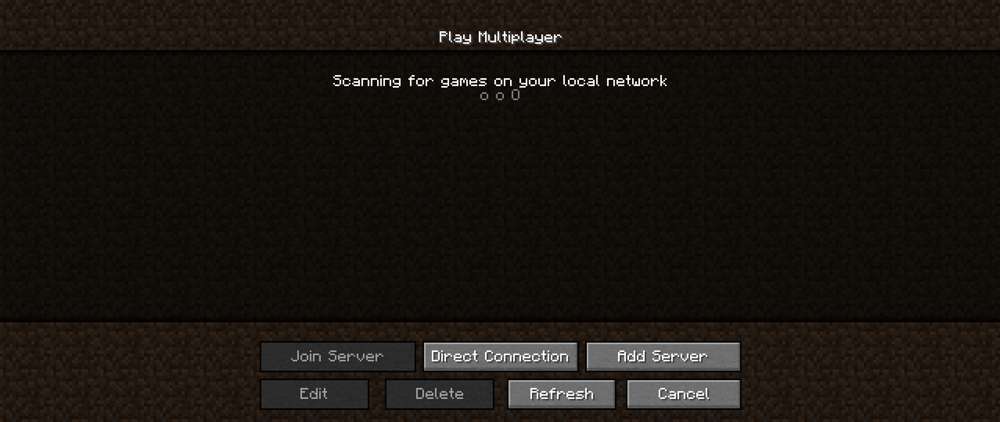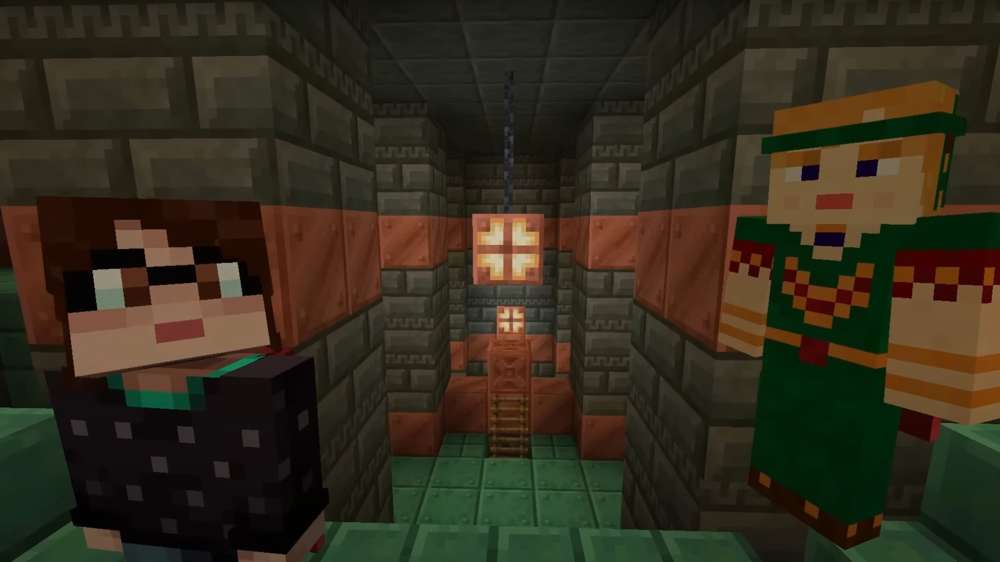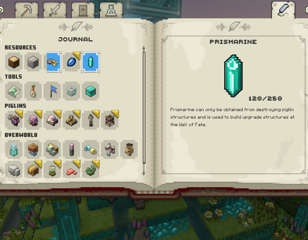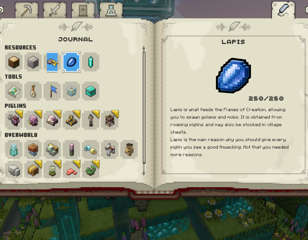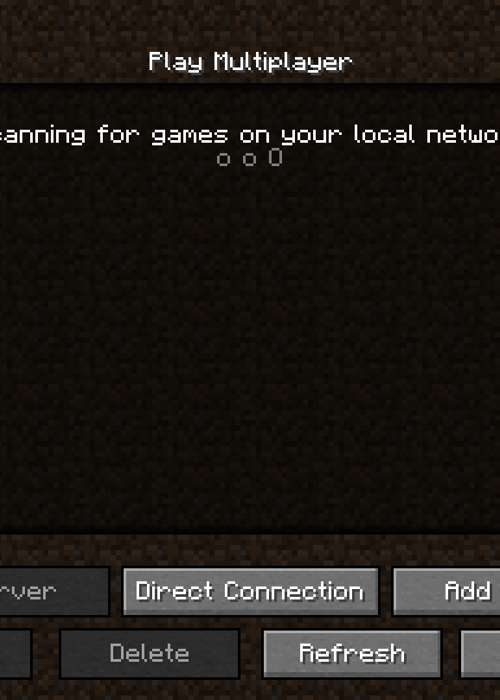
How To Make A Minecraft Server
Want to know how to make a Minecraft server? Don't know where to start? We've got you covered on everything you need to know.
So, you want to know how to make a Minecraft server. Maybe you're looking to venture off into the world of Minecraft with a few pals or you want to build the foundation for what will eventually have hundreds of players. Well, for some, it may not be as easy as you may think; for others, it may not be as hard. What we do know is that it's definitely possible with this guide on how to make a Minecraft server.
How To Make A Minecraft Server: Realms
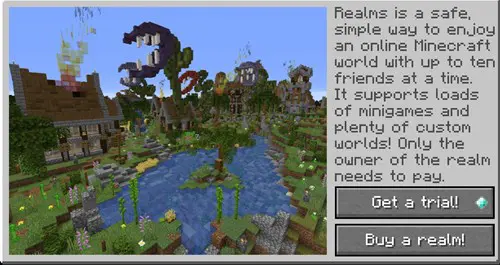
The easiest way to make a Minecraft server is to purchase a small private server for friends through Minecraft: Realms. If you'd like to make a Minecraft server this way, all you have to do is click "Minecraft: Realms" and then select "Buy a Realm" or you could choose to get a trial version.
To finish signing up for Minecraft: Realms, you'll need to add a credit card (though, you won't be charged for the free trial). Once your trial ends, you'll be charged $7.99 per month unless you cancel your subscription within 30 days.
How To Make A Minecraft Server: Java Edition
In order to make your own Minecraft: Java Edition server, you'll need to perform quite a few steps. These steps involve making changes to your home networks configuration, so we suggest doing so with caution, and not to make any changes unless you are confident in what you are doing.
If you feel comfortable with making these changes, then make sure you have Java installed an up-to-date on your computer, and follow these instructions on how to make a Minecraft server:
- Download the minecraft_server.1.xx.x.jar file here (The X's represent the current version number)
- After downloading the file, create a desktop folder to keep your server files (Name this something like "Minecraft Server")
- Copy and paste (or drag) the .jar file into your newly made folder
- With the file browser open, open command prompt from the start menu
- Type (without quotes) "java -version" to check if Java is installed
- To start the server, you're going to have to change the directory to the location where you have stored your Minecraft Server folder and the .jar file located inside
- You can check the directory by opening the file browser and clicking on the file path (with the folder icon on the left-hand side). Copy this file path to your clipboard

- Type (without quotes) "cd", hit space, and paste the copied file path, then hit enter (should look like "cd C:\Users\Admin\Desktop\Minecraft Server"
- Type (without quotes) "java -jar "name of your jar".jar (Note: replace "name of your jar" with the file name of your .jar file)
- Hit enter (you will notice a couple of "failed to load" errors, that's normal, you'll just have to rerun the command after configuring these files)
- Head over to the Minecraft Server folder and open the "eula.txt" file that was created with your text editor
- Change eula=false to eula=true and save
- You should also see a "server.properties" file now. If it doesn't show up like an editable text file, right-click it and click "Open with" (if you're on Windows 10, select "More apps") and select your text editor or notepad.
- Within the server.properties file, you will find a list of settings to change in your server.
- Now, all you have to do is rerun the launch command in the command prompt, and you should be good to go!
- You'll have to make sure to forward the port listed in that query.port value (in server.properties). The default is set to 25565, so you'll need to specify that port to forward in your router settings.
How To Make A Minecraft Server: Bedrock
When it comes to making a Minecraft: Bedrock Edition server, things are a little bit different. All you really have to do is download the dedicated server software for Windows or Ubuntu here.
However, it is important to note that the dedicated servers for Minecraft: Bedrock Edition is an early release that isn't currently fully supported, might contain severe issues, and support could drop at any time.
So, how exactly do you use the dedicated server software? Well, it's recommended that you run the Bedrock Minecraft Server on 64-bit Intel or AMD processor machines with at least 2 cores and 1GB of RAM. It's a bit different for Linux and Windows machines.
Linux
The Linux version of the Bedrock Server requires Ubuntu 18 or later (other distributions are not supported). All you have to do is unzip the container file into an empty folder and start the server with the following command:
- LD_LIBRARY_PATH=. ./bedrock_server
Windows
The Windows version of the Bedrock Server requires either Windows 10 version 1703 or later, or Windows Server 2016 or later. All you have to do is unzip the file into an empty folder and start the server by executing the "bedrock_server.exe" file.
How To Make A Minecraft Server: Renting
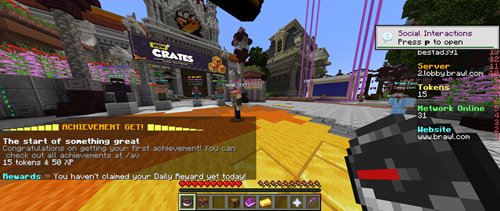
Another easy option would be to use a hosting service - plenty are on the market - to do all the leg work for you. This sets up a Minecraft Virtual Private Server (VPS) in seconds. However, if you want to go about it this way, you'll end up paying a monthly fee, so check the prices beforehand.
So, if you don't mind paying a bit of pocket change each month, you don't have to worry about going through the whole technical side of starting and maintaining your own Minecraft server.
There are plenty of options on how to make your very own Minecraft server, so which one will you choose? Will you dip your toes into creating one yourself, or will you pay someone else to do it for you? Whichever you opt for, you can find the rest of our Minecraft guides below:
Minecraft axolotls | How to make concrete in Minecraft | Minecraft house ideas | Minecraft villager jobs

About The Author
Ben Hestad
Ben is a freelance writer pursuing a Bachelor's Degree in Communications and a Minor in English. His hobbies include binging Dragon Ball Z and catching up on the New 52 Batman series.