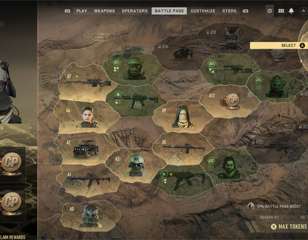How to fix the fetching account data from platform error in MW2
If you're struggling to jump into Call of Duty: Modern Warfare 2 due to a fetching account data from platform error, here are various fixes to get you back into the action.
Call of Duty: Modern Warfare 2 is finally upon us, and while you may be excited to jump straight in, many are being plagued by issues that are preventing them from doing so.
One such bug which is already troubling players is an error message that says: Fetching account data from platforming. This seems to be impacting certain players across all platforms, and despite its ambiguous error message, it manages to have a few simple fixes that should allow you to bypass it, which we have detailed below:
How to fix the error
If you’ve run into this message, there appears to be no definitive reason why, but general speculation seems to suggest it may be a communication error between your game and the server. Unfortunately, knowing the issue doesn’t exactly help you get into Call of Duty: Modern Warfare 2, but don’t worry, we have a number of fixes that could potentially help you get into the game.
Open Up The Settings Menu
Similar to the Call of Duty: Modern Warfare 2 stuck-on-installing glitch that plagued players during the early access portion, players have claimed the issue has rectified itself by following the solution to that issue. It simply sees you opening up the settings menu and backing out to force entry into Call of Duty: Modern Warfare 2. If you’re still unsure, here’s what to do.
- Hit the settings button to open up the menu on the right-hand side.
- Once this has been done, open up another menu in the settings such as quick settings.
- Close all of the settings menus, and you should now be enabled to access Call of Duty: Modern Warfare 2.
Clear Your Console’s Cache
If you’re running into the issue on PlayStation or Xbox, you can attempt to clear your system’s cache, which could unclog anything preventing access to Call of Duty: Modern Warfare 2. Here’s how to do it:
- Fully shut down your console, ensuring it’s not in sleep mode.
- Unplug it from the back of the console.
- Wait 5 minutes.
- Plug it back in and switch it back on.
Reload The Game Or Reboot Your System
Sometimes these error messages are just entirely random, so a simple reboot of either the game or your system could rectify the issue. We’d recommend trying the former first, and if you’re still running into issues, see if a reboot of your console or PC prevents the fetching account data from the platform error message from appearing in Call of Duty: Modern Warfare 2.
Check To See If The Call Of Duty: Modern Warfare 2 Servers Are Running
Another simple solution is to check the Call of Duty: Modern Warfare 2, Infinity Ward, or Activision social media channels to see if there are any server issues preventing players from joining. It could simply be a server issue that is disabling access for many users.
Check Your Antivirus And Firewall Software
For PC players, it’s entirely possible your antivirus or firewall is blocking you from jumping into Call of Duty: Modern Warfare 2. If this is the case, be sure to check each for any signs of the game being blocked. Your software could need to have a Call of Duty: Modern Warfare 2 executable added to its whitelist. If you’re unsure, check with your manufacturer or provider for instructions on how to do so.
Turn Off Any VPNs Or Try A Different Internet Connection
Since the error seems to stem from a communication issue, turning off your VPN (if you have one) is a recommended suggestion. Alternatively, if you have the option, try changing to another Wi-Fi setup or band, as it could be a glitch between your game and the internet provider blocking your access. A simple reboot of your internet could also be a fix for fetching account data from platform error.
Verify Your Game Files On Steam
Another workaround is actually a fix for the previously reported Dev Error 6036 in Call of Duty: Modern Warfare 2. It’s a simple fix and involves you verifying your game files on steam. If you’re not sure how to, here’s what you need to do:
- Find Call of Duty: Modern Warfare 2 in your Steam Library.
- Right-click the game tile.
- Click Properties.
- Click Local Files.
- Click on Verify Integrity of Game Files.
- Give it time to check.
Give Call Of Duty: Modern Warfare 2 Admin Privileges On PC
If you’re still running into issues after the above workarounds, try loading the game in administration mode on your PC. This can be done by doing the following:
- Open the Call of Duty: Modern Warfare 2 installation folder.
- Right-click on ModernWarfareII.exe.
- Click Properties.
- Click the Compatibility tab.
- Go to Options.
- Tick the Run this program as administrator box.
- Click Apply.
- Reload Call of Duty: Modern Warfare 2.
If none of the above fixes appear to sort the issue, it may be a problem on the server end that needs rectifying, so keep an eye out for any alerts on social media. Alternatively, reach out to the Activision Support team, who will be more than happy to assist you in finding a fix.
- If you've managed to get into the game, check out how to get the MGB Nuke killstreak in Call of Duty: Modern Warfare 2.

About The Author
Daniel Hollis
Daniel is a former Guides Writer for GGRecon. Having originally focused on film journalism, he eventually made the jump to writing about games in 2020, writing for sites such as NME. Eurogamer, GamesRadar, Tech Radar, and more. After a short stint in PR, he is back in the world of games media writing about his favourite games, including Bioshock, Fable, or everything Fortnite and Xbox Game Pass related.