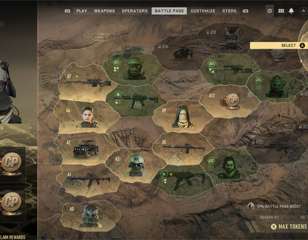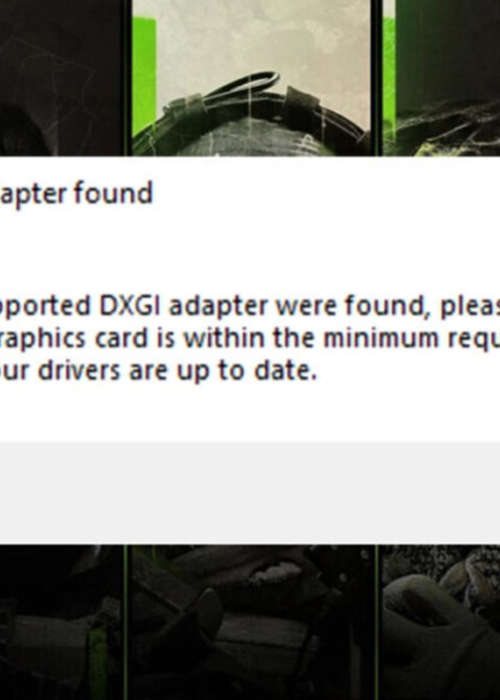
How to fix Modern Warfare 2's "No Supported DXGI Adapter found" error
Find out how to fix the pesky MW2 no supported DDXGI adapter found error which can occur for Modern Warfare 2 PC players.
Been enjoying Modern Warfare 2 but running into a "No supported DXGI adapter found" message? Same here, but there are ways to work around it.
Here's how to get around the issue so you can get back to playing.
How to fix the error
Update Your Drivers
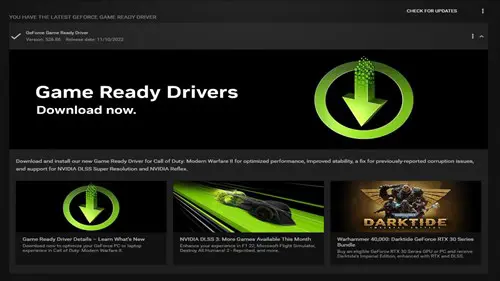
If you're encountering this error, it means that your graphics card driver is out of date. To fix it, you must update your drivers.
The most straightforward way to update your GPU's driver is to open the associated software app. NVIDIA graphics cards use the GeForce Experience app, while AMD graphics cards use AMD Software: Adrenalin Edition. From here, you should be able to check for updates and install the latest driver with a few simple mouse clicks.
Alternatively, you can visit NVIDIA and AMD's official driver pages to search for your graphics card and find the latest driver to download.
With your graphics card up to date, the "no supported DXGI adapter found" error should disappear.
Check For Pending Updates
On rare occasions, the error can remain an issue — even after updating your graphics card drivers. If this happens, follow the steps below to get Modern Warfare 2 back up and running:
Battle.net Launcher
- Open the Battle.net Launcher and select Call of Duty: Modern Warfare 2
- Next, click on the cog wheel icon beside the Play button and press "Check for Updates"
- After that, click "Scan and Repair"
- Finally, download any pending updates
Steam
- Open your Steam Library and right-click on Modern Warfare 2
- Select "Properties"
- Go to "Updates" and enable automatic updates
- Next, select "Local Files" and choose the option to "Verify integrity of game files"
Follow these steps and your Modern Warfare 2 install should be primed and ready!
Nothing is worse than not being able to play a brand-new game you just purchased. If the MW2 no supported DDXGI adapter found error is in your way, implement the fixes outlined above, and you should be good to go in no time!

About The Author
Coleman Hamstead
Coleman is a freelance journalist at GGRecon. While gaming has always been his passion, it wasn’t until he worked as a Sports Journalist at the Community College of Baltimore County that he found his enthusiasm for writing. In the time since Coleman has had his work featured in publications such as The Washington Post/Launcher and ESTNN. Coleman is a graduate of Towson University with a degree in Sport Management and Business Administration.