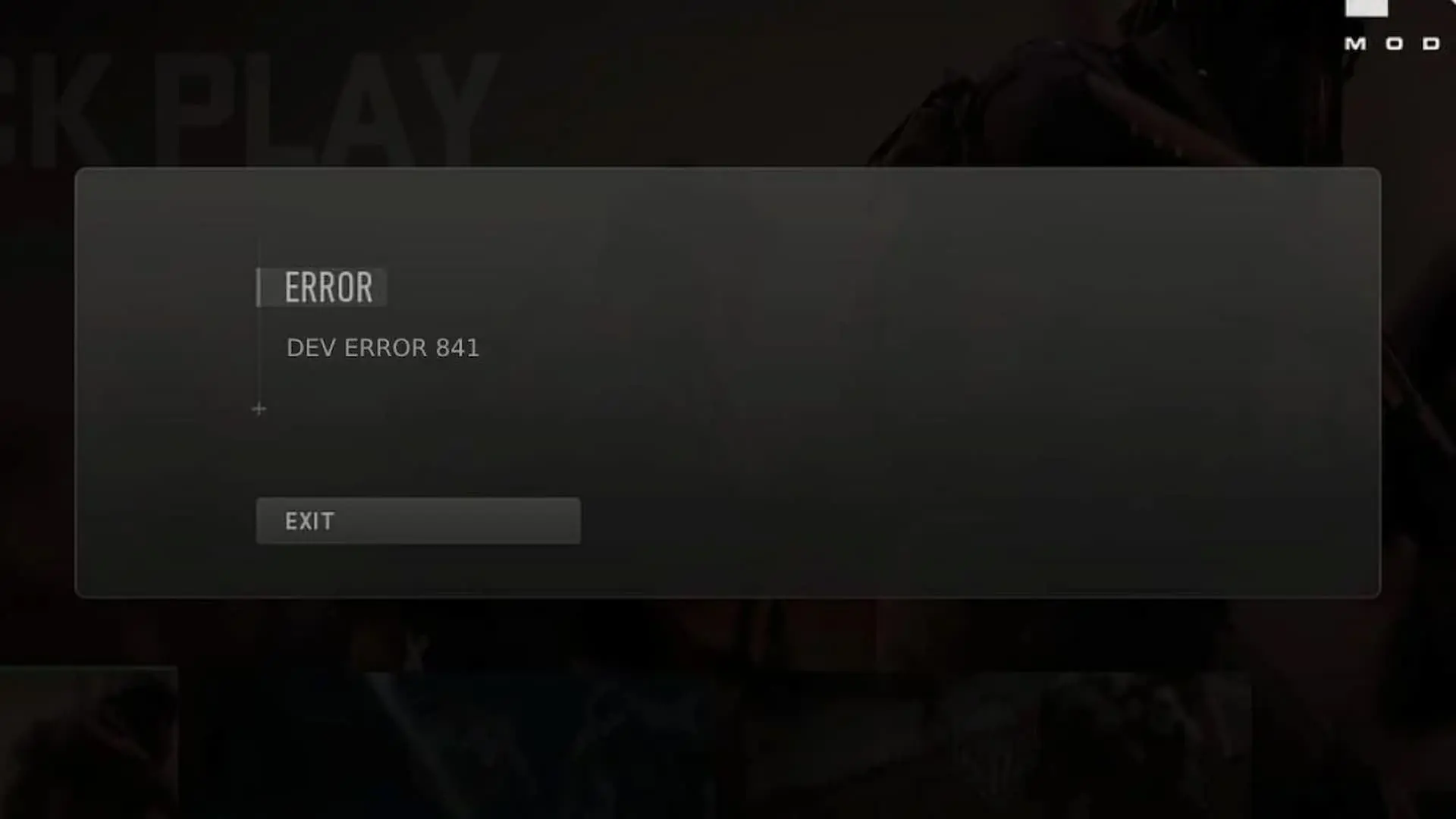How to fix the MW3 Beta Dev 841 error code
The MW3 Beta Dev 841 error code is causing issues for plenty of players, with no clear way to fix it - here's what you need to know about its causes and how to fix it.
A lot of players have reported this error that seems to constantly crash the game in the middle of a match. While the error is a server-side issue that can only be fixed after a hotfix update, there are a few fixes that are known to be effective in getting rid of the Dev 841 error code. Here’s a comprehensive guide to fixing this issue in Modern Warfare 3 beta.
While Sledgehammer is actively trying to patch it, you can try the following basic troubleshooting methods to resolve it:
Restart the game
Restarting the Modern Warfare 3 beta can help reload the game's files and settings, which may have become corrupted or damaged. Moreover, it also clears the game's memory and gives you a fresh start. Therefore, we highly recommend rebooting the game before performing any other troubleshooting methods on your system.
Reboot the router
Since the Dev 841 error code is a server-related issue, rebooting the router should be the next step to establish a proper connection with the game servers. To do this, you need to follow these steps:
- Unplug the power cord from both the router and the modem
- Wait for at least 15 seconds before plugging them back in
- Plug in the power cord to the modem first and wait for 1-2 minutes until all the lights turn green
- Plug in the power cord to the router and wait for another minute until it connects to the modem
It might also be useful to know about the zombies mode coming in Modern Warfare 3.
Verify the game files
One of the possible reasons why video games crash is that some of the game files are missing or corrupted. This can also happen with the MW3 beta. Instead of reinstalling the game, which can take a long time, you can verify the game files to check if they are intact.
Follow these steps to verify game files in Battle.net:
- Launch the Battle.net desktop app on your PC.
- Find Call of Duty under the library section and click on it.
- Next to the Play button, click on the gear icon to open the Options menu.
- Select Scan and Repair from the menu and click on Begin Scan.
- Wait for the scan to complete and then try launching the game again.
Follow these steps to verify game files in Steam:
- In the Library section of Steam, right-click on the game that you want to verify and choose Properties from the menu.
- In the Properties window, click on the Local files tab and then click on the button that says Verify integrity of game files…
- Steam will start verifying your game files. This may take some time, depending on the size of the game and your internet speed.
- Once the verification is done, Steam will let you know if any files were repaired or replaced.
Contact Activision support
If none of the above methods work, getting in touch with Activision support is your last hope of getting everything back on track. You can visit the Activision Support website to find answers to frequently asked questions, troubleshoot issues, and submit a support ticket. The website offers a range of help options, including live chat, phone support, and email support.
That's all you need to know about fixing the Dev 841 error code in MW3. Before leaving, make sure to check out all the game modes we know are arriving on MW3 release as well as how you can register for the beta.

About The Author
Tarun Sayal
Tarun is an experienced freelance gaming writer with over five years of experience covering a wide range of video games. With a passion for the gaming industry, he specialises in writing features, guides, and news for popular live service games such as Fortnite, Warzone, VALORANT, Genshin Impact, and more. Over the years, he has honed his skills in writing comprehensive guides, insightful features, and breaking news stories that keep gamers informed and entertained.
Comments