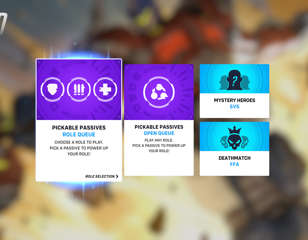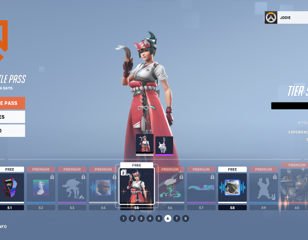How to fix applying update stuck in Overwatch 2
Overwatch 2 players have been stumped by being stuck on an "applying update screen". Here is how to fix this "Overwatch 2 applying update stuck" crisis.
This is part of the ‘Overwatch 2’ directory
Directory contents
Since its launch on 4 October 2022, Overwatch 2 has been receiving regular maintenance and content updates like those of its predecessor. However, many players on consoles and PC have reported being stuck on the "Applying update" screen. What's more, some have even gotten a timed ban by mistake. Let's get into how to fix this "Overwatch 2 applying update stuck" issue.
- Check out the Overwatch 2 story mode release date.
Overwatch 2 Applying Update Stuck: How To Fix

Normally, being on the "Applying update" screens means there is actual maintenance happening in Overwatch 2, which you can check either on Blizzard's socials or the schedule on the Battle.net support site. However, for the current "Overwatch 2 Applying Update stuck" issue, there are a few ways to fix this:
Close and Restart the Game
Not all players have been stuck in the "Applying update screen". So, if you're suffering from the issue but close and restart the game, you might be fortunate enough to jump straight back into play as normal without a ban. The odds are that if you're already being plagued with the bug, you're stuck with it until otherwise. Nevertheless, it is the quickest fix if it works and is absolutely worth a shot.
Make Sure Overwatch 2 is Up to Date
another low-chance fix since updates should be applied automatically for most, but it's still important to consider. From the game's options on your console or PC, or even check Battle.net for there's a new update available. If so, apply the update, restart the game, and enjoy.
Reinstall the Game
A long fix if successful, but worth a try if you have the time. The issue can also be with the Battle.net launcher, so be sure to reinstall that as well just to cover your bases.
Scan and Repair Overwatch 2's Files
This one's exclusively a PC fix, though effective regardless. In the Overwatch 2 section of your Battle.net launcher's settings, you'll find a "Scan and Repair" option. If this is where the issue lies, the action will replace the corrupted files causing it. If successful, Overwatch 2 should work when restarting the game.
Alternatively, you can always wait for Blizzard to launch a patch for the issue. However, if you want to get back into Overwatch 2 as quickly as possible, attempting these various fixes can do no harm.
- Take a look at the Overwatch 2 player count as of 2023.
That's a wrap on all you need to know about how to fix the "Overwatch 2 applying update stick" issue. For more of what's new with the game, check out our guide on whether a Roadhog rework is coming soon. Alternatively, if you're new to the game, why not check out the best Overwatch 2 players for beginners?
For even more Overwatch 2 guides, you can be sure to find the, right here at GGRecon.

About The Author
Ben Williams
Ben is a Senior Guides Writer at GGRecon. Alongside his BA (Hons) in Business Management is a wealth of gaming and entertainment writing experience, having previously occupied roles as a Copywriter in e-commerce at Overclockers and Guides & SEO Writer at GameByte and FragHero. When not whipping up guides and reviews, Ben’ll be off playing the latest Pokemon games, Overwatch 2, Spider-Man, The Witcher, and Final Fantasy - all before reading manga and listening to Ice Nine Kills.
This is part of the ‘Overwatch 2’ directory
Directory contents