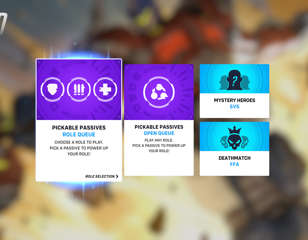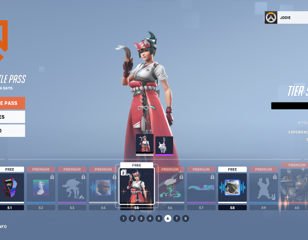Overwatch 2 Best Mouse And Keyboard Settings
Looking for the best Overwatch 2 Mouse And Keyboard Settings then look no further, we've got just what you need.
This is part of the ‘Overwatch 2’ directory
Directory contents
Are you looking for the best mouse And keyboard settings in Overwatch 2? Finally, after the long-awaited release and patchy launch date, Blizzard has drawn the curtains on Overwatch in favour of Overwatch 2. And whilst Overwatch 2 doesn't exactly offer any major changes from its predecessor, apart from a few new characters, map overhauls and changed character abilities, the game is mostly the same FPS shooter as it always was. Thankfully, the game still features its heavily customisable settings, being able to adjust your HUD to your perfect preference. Here are the best mouse and keyboard settings to use in Overwatch 2.
- For the best performance and visibility settings in Overwatch 2, read our handy guide.
Overwatch 2 Best Mouse And Keyboard Settings

Best Mouse Settings in Overwatch 2
When you play Overwatch 2 on the PC, you'll need to keep up with the other players. It'll be a lot faster than using a controller and you'll want to make sure your slow input won't cost you a win. Here are the Best Mouse Settings in Overwatch 2:
- DPI – 800
- Sensitivity – 3.5-6
- eDPI: 4000-6200
- Zoom Sensitivity: 30-40
- Polling Rate: 1000Hz
- Allied Health Bars: Always
- Show Friendly Outlines: Always
Best Keyboard Settings
Unlike controllers, where everything is within ease of access, you need to get a little bit creative with a keyboard and mouse. Making sure everything is within close reach so you're not stretching your fingers across the keyboard.
- Ability 1: Left Shift
- Ability 2: E
- Ultimate/Ability 3: Q
- Primary Fire: Left Mouse
- Secondary Fire: Right Mouse
- Equip Weapon 1: 1
- Equip Weapon 2: 2
- Quick Melee: V
- Reload: R
- Voice Chat Push to Talk: F
Naturally, you'll be able to change these to your own personal preferences, but these are the ideal settings to at least start off with.
- For the best controller settings in Overwatch 2, read our handy guide.
- For the best crosshair settings in Overwatch 2, read our handy guide.
Now get out there and enjoy the game, remember that you can adjust these settings however you wish if they don't seem to be quite working for you.
For more Overwatch 2 guides, keep reading GGRecon.

About The Author
Maya Hutchinson
Maya Hutchinson was a freelance contributor to GGRecon.
This is part of the ‘Overwatch 2’ directory
Directory contents