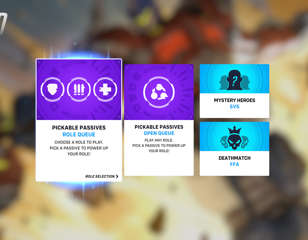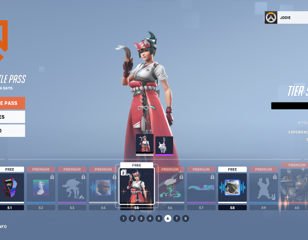How to fix aiming input lag in Overwatch 2 on PC & console
If your aim is feeling floaty or unresponsive, then check out this guide to learn how to fix aiming input lag in Overwatch 2.
This is part of the ‘Overwatch 2’ directory
Directory contents
Aiming input lag in Overwatch 2 is one of the most frustrating things that you can encounter, as it has the potential to throw your ability out of the window. While Overwatch 2 isn't the most mechanically demanding FPS out there, input lag can still make or break your success with most characters.
So, to find out how to fix aiming input lag in Overwatch 2, make sure to carry on reading the rest of this guide below.
- Find out what the average rank in Overwatch 2 is with this guide.
How to fix aiming input lag in Overwatch 2: PC and console

While it is great that the Overwatch 2 controller settings are as comprehensive as they are on console, some of them have unfortunately slipped into the mouse options on PC, leaving players with a floaty or laggy feeling when aiming in the game.
The main setting that you will want to watch out for is the 'Aim Smoothing' setting. This is found within the Settings under the Controller section of the Controls tab, and you will want to ensure that it is set to 0%.
This setting is supposed to ensure that aiming with the analogue sticks of a controller feels as smooth and natural as possible, but there appears to be a bug that makes it affect mouse input as well.
The only other settings that are worth trying out if you're still encountering the problem is enabling the High Precision Mouse Input setting within the Gameplay tab, and turning off Dynamic Render Scale in the Video tab. These are less direct than the Aim Smoothing option but can help out if you're still experiencing the problem.
- See the Overwatch 2 Season 4 patch notes here to stay up to date.
What is aiming input lag in Overwatch 2?

Aiming input lag in Overwatch 2 occurs when your actual mouse input has a delayed response in-game. You will likely feel it more than you'll be able to see it, as even 50ms of delay can make your aiming feel floaty and unresponsive.
This can make heroes that require more mechanical skill nearly unplayable due to the lack of precision, so hopefully you will be able to sort it with the adjustments found above.
So, that should help you out if you were wondering how to fix aiming input lag in Overwatch 2. In the meantime though, why not check out this guide to learn all about the new Overwatch 2 Stranded Spawns.

About The Author
Harry Boulton
Harry is a Guides Writer at GGRecon, having completed a Masters of Research degree in Film Studies. Previously a freelance writer for PCGamesN, The Loadout, and Red Bull Gaming, he loves playing a wide variety of games from the Souls series to JRPGs, Counter-Strike, and EA FC. When not playing or writing about games and hardware, you're likely to find him watching football or listening to Madonna and Kate Bush.
This is part of the ‘Overwatch 2’ directory
Directory contents