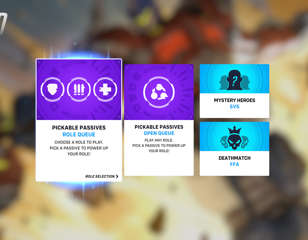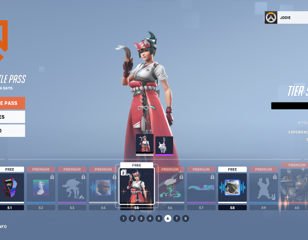How to fix the 'Player is in a different version' error in Overwatch 2
If you're struggling to party up with your friends in Overwatch 2 due to a "player is in a different version" error message, check out how to fix it and get back into the action.
This is part of the ‘Overwatch 2’ directory
Directory contents
Overwatch 2 is all about teamwork, and obviously, you’re going to want people you trust along for the ride. After a long day at work or school, jumping online with a few friends and playing some matches is the perfect way to unwind - at least, it should be.
As with many online experiences these days, certain hurdles can consistently prevent you from easily playing with your friends. Overwatch 2 appears to be one such offender, with many players reporting an error message which reads: “Players is in a different version”. As a result, players around the world are being blocked from playing together, which is not ideal. Luckily, the solution to the problem is an incredibly easy fix.
How to fix the error
Since its launch, many players have reported receiving the “player is in a different version” error message when attempting to invite their friends to a party. It’s led to a lot of confusion, as you’ll be able to see that your friend is online, but something is preventing them from joining your lobby.
The answer is simple: Whoever you’re attempting to invite will need to ensure they’ve updated their game to the latest version. If you’re a long-time multiplayer gamer, this will be a simple process, but for anyone else diving in for the first time, here’s how to ensure you have the updated version on each system:
- PC: While in Battle.net, click the gear icon next to the start button on Overwatch 2 to check for an update.
- PlayStation: On the game tile, click start and check for updates.
- Xbox: Go to My Game & Apps, scroll down to Manage, and then press the Update option. You may have to refresh the page if it’s empty.
- Nintendo Switch: Press the Start button on the Overwatch 2 tile. Select the option to update the game via the Internet.
Once this process has been completed, your friend will need to restart the game and should now be playing the correct version of Overwatch 2. If the problem persists, reload your own game as a precaution.
Be sure to also read up on everything you need to know about Legacy Credits in Overwatch 2 and if you're running into other error messages, here's everything you need to know about "game server connection failed" and "unexpected server error" in Overwatch 2.

About The Author
Daniel Hollis
Daniel is a former Guides Writer for GGRecon. Having originally focused on film journalism, he eventually made the jump to writing about games in 2020, writing for sites such as NME. Eurogamer, GamesRadar, Tech Radar, and more. After a short stint in PR, he is back in the world of games media writing about his favourite games, including Bioshock, Fable, or everything Fortnite and Xbox Game Pass related.
This is part of the ‘Overwatch 2’ directory
Directory contents