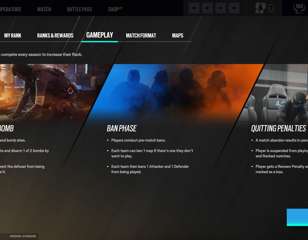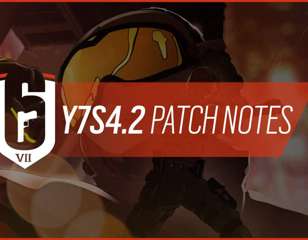How To Fix Error Code 3-0x0001b In Rainbow Six Siege
This guide explains the reason behind Rainbow Six Siege error code 3-0x0001b while sharing working troubleshooting steps to fix the said issue across all platforms.
Rainbow Six Siege error code 3-0x0001b is a common issue that occurs when the game client gets disconnected from the Rainbow Six Siege servers. It is an infuriating issue that stops players from logging in and, sometimes, from matchmaking. Keep reading our guide as we explain how you can fix Rainbow Six Siege error code 3-0x0001b.
- Make sure you also check out our explainer of the R6 Fix Incentive program, which lets you earn cosmetics for reporting bugs.
How To Fix Rainbow Six Siege Error Code 3-0x0001b
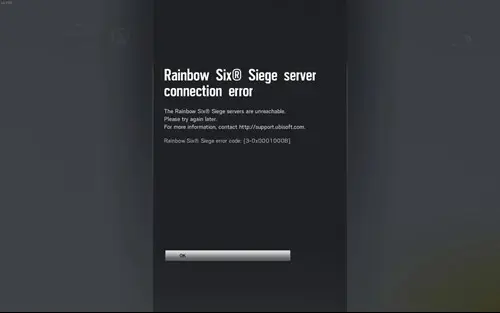
Before discussing the different troubleshooting steps to fix the Rainbow Six Siege error code 3-0x0001b, we recommend players check out the game's official Twitter handle to see if there is any ongoing server maintenance.
Iif you are playing on PlayStation or Xbox, you must also check Xbox Live and PSN Services are up or not.
Since 3-0x0001b is a connection issue, it primarily arises due to the server being down, may it be for scheduled maintenance or some problems.
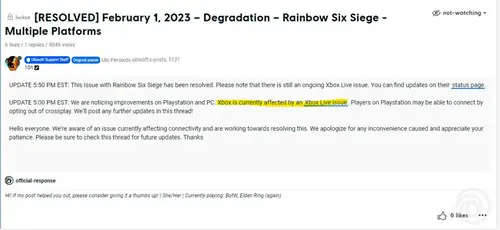
If the game servers are down or Xbox Live or PSN Services are facing any issues, then there's nothing you can do from your end. All you can do is wait till things get fixed from the devs' end.
- Check out the latest Rainbow Six Siege Update 2.42 patch notes.
That said, if the game servers and the mentioned services are working fine, you can follow the below troubleshooting steps to fix Rainbow Six Siege error code 3-0x0001b.
Fixing Rainbow Six Siege Error Code 3-0x0001b On PC
Here is how you can fix Rainbow Six Siege error code 3-0x0001b on PC:
- Reset your Network Hardware.
- You can do a soft reset by unplugging your router's power cable, waiting for thirty seconds, and then plugging the cord back in.
- Switch to a wired connection.
- A wired connection is more stable and doesn't depends on things like signal strength and such things.
- Enable UPnP and enable port forwarding for Rainbow Six Siege.
- TCP: 13000, 13005, 13200, 14000, 14001, 14008, 14020, 14021, 14022, 14023, 14024
- UDP: 6015
- Reset Host file located in c:\Windows\System32\drivers\etc
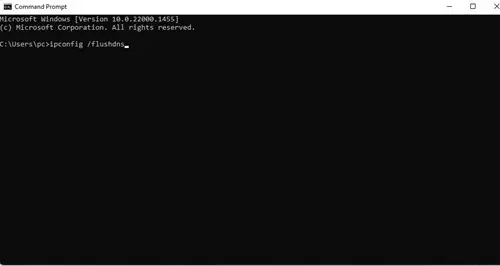
- Flush your DNS to get rid of obsolete information stored in the form of IP Addresses.
- To flush your DNS, open Command Prompt or Windows Power Shell and use the following command: ipconfig /flushdns
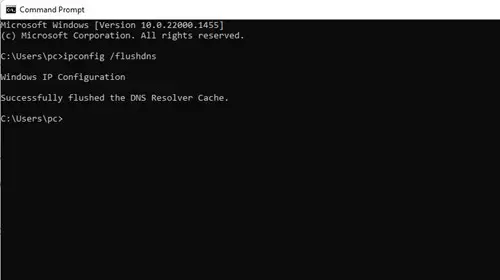
Using the above steps, you can fix connectivity issues, such as Rainbow Six Siege error code 3-0x0001b on PC.
Fixing Rainbow Six Siege Error Code 3-0x0001b On PlayStation And Xbox
On consoles, almost every troubleshooting step remains the same; the only difference is the ports you must connect to for Port Forwarding.
Ports for PlayStation
- TCP: 80, 443, 3478, 3479, 3480.
- UDP: 3478, 3479, 3658, 6115, 10000-10099.
Ports for Xbox
- TCP: 80, 443.
- UDP: 3074, 6150, 10000-10099.
That concludes our guide on how to fix Rainbow Six Siege error code 3-0x0001b. For more on Rainbow Six Siege, keep reading GGRecon.

About The Author
Hritwik Raj
Hritwik has been writing about video games, manga, and anime for more than 8 years. Some of his favourite games include The Last of Us Part II, Fallout 76, Apex Legends, Genshin Impact, and the Souls series.