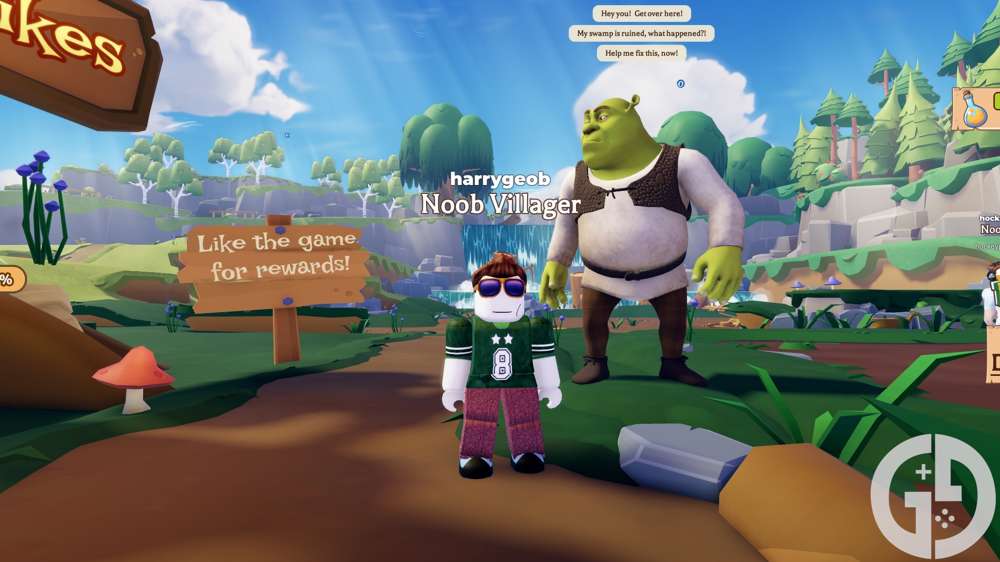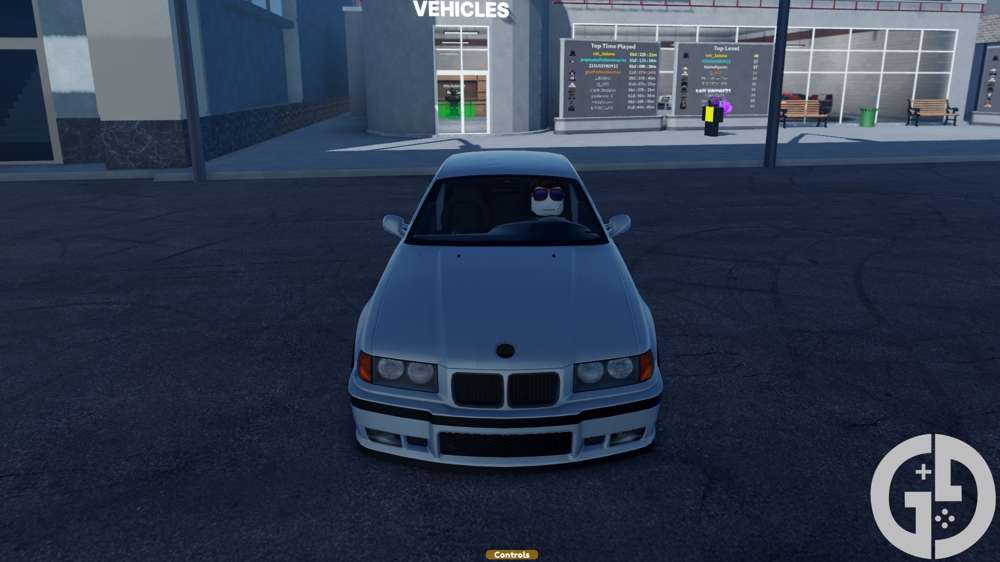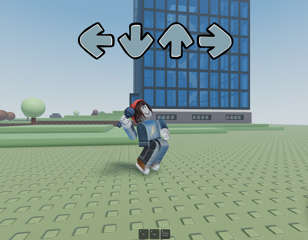Roblox VR controls: HTC Vive, Oculus Rift & Xbox
Wondering how to properly play Roblox in VR? Here are the Roblox VR controls for HTC Vive, Oculus Rift, and Xbox.
Roblox is now available to play in VR on various devices. So, along with enabling the game on each device and using the VR Radial Menu, here are the Roblox VR controls for HTC Vive, Oculus Rift, and Xbox.
- Here are the latest Saint Seiya Legend of Justice codes.
Roblox VR Controls: HTC Vive, Oculus Rift and Xbox
HTC Vive Roblox VR controls
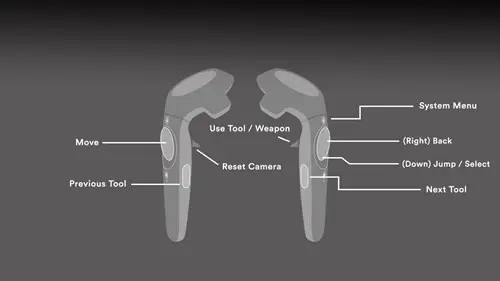
As instructed on the Roblox website, you can find the HTC Vive Roblox VR controls above, along with how to enable the game on your device below:
- Open the Steam VR app on your computer
- Make certain the base stations have power.
- Make certain the computer has your headset connected using the link box.
- Have the controllers turn on by pressing the System button until you hear a beeping sound. Do so again when you want to turn them off.
- Both the status icons and light across the Steam VR app and on the HTC Vive should be all green
Oculus Rift
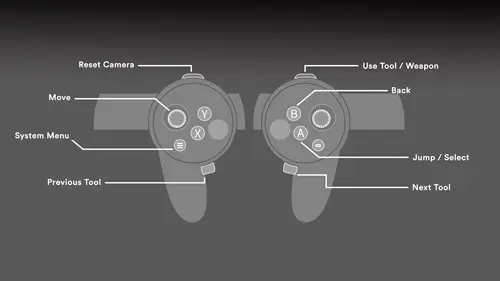
In addition to the Roblox VR controls pictured above, you can also find below how to enable the game on your Oculus Rift:
- On your computer, open the Oculus App. Then, choose the gear on the upper right.
- Choose the Gear Settings option.
- On the left menu, select General
- On the Unknown Sources setting, toggle it so its appearance is of an X instead of a check.
- To fully enable the setting, confirm your selection.
- On a Roblox game, select Play.
- On your monitor, you'll notice a square screen indicating VR mode is working.
Xbox Roblox VR Controls
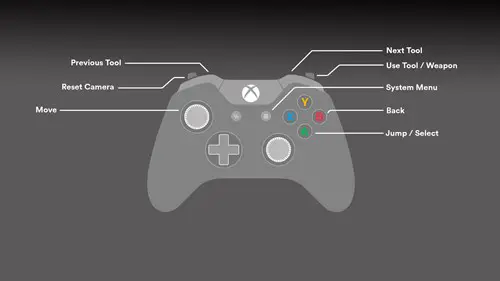
Pictured above, you can find the full selection of Roblox VR controls for when using an Xbox controller. This Xbox control scheme is ideal if you want to play Roblox VR with the feel of a traditional controller.
How to use the VR Radial Menu
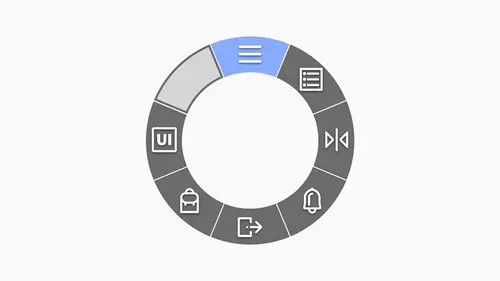
To access the important system settings, here are the steps you need to follow when trying to use the Roblox VR Radial Menu.
- Bring up the VR Radial Menu by tapping the Menu button.
- Now you can select any of the following settings features: System Menu (includes the option to toggle VR mode off, Player List, Recenter Camera, Notifications, Exit Game, Backpack, and 2D UI Toggle.
- Here are the best Roblox games to play in 2023.
That's all you need to know about the Roblox VR controls. For more Roblox advice, check out the latest Race Clicker codes and Strong Muscle Simulator codes.
For even more Roblox guides, you can be sure to find them right here at GGRecon.

About The Author
Ben Williams
Ben is a Senior Guides Writer at GGRecon. Alongside his BA (Hons) in Business Management is a wealth of gaming and entertainment writing experience, having previously occupied roles as a Copywriter in e-commerce at Overclockers and Guides & SEO Writer at GameByte and FragHero. When not whipping up guides and reviews, Ben’ll be off playing the latest Pokemon games, Overwatch 2, Spider-Man, The Witcher, and Final Fantasy - all before reading manga and listening to Ice Nine Kills.