How to add a Sim to a household in The Sims 4
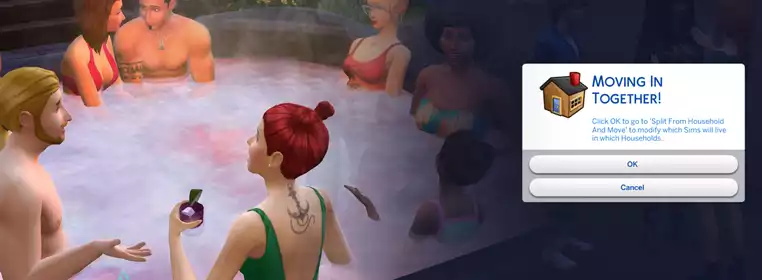
Creating households and having Sims join them is an intrinsic part of playing with families in The Sims 4.
Whether it's for storytelling purposes or you're looking to merge two of your favourite Sims into one lot, adding a Sim to your current household in the game can be done in several ways with cheats, gameplay, and the roommate system - so here's how.
Methods to add Sims to a household
Merge households
You can merge an unrelated Sim to your current household by playing your active household and opening The Gallery whilst in the game.
- Look through The Gallery or your library to find a Sim you'd like to add to the current household
- Next, press the 'Place Household' button on the bottom right of the Sim's profile window - a pop-up will trigger asking if you wish to merge them
- Confirm this and the new Sim will automatically be added to your active household
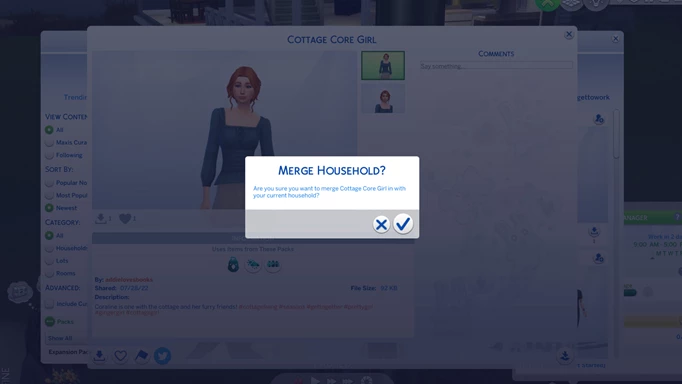

Ask a Sim to join your household
You can also add a Sim to your household more naturally through gameplay. Simply get your Sim to know the other Sim in question and raise the friendship meter just past the halfway mark to unlock the 'Ask to Join Household' friendly interaction.
The merge household screen will then pop up which will allow you to transfer funds and Sims between households.
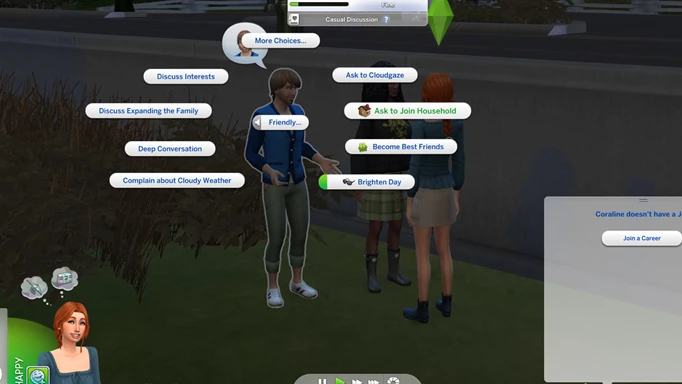

An easy way to get friendship points and unlock this interaction is to take photos of the target Sim repeatedly, which quickly raises the friendship bar with little effort. Cloud gazing (an interaction that arrived with the Outdoor Retreat Pack) will also do the same thing.
Ask them to be a roommate
The Discover University Expansion Pack came with the option to assign roommates, with the difference being that they operate autonomously and are not controlled by you.
To find a roommate with this DLC, you'll want to post an ad via a computer or mobile and wait for Sims to randomly show up over the next few days. You can then choose whether you wish to accept or reject their application to be your roommate.


You can only post an ad for a roommate if the game registers that you have space for one in your house, meaning that you need to at least have one extra bed for them.
Use cheats!
If you'd rather skip past gameplay altogether, you can simply cheat a Sim into your family. If you see a Sim in the world that you wish to add, first you need to enable cheats in your game.
- To do so on PC, type CTRL + Shift + C (Command + Shift + C for mac) or press in all four triggers if on a console
- Next, type 'testingcheats true' without the single quotes and press 'Enter'
- Now simply hold Shift and right-click on PC or Mac on whichever Sim you like, and the option for 'Add to Family' will appear
- Click this and the Sim will automatically be added to your household
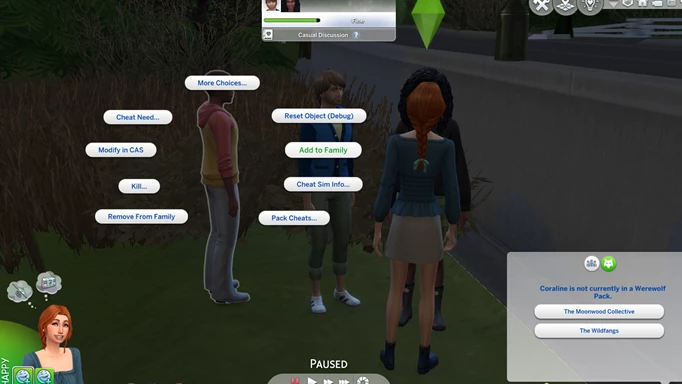

You can also modify friendship levels with another Sim through cheats by using the 'modifyrelationship [full name of first sim] [full name of second sim] [number] Friendship_main'
Another cheat can be used to spawn a random Sim into the game that will already have a high friendship bar with you: relationships.create_friends_for_sim
Now that you know all the methods of adding a Sim to your household, check out our homepage for The Sims, where you'll find a Doctor diagnosis list, or all cheats for Vampires, Werewolves, and Spellcasters.
