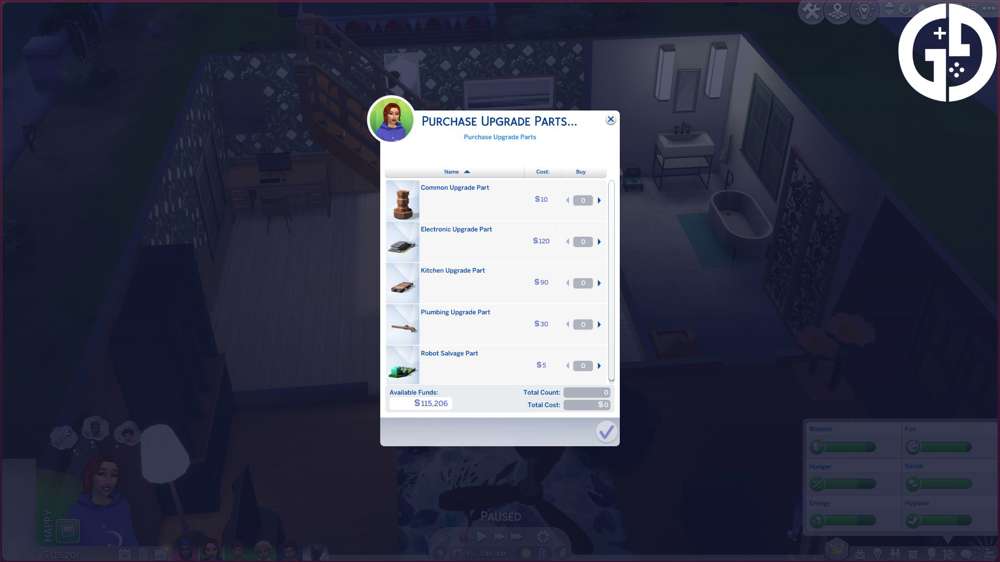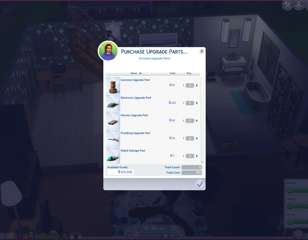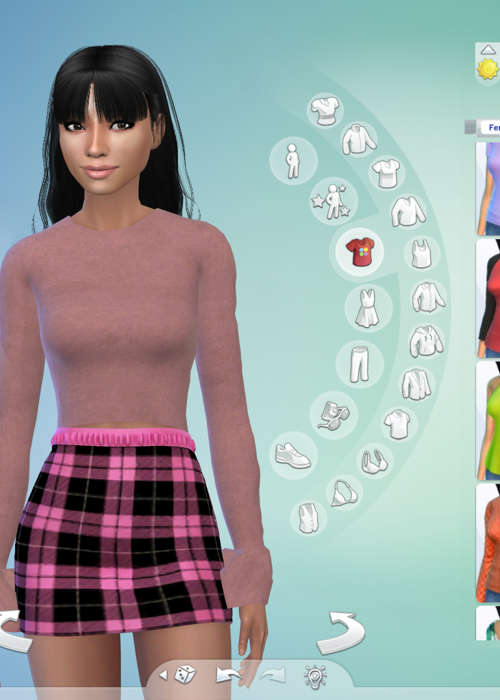
The Sims 4: How To Download CC
Downloading CC (custom content) and mods in The Sims 4 is easier than it initially seems. For a full rundown of downloading CC and mods in your game, read here.
The Sims 4 CC (custom content) is player-made content you can add to your game. Whether it be solely cosmetic clothing and hair items, or script mods, The Sims 4 allows players to insert their CC and mods into the game. Doing so comes with game-breaking risks, however, always be wary of downloading files from suspicious sources and only collect content from creators you know are trustworthy. Read on for a full guide on downloading CC and mods into your Sims 4 game.
- Check out our list of the Sims 4 best trait mods if you'd like to add more personality traits to your game.
The Sims 4: How To Download Custom Content And Mods
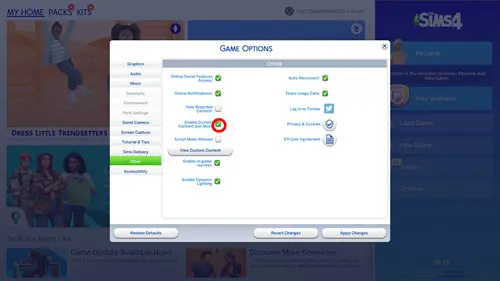
All sims players should start with a 'Mods' folder automatically added to your documents upon download of the game. This can usually be found under:
Documents > Electronic Arts > Sims 4 > Mods
This will be the destination folder you'll want to place your CC and mods, to allow them to appear in your game. First, follow these steps for downloading mods:
- Download the CC or mod you wish to have in-game, you can check on established modder's Patreon pages for this. The Sims Resource is also a popular mod destination site.
- Go to your downloads folder and unzip the file if it is a .rar or .zip file.
- Now move the mod or CC to your sims 'Mods' folder, using the navigation instructions above.
- Launch the Sims 4
- Go to 'Options' (right side of the screen)
- Click 'Game Options' then 'Other'
- Now tick the box to enable custom content and mods.
- Relaunch the game for the changes to take effect and the game should create a pop-up menu of all the mods you have installed.
- Proceed to load your game and enjoy the mods.
- If you have collected a substantial number of mods, try our guide to The Sims 4 Mod Manager, a mod that categorises your other mods into folders and organises them for you.

About The Author
Kiera Mills
Kiera is a former GGRecon Guides Writer.