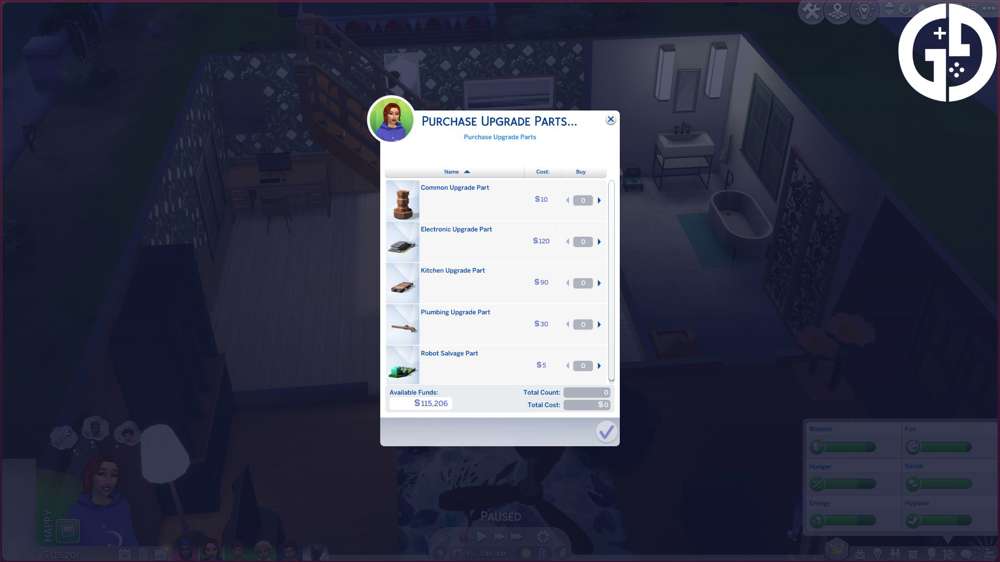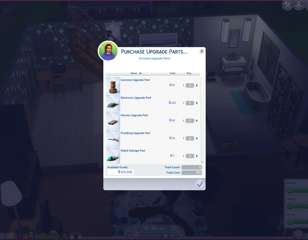How to rotate items & objects in The Sims 4 on PC, Mac & console
Learn how to rotate items and objects in The Sims 4 across PC, Mac, and console. Included are build mode cheats to help you enlarge, move objects and more.
The Sims 4 is a great game to practise your architecture skills. Whether you're a newcomer to the series or a Sims pro, learning simple things like how to rotate objects in The Sims 4 can vastly improve your creative spark in the game.
We've listed below all the build mode cheats you'll need to conquer interior and exterior design in The Sims 4. Included are handy cheats like enlarging and reducing objects, moving objects off the grid, elevating objects and more to help keep diversify your time in build mode and re-purpose objects across different builds.
- Here's how to edit Sims in The Sims 4. For a more detailed breakdown, check out how to activate CAS Full Edit Mode.
Rotating items on PC, Mac & console in The Sims 4

How to rotate items on PC
To rotate objects in Build/Buy mode on PC, all you need to do is left-click the item you wish to place from the catalogue and drag it to where you want within the environment. Next, (or prior to placing the object), press the comma or full stop keys to rotate the objects to your liking.
Free rotation will allow more precise placement of items without needing to adhere to the grid that appears in Build/Buy mode.
- To do this, press the '...' icon at the top-right of your screen.
- Next, click 'Game Options', and then 'Game Camera' in the following window that appears.
- Ensure that the 'The Sims 3 Camera' is checked.
- Press 'Apply Changes', and now exit these menus by pressing 'Escape' on your keyboard.
With The Sims 3 camera controls enabled, you can now use free rotation: Simply click on the item you wish to rotate, press ALT and left-click, and then drag your mouse around in a circular motion to find the placement you'd like.
- If you're a fan of occults in The Sims, here's a list of Vampire and Werewolves cheats for The Sims 4.
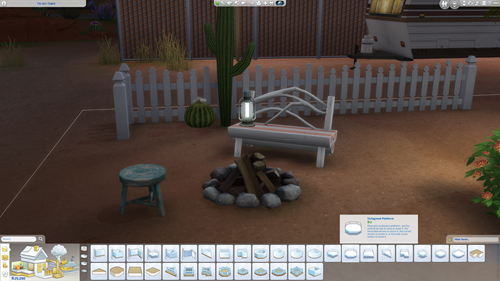
While the steps to rotating an object in The Sims 4 are similar to the steps shown above across all platforms, for more specific details on which prompts to press according to which device you're playing on, keep reading:
Rotating items on Mac
To rotate objects clockwise on Mac, press Shift + >. Alternatively, for counterclockwise rotation, press Shift + <.
Rotating items on PlayStation
On PlayStation, to rotate objects clockwise press R1. For counterclockwise rotation, you'll just need to press L1.
Rotating items on Xbox
To rotate objects clockwise on Xbox, press RB, and for counterclockwise rotation, press LB.
- Unsure of what additional content is available for The Sims? Here's a list of Expansions Packs and other DLC for The Sims 4 in order.
Cheats & tricks for The Sims 4 Build/Buy Mode
|
Cheat |
Command |
| Open cheat box |
CRTL + Shift + C (PC) / CMD + Shift + C (Mac) / Hold shoulder buttons (Console) |
| Enable cheats |
testingcheats true |
| Enable move objects (allows free placement of items) |
bb.moveobjects on |
|
Off-grid object placement |
Hold 'ALT' |
|
Enable diagonal floor tiles |
CTRL + F |
|
Floor tile rotation
|
Press the comma or full stop (period) keys when you have a floor tile selected.
|
|
Disable Build/Buy mode grid
|
Press 'G'
|
|
Scale up objects |
] (Right bracket key) |
|
Scale down objects |
[ (Left bracket key) |

If you want to take your game on the move, here's whether The Sims 4 is available to play on iPad.
|
Cheat |
Command |
|
Elevate object |
Select an object and press '9' |
|
Descend objects (to ground height) |
Select an object and press '0' |
|
Show hidden catalogue objects |
bb.showhiddenobjects |
|
Unlock all career-locked items |
bb.ignoregameplayunlocksentitlement |
So, that's everything there is to know about rotating items and objects in The Sims 4 on PC, Mac and console. For even more content on all things The Sims, be sure to visit our Sims homepage, or take a look at these Parenthood cheats to make your Adult Sims' lives a little easier (or more chaotic).

About The Author
Ava Thompson-Powell
Ava is GGRecon's Evergreen Editor. With a BA (Hons) in Media & Communications, she was previously the Evergreen Editor for Dexerto. When not in the land of evergreens, she's playing her favourite games, including Dead by Daylight, The Sims, Second Life, and Red Dead Online. Oh yeah, and she's a huge Taylor Swift fan.