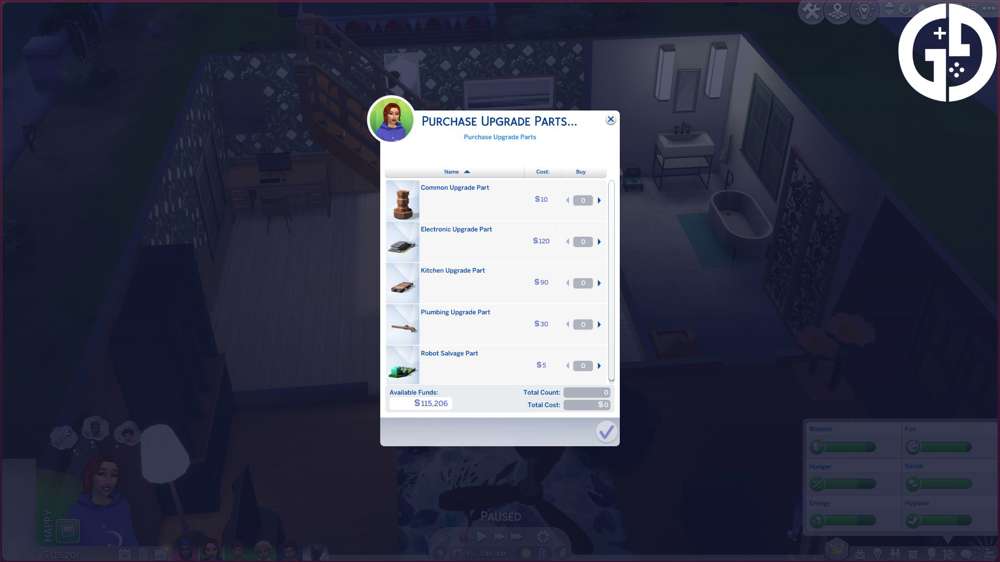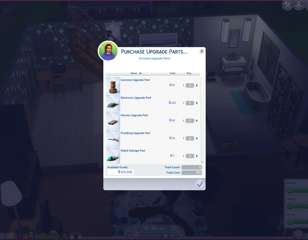The Sims 4 Dream Home Decorator: Interior Design Career
The interior design (interior decorator) career came with the release of The Sims 4 Dream Home Decorator pack. Read here for a full rundown of the occupation, including how to make renovations and get promoted.
The Sims 4 Interior Design Career came with the release of The Sims 4: Dream Home Decorator pack. With it, your sims can become successful designers and renovate houses. To learn how to navigate through the career, complete gigs and get promoted to the big jobs fast, read here.
- Alternatively, check out our Sims 4 career cheats guide to getting promoted instantly.
The Sims 4 Dream Home Decorator: How To Pick Jobs
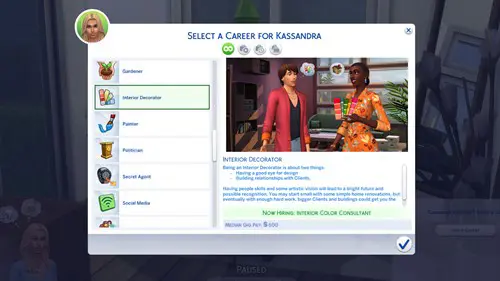
To enrol in the Interior Decorator career, you can join like any other career by choosing the 'Find A Job' interaction on a PC or mobile.
Once you're presented with the list, select the Interior Decorator career. Now, navigate to the career panel on the bottom right of the screen (with a symbol of a briefcase). There should be a clipboard icon with a tick in the centre. Click on this and the gig selection will pop up.
High-paying gigs and house additions will become available as you progress through the career and earn a positive reputation. In the beginning, you'll likely be tasked with simple room renovations.
Pick the gig you want, and you'll be provided with a memory card in your inventory to store your before and after photos.
- Check out our conclusive guide to The Sims 4 best expansions, to see which are worth a purchase and if you should get Dream Home Decorator for yourself.
The Sims 4 Dream Home Decorator: How To Complete A Gig
Before The Gig

Once you've chosen a gig, you'll receive a checklist of tasks to perform in the career panel (bottom right of the screen).
The gigs have specified work hours, so don’t choose a gig on a later day of the week if you're eager to start working as you cannot choose more than one gig at once and if you cancel a gig your work reputation will drop. Once the day of the gig rolls around, you'll receive the standard careers pop-up to ask if you would like to join the sim to work or make them go alone.
How To Get Client's Colour and Décor Preferences
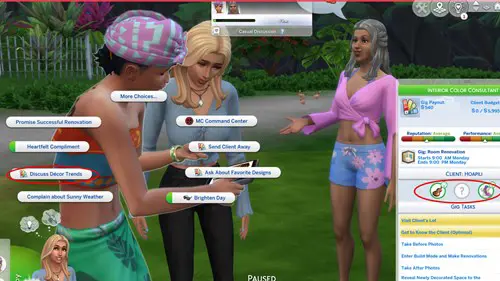
Once at the gig, you'll have to ask for the client's preferences and then send them away from the lot before you can enter build mode and change the property.
You can ask to see a mood board and ask for décor preferences to get a gauge on what types of furniture and colours the client will like; this will ultimately improve your decorator score in the end and get a better reaction out of the client at the reveal. These interactions have the colour swatch symbol on them to indicate that they are from the Dream Home Decorator pack.
Once you've had a few of these interactions, the client's likes and dislikes will fill (indicated by the bubbles above the gig information). If these indicators don’t spark inspiration, you can keep asking for ideas from the clients and these will change and move around. You can also make décor suggestions to the client if you wish to change the selection given to you.
How To Take Before Photos
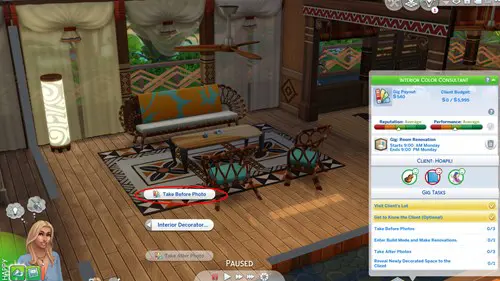
To take before photos, first, knock on the client's door. Then, click on an open space in the room you wish to renovate (unless a specific room was specified), click on the 'Interior Decorator' interaction panel and select 'Take Before Photo'.
Once you have the before photos you can send the client away and begin your renovation, (remember the angle you took the before photos so that the transition of before and after photos looks smooth).
To get the sim to leave simply click on them and choose the 'Send Client Away' prompt, this will be next to the Dream Home Decorator colour swatches symbol.
How To Renovate Rooms In The Sims
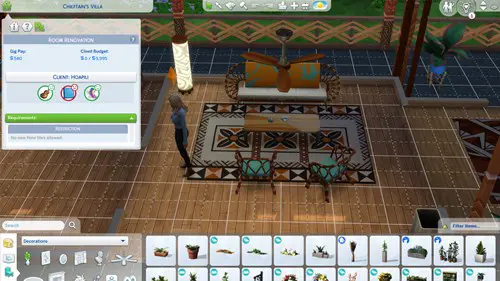
Once in build mode, a panel at the top left of the screen will show the client's preferences and budget. Stick within the budget for more favourable reactions.
You can filter to certain décor styles and colours in build mode, which makes it easier for furniture selection with the client's preferences in mind.
Once you've finished designing enter live mode again and press on your sim to bring up the 'Take After Photos' prompt. Take your photos and then bring the clients back to the lot by clicking on your sim again and choosing the prompt.
- See our Sims 4 criminal career guide if you'd also like a rundown of the best outcomes of the criminal career.
The Sims Dream Home Decorator: How To Get The Best Reactions

Click on the clients and choose the perform reveal option, this should trigger the sims to enter the lot with their hands over their eyes. The before and after photos should then montage (note that this sometimes bugs out and goes straight to the reveal event).
The reveal acts as a separate event, where you can score high depending on your actions. The optimal actions to perform are the 'Show Off Objects' interactions, choosing furniture that meets the client's preferences. For example, if a sim says they like the violin and you put one in the room, be sure to 'Show It Off' to them.
Once you've shown off items and spoken to the clients, each household member will notify you when they're ready to show their final verdict.
Things like bad hygiene, using the household's toilet and kitchen and flirting with spouses will negatively impact your professional reputation.
Sims have the following possible reactions to the reveal. These are:
- Positive verdict – you'll receive full payment and a boost to reputation; the client may request you for a future job with a bigger paycheck. Sims usually give hugs and handshakes beforehand to show their happiness at the job.
- Negative verdict – you won't receive payment and you'll take a loss to your professional reputation. Sims will have negative animations such as slouching and dismissive hand gestures.
- For more Sims help, check out our guide to the new Sims 4 Wants and Fears system.

About The Author
Kiera Mills
Kiera is a former GGRecon Guides Writer.