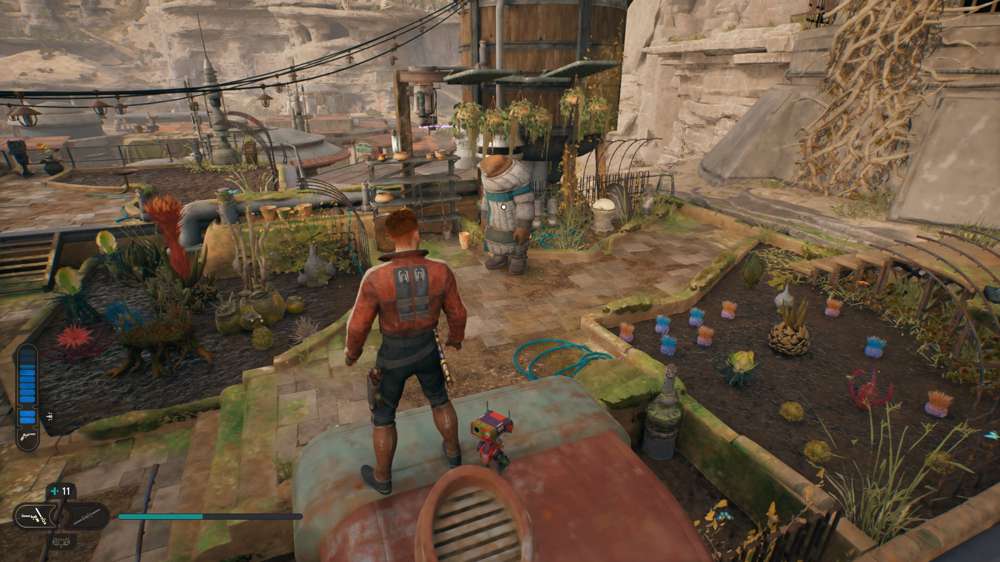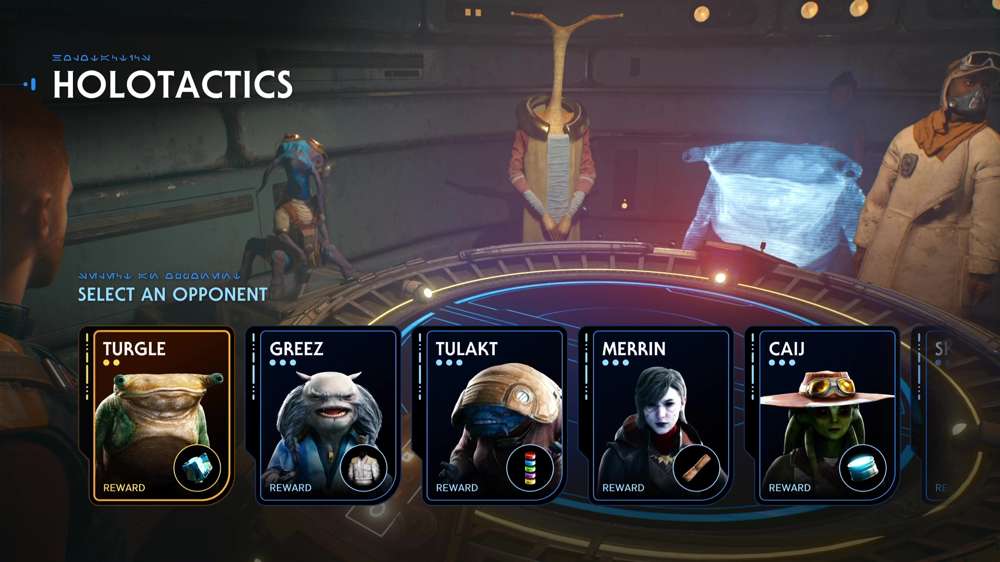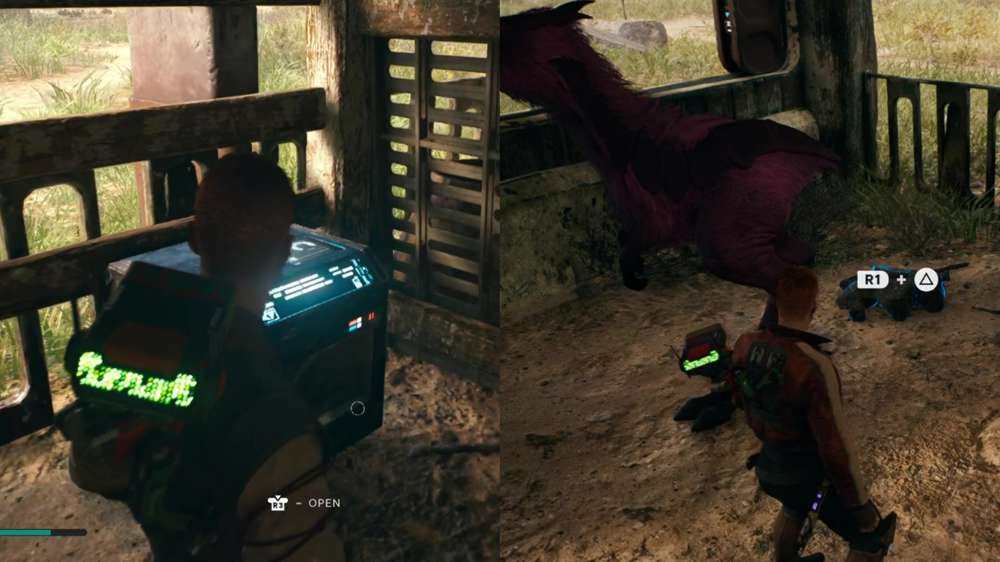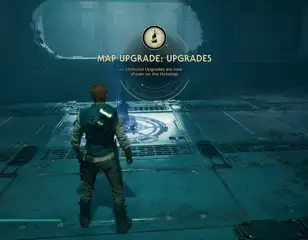How to fix Star Wars Jedi: Survivor slow unpacking on Steam, EA Play, & Epic Games
Here's how to fix Star Wars Jedi: Survivor slow unpacking on Steam, EA Play, & Epic Games.
Slow unpacking for Star Wars Jedi: Survivor is preventing players from starting their adventure as Cal Kestis and it's causing a lot of frustration. Despite pre-loading the game, those attempting to access Star Wars Jedi: Survivor on PC have reported problems with the unpacking process taking too long or stopping altogether.
So, whether you're launching Star Wars Jedi: Survivor on Steam, EA Play, or Epic Games, here's how to fix the slow unpacking issues.
How to fix the slow unpacking issues
Here are a number of methods you can try if Star Wars Jedi: Survivor is unpacking slowly on Steam, EA Play or Epic Games. They're all very similar no matter what launcher you've purchased the game on so make sure to test all of them out below:
- Make Steam, EA Play or Epic Games 'High Priority' - To do this simply open Task Manager and scroll down the details tab until you find the launcher you're using. Once there, right-click the programme, select 'Set priority', and ensure it's set to 'High'.
- Restart Steam, EA Play or Epic Games - Open Task Manager, navigate to your chosen launcher and select 'End Process' to ensure the programme is completely shut down.
- Pause and then resume unpacking - Sometimes the unpacking process can get stuck so pausing and resuming it can get it back on track.
- Close all unnecessary programmes while unpacking - To unpack efficiently, your PC needs to allocate as many resources to the process as possible, so closing all unnecessary programmes can speed up the process significantly.
- Ensure your PC has enough hard drive space - Star Wars Jedi: Survivor is a huge game and requires a lot of space, and you'll more than the required 150GB of space to unpack it.
- Check your drive for errors - Windows has a built-in error-checking tool that can fix corrupted files so it's worth scanning for errors. Start by opening 'File Explorer', then find Steam, EA Play, or Epic Games and then select 'Properties'. Finally, locate the 'Tools tab' and hit 'check'.
Hopefully, one of the methods above has helped you fix the Star Wars Jedi: Survivor slow unpacking issue and you can finally start your adventure through the galaxy. It's worth noting that a lot of time, unpacking speeds will just come down to the power of your PC and whether you have an SSD.
Curious as to how Jedi: Survivor fits into the overarching lore? Check out whether Cal Kestis in canon in the Star Wars universe and if you're Wondering how to customise your lightsaber in Star Wars Jedi: Survivor? We've got the answer.

About The Author
Alex Garton
Alex is a Senior Writer at GGRecon. With a BA (Hons) in English, he has previously written for Dexerto & Gfinity. Specialising in Call of Duty & Apex Legends, he loves (attempting) to improve his aim in competitive shooters and will always make time for a single-player RPG.