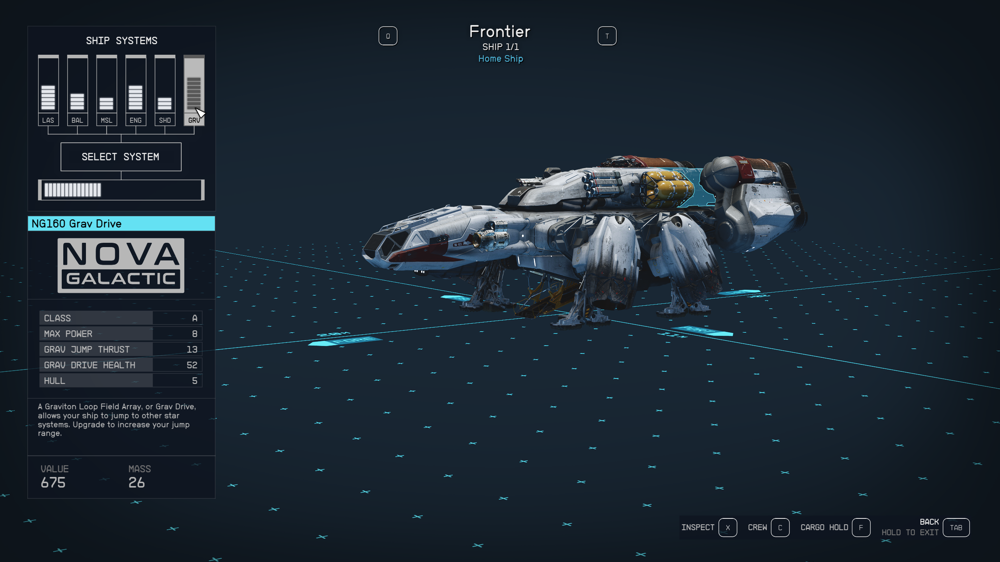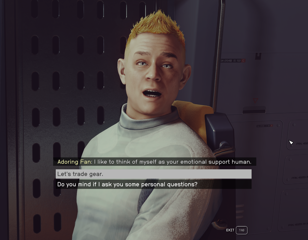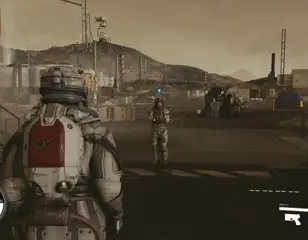How to power up & upgrade Grav Drives in Starfield
Starfield doesn't do a fantastic job of explaining how to power up Grav Drives, or what you need to be aware of when upgrading them - here's what you need to know.
This is part of the ‘Starfield’ directory
Directory contents
-
Planet Rover
-
Match Look & Aim Sens
-
Best Controller Settings
-
Best Mouse & Keyboard Settings
-
Best Outpost Planets
-
Best Graphics Settings
-
Console Commands
-
Flashlights
-
Fix Suit Protection
-
Fuel Generator
-
Cheap Ammo
-
Pick Up, Move, Throw Items
-
Change Appearance
-
Hide Helmet
-
Remove Bounties
-
Remove Traits
-
Respec
-
Wait & Pass Time
-
Jail
-
Persuasion Explained
-
Starborn Explained
-
Level Up Fast
-
Outpost Transfer Containers
-
Transmog
The Grav Drive in your Starfield ship is essential if you want to travel to other star systems, which you’ll likely be doing a lot of in the game, so you'll need to know how to power up and upgrade it.
While Starfield gives you a basic tutorial on how to power up the Grav Drive, it’s not completely clear how it works, or how you should go about upgrading it.
Here is a complete guide to exactly how to power up the Grav Drive in Starfield, why you should upgrade it, and how.
What does the Grav Drive do in Starfield?
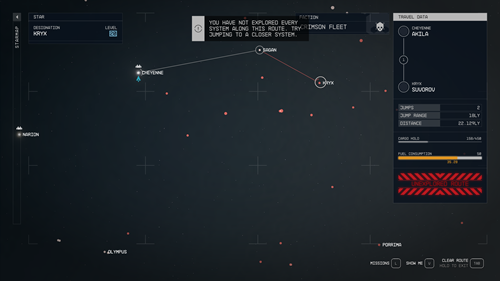
Your Grav Drive is an essential tool in your Starfield ship’s array of systems, as it’s what powers you on longer jumps to other solar systems.
However, the basic Grav Drive that you start the game with can only let you jump a certain distance between systems, so you’ll eventually need to upgrade it later on in the game.
With that said the basic Grav Drive should get you to most systems in the early game. Even if a system you want to visit is hundreds of lightyears away, you can jump between plenty of smaller systems like a daisy chain - if you have enough fuel, that is.
- You might also want to upgrade your ship if you're planning on smuggling in Starfield
How to power up the Grav Drive in Starfield
If you try to jump to another system without powering up the Grav Drive, then you’ll likely end up with an error message. Thankfully, activating the Grav Drive in Starfield is a simple process of allocating some power to it.
In the bottom left of the screen while piloting your ship, you’ll see the power management system. Here, you can allocate how much power is being delivered to things like your weapon systems, engine, shields, and Grav Drive.
Hold down the Alt key and WASD on PC, or use the D-Pad on a controller, to select the Grav Drive power system. Then, allocate some power to activate it. You may need to reduce some power in other systems if you don’t have any left to allocate.
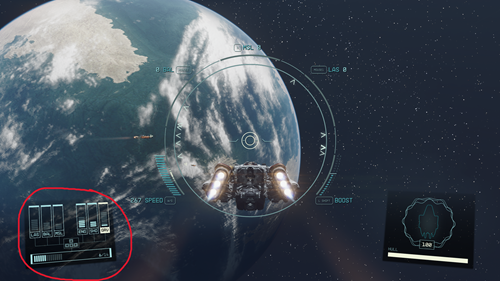
Now when you go to jump to another system, you’ll see that your Grav Drive is fully functioning and operational.
- You can change your character's appearance in Starfield - here's how
How to upgrade the Grav Drive in Starfield
Upgrading the Grav Drive in Starfield is fairly easy, but you’ll need a few credits to do it.
Head to the Ship Services Technician at any large Space Port to enter the ship upgrade menu. We used the one at New Atlantis, since he’s available near the very start of the game’s story.
From there, there are two options - you can either upgrade your current Grav Drive, or swap it out for a completely new one. This will depend on your current needs and how many credits you have available, so we’ll leave this decision up to you.
To upgrade your Grav Drive, choose the “Upgrade” menu when speaking to the Ship Services Technician. Alternatively, you can enter the Ship Builder menu to buy new parts. To do this, press B on PC, and then G to add new parts.
The most important metric to keep an eye on when choosing a Grav Drive is Grav Jump Thrust, which dictates the distance that it can travel. You’ll want to ensure that this number is maximised with your choice, so you can jump to systems that are much further away.
That’s everything you need to know about how to power up your Grav Drive and upgrade it in Starfield.
For more Starfield guides, keep reading GGRecon.

About The Author
Joshua Boyles
Joshua is the Guides Editor at GGRecon. After graduating with a BA (Hons) degree in Broadcast Journalism, he previously wrote for publications such as FragHero and GameByte. You can often find him diving deep into fantasy RPGs such as Skyrim and The Witcher, or tearing it up in Call of Duty and Battlefield. He's also often spotted hiking in the wilderness, usually blasting Arctic Monkeys.
This is part of the ‘Starfield’ directory
Directory contents
-
Planet Rover
-
Match Look & Aim Sens
-
Best Controller Settings
-
Best Mouse & Keyboard Settings
-
Best Outpost Planets
-
Best Graphics Settings
-
Console Commands
-
Flashlights
-
Fix Suit Protection
-
Fuel Generator
-
Cheap Ammo
-
Pick Up, Move, Throw Items
-
Change Appearance
-
Hide Helmet
-
Remove Bounties
-
Remove Traits
-
Respec
-
Wait & Pass Time
-
Jail
-
Persuasion Explained
-
Starborn Explained
-
Level Up Fast
-
Outpost Transfer Containers
-
Transmog