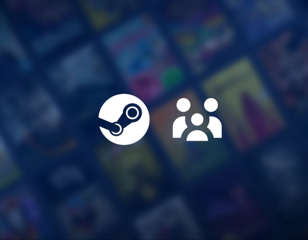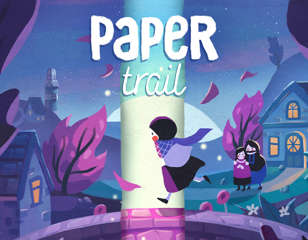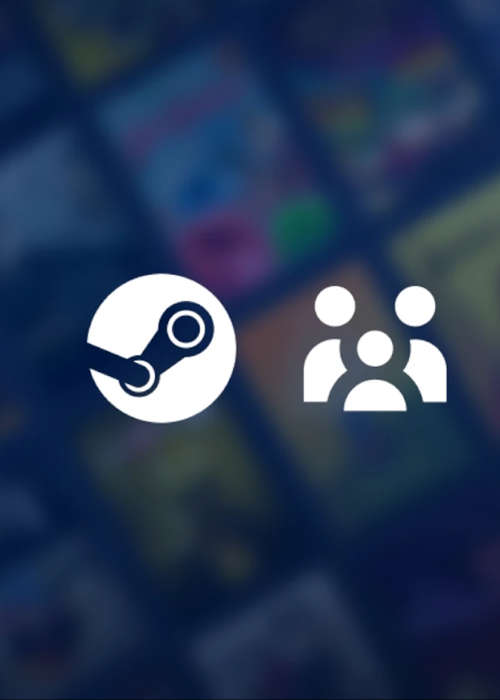
Valve is rolling out a new Steam Families process - here's what you need to know
Check out our full breakdown of Steam Families, a collection of new and existing features for Steam that makes sharing games and managing accounts easier.
Valve has announced Steam Families, a collection of family-related features that involve sharing games, setting parental controls, and more for a household group of people with Steam accounts.
While the system has some features that have been on Steam for a while now, some of it is new and worth breaking down. So, learn more about Steam Families below.
Steam Families explained
Like I said above, Steam Families is just a collection of features that allows you to create a family group on Steam and share games between all the members. The full announcement page for the service can be found here.
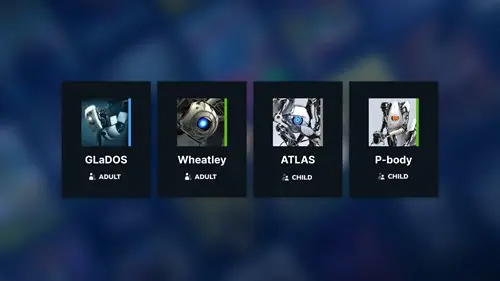
Family Sharing and the Steam Family view have been part of the service for a while now, but Steam Families now collates these together to make managing a family easier, while also adding some new aspects to it.
The feature is currently only available in the Steam Beta Client, so you'll need to sign up for access to try it before it launches on the live version of Steam.
How to sign up for Steam Families & use it
You can join the current beta client to try Steam Families by following these steps:
- Load up the Steam client
- Click the Steam logo in the top left
- Select 'Settings' from the drop-down menu
- Click 'Interface' in the new window
- Find 'Client Beta Participation' and press the drop-down menu next to it
- Select 'Steam Family Beta' from the list
- Press 'OK' and then restart Steam to activate it
Once you're on the client beta with Steam Families activated, you can find the dedicated page with these steps:
- Select your Steam name at the top right of the client
- Click 'Account Details:' from the drop-down
- On the new screen, press 'Family Management' on the left
You can now manage your Steam Family and all the features, which we'll break down below.
All Steam Families features
A Steam Family can be created by one user, allowing them to then invite up to five family members. The family can then be managed with the Steam client, website, or mobile app.
Joining a Steam Family then grants the following features to all members.
Family Sharing
The best part of this system is the ability to share your Steam library with all the members of your family. When you join a family, you'll gain access to all the shareable games from the other member's libraries.
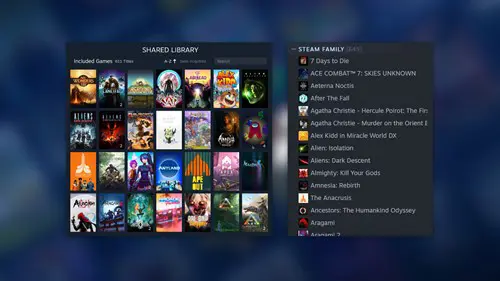
This family library will appear in your own game library as a subsection, making it easy to distinguish games you own and games someone in your family owns.
Playing a game from a family member's library will allow you to have your own saved games, achievements, workshop files, and more.
Even if the person you're borrowing the game from is online, you can still play a title from their library. However, you can only play it if they aren't on the same game, as the sharing system is based on copies of the game.
For example, if only one person owns Portal 2 in your Steam Family, only one person can play it. However, if another family member then buys the game, there will be two copies in the shared library that two people can play at the same time.
Parental Controls
For the adults in the room who are inviting their children to their Steam Family, you also have a slew of parental controls to set limits and monitor what they play.
There are two roles in a Steam Family: adult and child. Adults have unlimited access, allowing them to manage who's invited to the family and what account restrictions there are if any. Child accounts on the other hand are limited by the parental controls set.
Here are the main parental control features:
- Allow access to games
- Restrict access to the Steam Store, Community or Friends Chat
- Set playtime limits
- View playtime reports
- Approve or deny requests from child accounts for additional playtime or feature access
- Recover a child's account if they lost their password
Child Purchase Requests
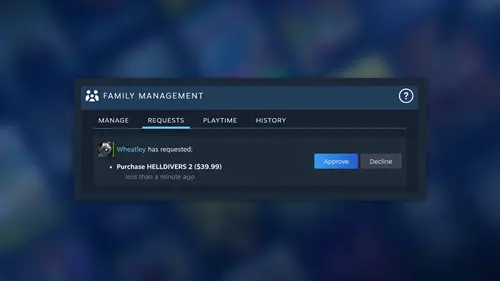
As part of the parental controls and designation between adults and children, kids have the ability to request a game purchase. This streamlines the process of parents getting games for children by letting a kid choose a game to request.
If the adult approves, the purchase goes through and the child can begin downloading and playing their new game.
Check out our Steam homepage for more guides on the platform. We've also covered the best Steam Deck games and Steam Deck accessories.

About The Author
Tarran Stockton
Tarran is a Senior Guides Writer at GGRecon. He previously wrote reviews for his college newspaper before studying Media and Communication at university. His favourite genres include role-playing games, strategy games, and boomer shooters - along with anything indie. You can also find him in the pit at local hardcore shows.