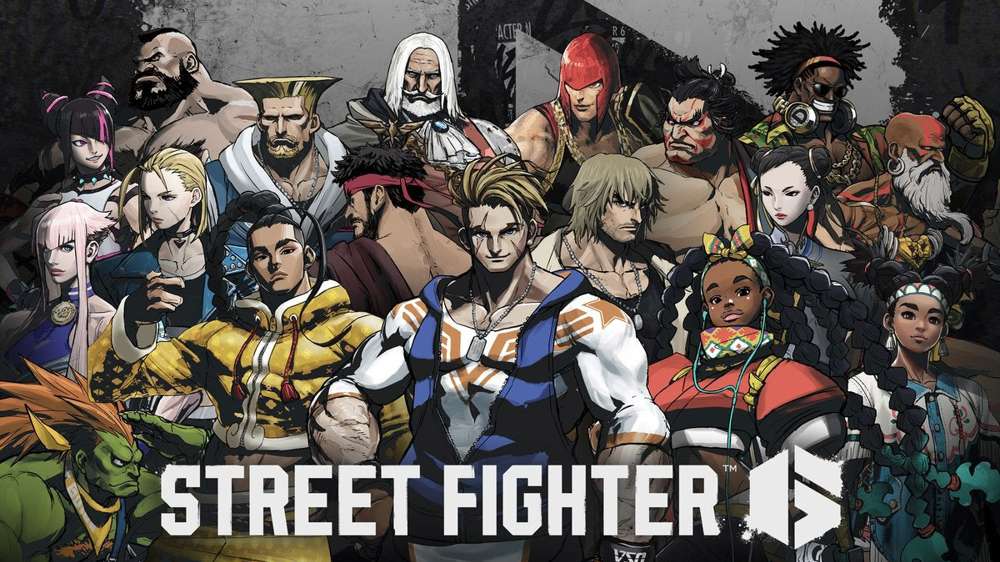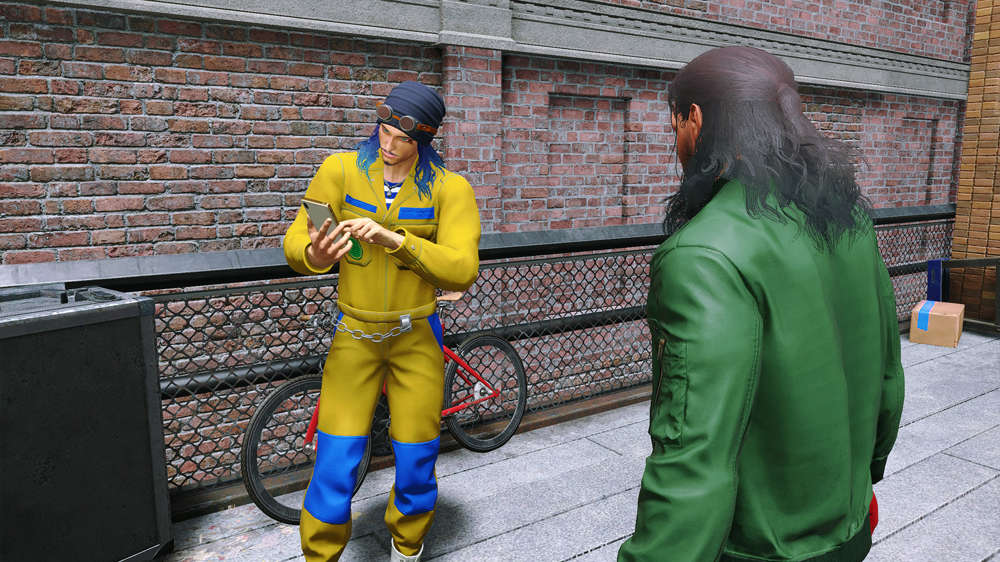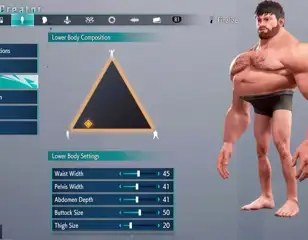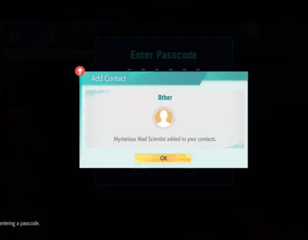How to use Photo Mode in Street Fighter 6
Taking a photo in Street Fighter 6 lets you remember memories with friends in the Battle Hub or cool areas of the World Tour mode so we're here to show you how.
Taking a photo in Street Fighter 6 helps you memorialize an important moment or beautiful scenery from Metro City - so we're here to show you how to use it in the game. With plenty of poses and facial reactions to choose from in the game, you can create a funny social media post.
The camera option is strangely placed in the game, however. Here's our guide on taking photos in Street Fighter 6 and a general overview of the settings available.
How to use the camera for a photo
To take a photo in Street Fighter 6, boot up the phone menu while exploring the Battle Hub or in the World Tour mode. On the second row to the right, you'll see the "Camera" option. It's indicated by an emblem of a camera. You'll now see a third-person angle of your character looking at their phone. You can get closer to your hero/heroine by using the left analogue stick and turning the camera with the right analogue stick.

If you want a selfie like in Spider-Man: Miles Morales, turn it on in the bottom right menu of the screen. You can use an in-game selfie stick by changing the Angle of View. Focusing Distance, Depth of Field, Film Grain, and a Simple Blur can also be used to take the perfect snapshot. You can also take selfies with masters like Ryu and Chun-Li.
Photo mode settings
There are a bunch of other neat features in the Street Fighter 6 photo mode. You can hide your Avatar and give them an expression like being angry or giving a kiss. There are different poses, and options to rotate the avatar or have them pose horizontally.
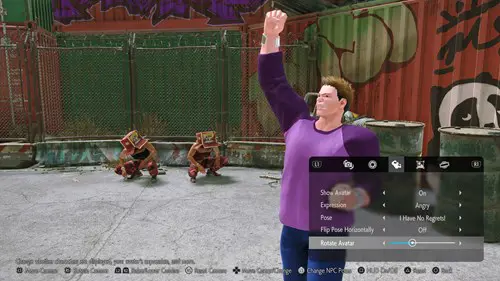
Additionally, you can add a colour filter or change the effect of the shot like being pixelated or being shown in a black-and-white ink visual. Go back to the first tab, and you can also alter the rotation of the shot, brightness, and contrast.
Lastly, there are stickers and logos that you can add to the photo in Street Fighter 6. Unfortunately, the logo of the game isn't present. Instead, you have emojis and phrases shown in a graffiti style.
Does the photo mode work in battles?
Unfortunately, there isn't a way to freeze the action on screen during battles. However, you can take away a majority of the UI. Pause the game and head to "Battle HUD Settings." It is the first option that is highlighted. Next, toggle off the Upper Battle HUD and the Lower Battle HUD.
You can also turn off the "Other Display Setting Presets" if you'd like. Now, you should have little to no UI on the screen. Annoyingly, the combo meter still shows up on either the left or right sides of the action.
For more on SF6, be sure to head to our Street Fighter homepage where you can find plenty of character guides from JP to Zangief.

About The Author
Chris Penwell
Chris Penwell is an experienced video games journalist with a Bachelor in Communications. He loves to play narrative-focused games like Kingdom Hearts and Beyond Good & Evil.