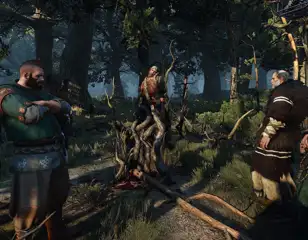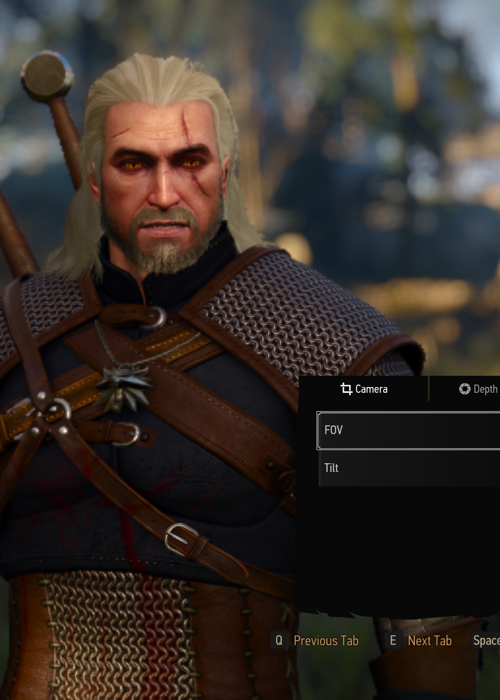
Take beautiful screenshots in The Witcher 3 using photo mode
Here's how to use the newly added photo mode in The Witcher 3, depending on whether you're playing on PC or console so you can take some sweet snaps in the game.
If you're playing the latest update for The Witcher 3, then you'll know that CD Projekt RED has added a new photo mode for players to use. This is a feature that's present in a lot of other new video games, and the functionality has finally been ported across to The Witcher 3.
However, it's not totally clear how you access the photo mode when you boot up the game for the first time. Here's everything you need to know about how to access photo mode.
How to enter photo mode
Entering photo mode is very simple, even if the game doesn't explicitly tell you how to do it. If you're on PC, you can press the 'U' key on your keyboard to access photo mode. If you're on PlayStation 5 or Xbox Series X|S, you can press the Left and Right Sticks at the same time to access the mode.

Sadly, the photo mode is not available on any other platform - that includes PS4, Xbox One, and Nintendo Switch.
How to take screenshots
You can access the photo mode in The Witcher 3 at any point during gameplay, except for during cutscenes and dialogue. Once you're in photo mode, all of the controls you need to know are listed at the bottom of the screen.
Using your usual movement controls, you can move the camera in 360 degrees to compose your perfect shot. Once the composition is correct, you can then use the four menu tabs to tweak the finer details of your shot. There are four tabs to navigate through, including:
- Camera
- Depth of Field
- Effects
- Overlay
All of the options under these tabs will be familiar to anyone who's experienced with photography or other gaming photo modes. If you fiddle with the dials under each menu, you'll eventually create an image that you're happy with.
Once you're happy with the image, press the 'Take Screenshot' button to save the photo. On consoles, these images will be saved to your local gallery storage with all your other gaming screenshots. On PC, you'll need to navigate to your Documents folder. This can be found at the following location in File Explorer:
- C:\Users\YourAccountName\Documents\The Witcher 3\screenshots
Looking for a viable The Witcher 3 Death March build? We've got you covered along with more guides on our dedicated homepage for The Witcher.

About The Author
Joshua Boyles
Joshua is the Guides Editor at GGRecon. After graduating with a BA (Hons) degree in Broadcast Journalism, he previously wrote for publications such as FragHero and GameByte. You can often find him diving deep into fantasy RPGs such as Skyrim and The Witcher, or tearing it up in Call of Duty and Battlefield. He's also often spotted hiking in the wilderness, usually blasting Arctic Monkeys.