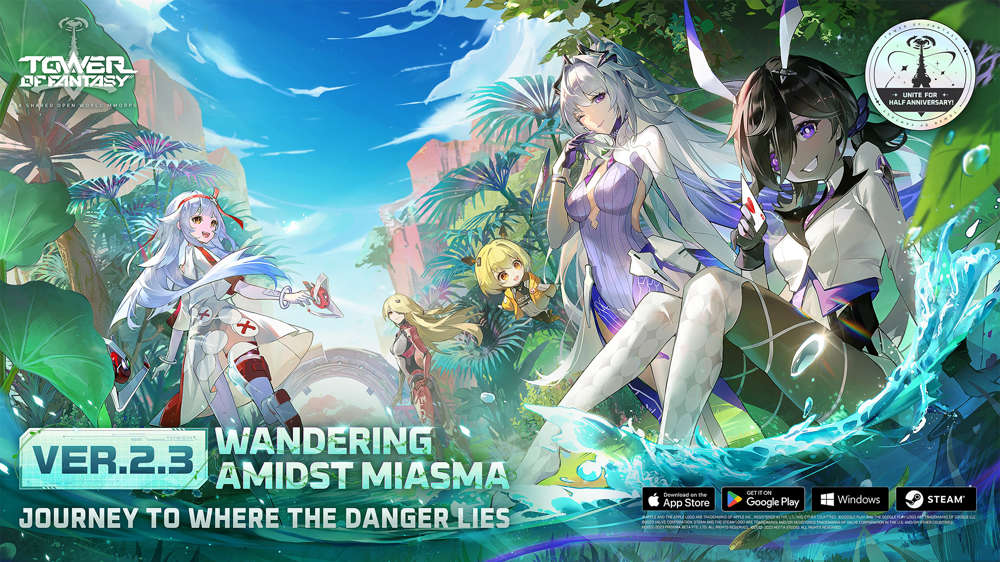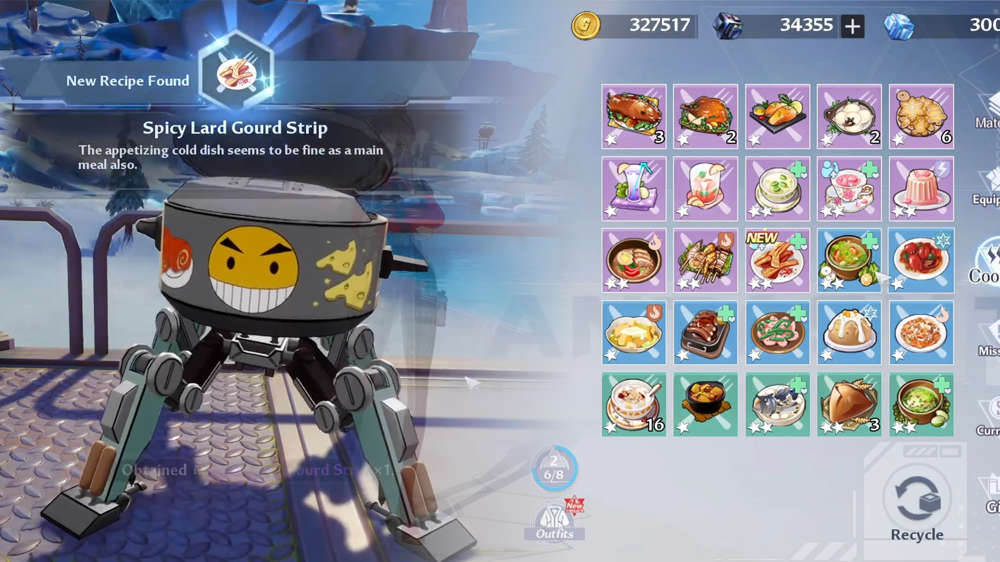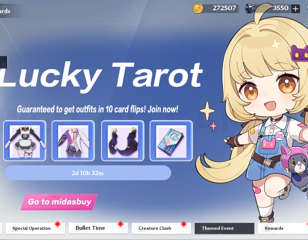How to fix Tower of Fantasy's black screen issue
If you've encountered a black screen issue when playing Tower of Fantasy, we've got a rundown of just how you can fix it so you can get back to playing.
If you're exploring the world of Aida in Tower of Fantasy and have come across the pesky black screen issue and aren't sure what's caused it, have no fear, because we've got a working fix and general troubleshooting steps to help you get back to playing the game.
The issue stops players from playing, as when launching Tower of Fantasy, a black screen will appear followed by no game logos or icons, and players can't even use Alt + Enter most times to make it run in windowed or full-screen modes.
- Do you want to restore Satiety in Tower of Fantasy or want to spend some time cooking dishes? Check out our guide on Tower Of Fantasy: Where To Find Sea Urchins for more details
Fixing the black screen error
To fix the issue, you'll need to start by uninstalling third-party audio drives or apps like Voicemeeter, the virtual mixing console, and sound card, which many streamers and players use.
Uninstalling the third-party audio drivers and using the motherboard audio driver Realtek or whatever you have by default will fix the issue.
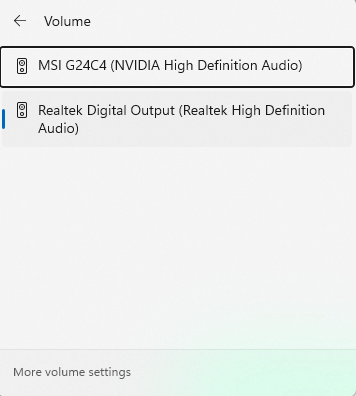
- For a full explanation of how Special Orders work and the different currencies, read our guide to Tower of Fantasy Special Orders, and Currencies explained.
If those steps have yet to solve your issue, however, keep reading for some additional tips and tricks.
Verify game file integrity
You can verify the game file integrity via Tower of Fantasy's official game client. To do so, open the client and click on Game Settings --> Repair.
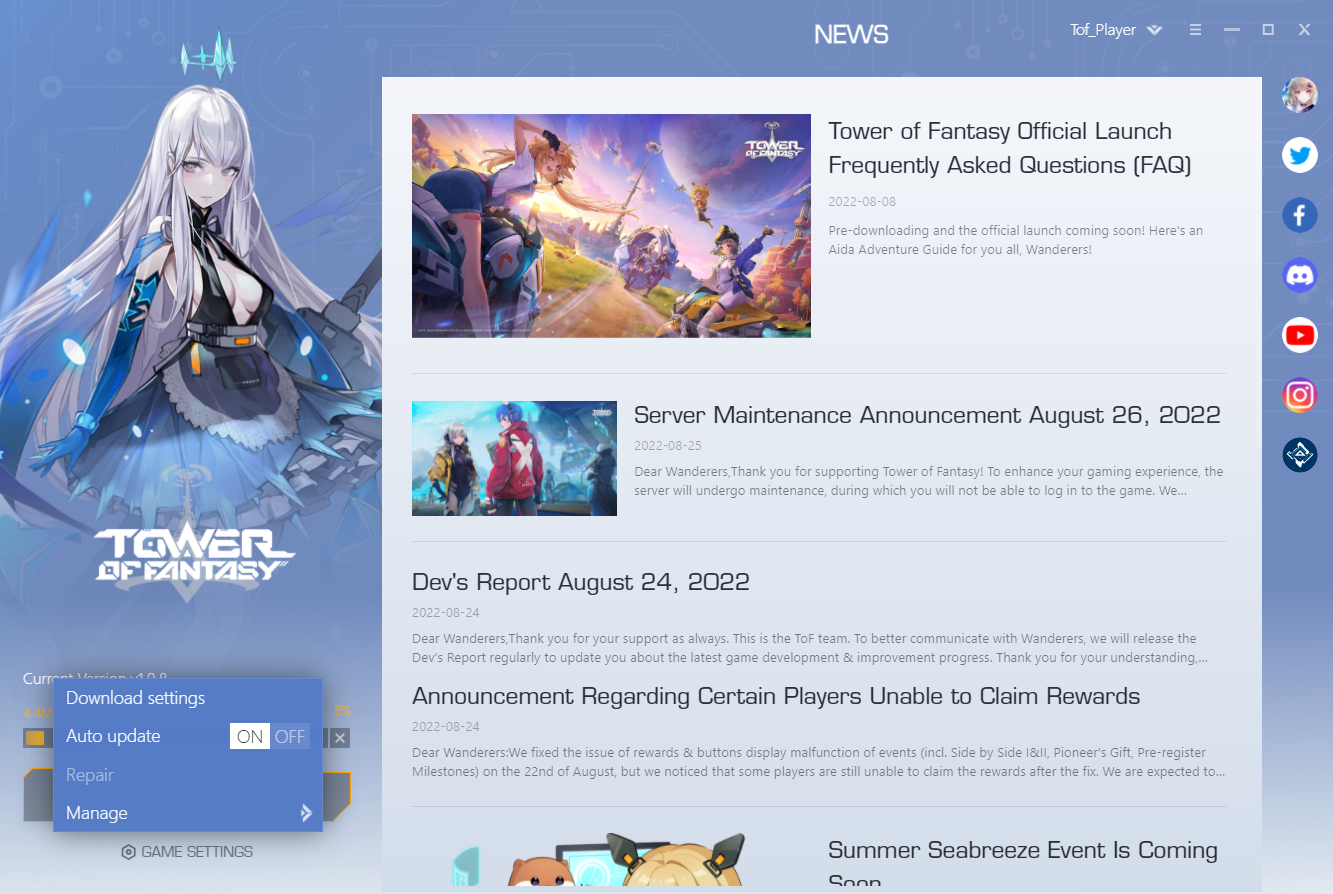
Note: Tower of Fantasy is not yet available via Steam or Epic Game Store when writing this article. If you see this guide and have Tower of Fantasy installed on PC via Steam or Epic Games Store, you can go to their respective library.
- Steam users: Right-click on Tower of Fantasy --> Click on Properties --> Select Local Files tab --> Click on Verify Game Files integrity
- Epic Games users: Go to Library --> Click on three dots --> Select Manage --> Click on Verify to repair the game files
Update graphics drivers & redistributable files
You can update your graphics card driver and download the latest DirectX, VC Redist, and other redistributable files to ensure you are up to date with the latest DLL and similar files.
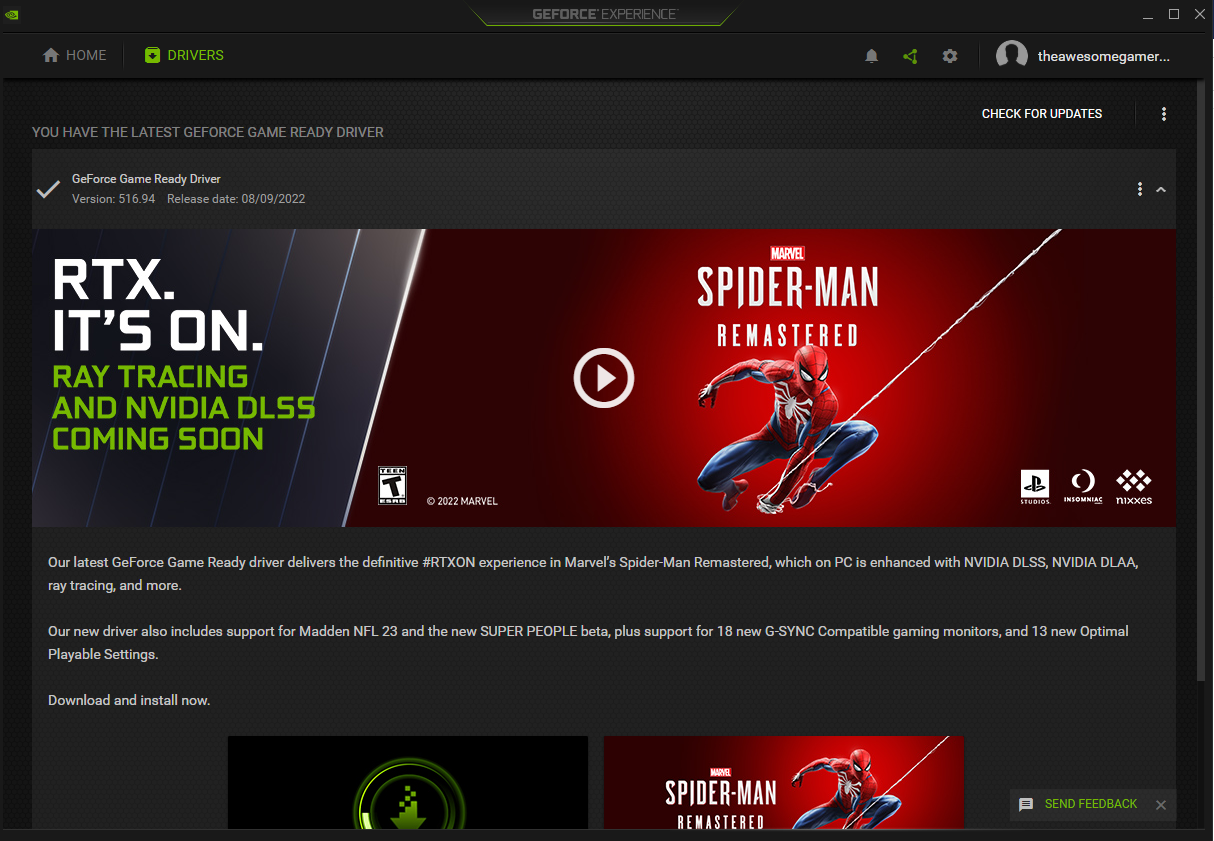
Re-install Tower of Fantasy
This one might seem a bit of an obvious answer, but if the other tips above have left you no closer to getting back in-game, we'd suggest trying to delete Tower of Fantasy from your system and then downloading the game again.
Do we know what causes the error?
We don't have an official report on the exact cause of players' encountering black screen issues while running Tower of Fantasy. However, per the Tower of Fantasy community and our findings, third-party audio drivers and software are why many players are encountering the black screen issue in Tower of Fantasy.
For more Tower of Fantasy guides, keep your eyes peeled on GGRecon.

About The Author
Hritwik Raj
Hritwik has been writing about video games, manga, and anime for more than 8 years. Some of his favourite games include The Last of Us Part II, Fallout 76, Apex Legends, Genshin Impact, and the Souls series.