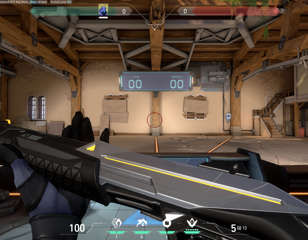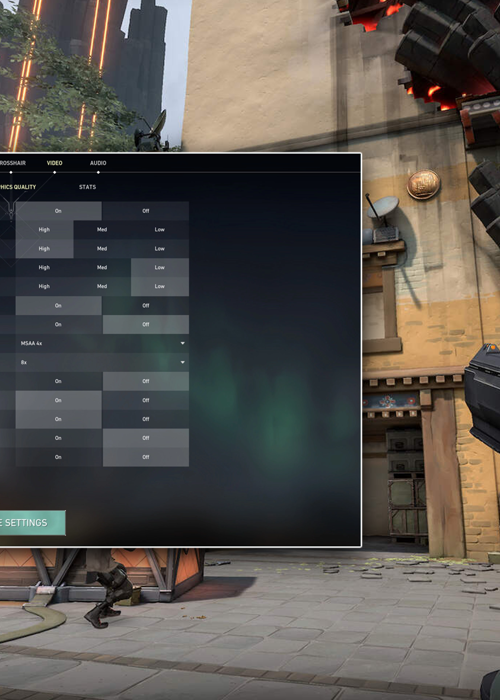
VALORANT FPS Drops - How To Fix
Frame rates are key in VALORANT, but they can be unstable. Here's how to fix VALORANT FPS drops to make sure you can frag out uninterrupted.
This is part of the ‘VALORANT’ directory
Directory contents
There are fewer things in life more annoying than VALORANT FPS drops, especially when your game gets feisty and a round winning clutch is in the palm of your hands. Having the best VALORANT FPS settings will reduce your chances of getting frame drops, which will increase your chances of being successful and enjoying the PC title. So, if you're riddled with a laggy game, here's how to fix VALORANT FPS drops with in-game settings.
VALORANT System Requirements
First off, you're fighting a losing battle if you don't have the required PC settings to run VALORANT. It's like cooking a Sunday dinner with a toaster.
Riot Games have recommended that the absolute minimum requirements for any VALORANT player includes having a 4GB RAM, 1GB VRAM, and Windows 7/8/10 64-bit. Anything short of these bare minimums will mean VALORANT will be extremely choppy and barely playable.
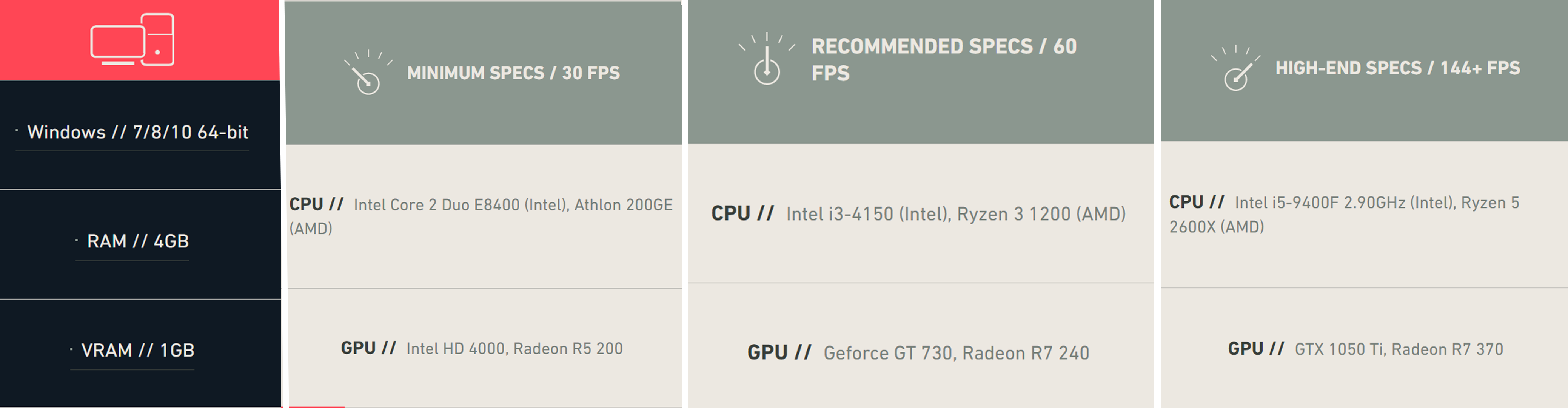
Riot Games also detailed that the minimum specifications for VALORANT include an Intel Core 2 Duo E8400 CPU and an Intel HD 4000 GPU, although this will only be good for 30 FPS. The higher the CPU and GPU, the smoother VALORANT will become, and fewer FPS drops will occur.
Best VALORANT FPS Setting For Frame Drops
As for the in-game settings, here's where you can experiment to your own taste. Some players might be quick to slash all of the quality in favour of a faster experience, and while this may be recommended by others, we'd advise not taking away too much quality, especially if you're higher in the ranks and want to perform lineups in accordance with the surroundings.
Here's our recommendations for the best VALORANT settings to avoid FPS drops and how to fix them.
- Display Mode: Fullscreen
- Nvidia Reflex Low Latency: On + Boost (if supported)
- Multithreaded Rendering: On
- Material Quality: High
- Texture Quality: High
- Detail Quality: Low
- UI Quality: Low
- Vignette: Off
- VSync: Off
- Anti-Aliasing: MSAA 4x
- Anisotropic Filtering: 8x
- Improve Clarity: Off
- [Beta] Experimental Sharpening: On
- Bloom: On
- Distortion: Off
- Cast Shadows: Off
With these settings, you shouldn't be faced with many VALORANT FPS drops. However, if you do, both Material and Texture quality can be sacrificed.
Should VALORANT FPS drops continue to hinder you with all of the settings on low, then an update to your CPU and GPU may be on the cards. Don't worry too much though, as we know the latest graphics cards can cost a fair whack, most components released within the last five years, like the Nvidia GeForce GTX 1050 Ti or Intel Core i5 9400F, are more than capable of running VALORANT with ease.

About The Author
Jack Marsh
Jack is an Esports Journalist at GGRecon. Graduating from the University of Chester, with a BA Honours degree in Journalism, Jack is an avid esports enthusiast and specialises in Rocket League, Call of Duty, VALORANT, and trending gaming news.
This is part of the ‘VALORANT’ directory
Directory contents